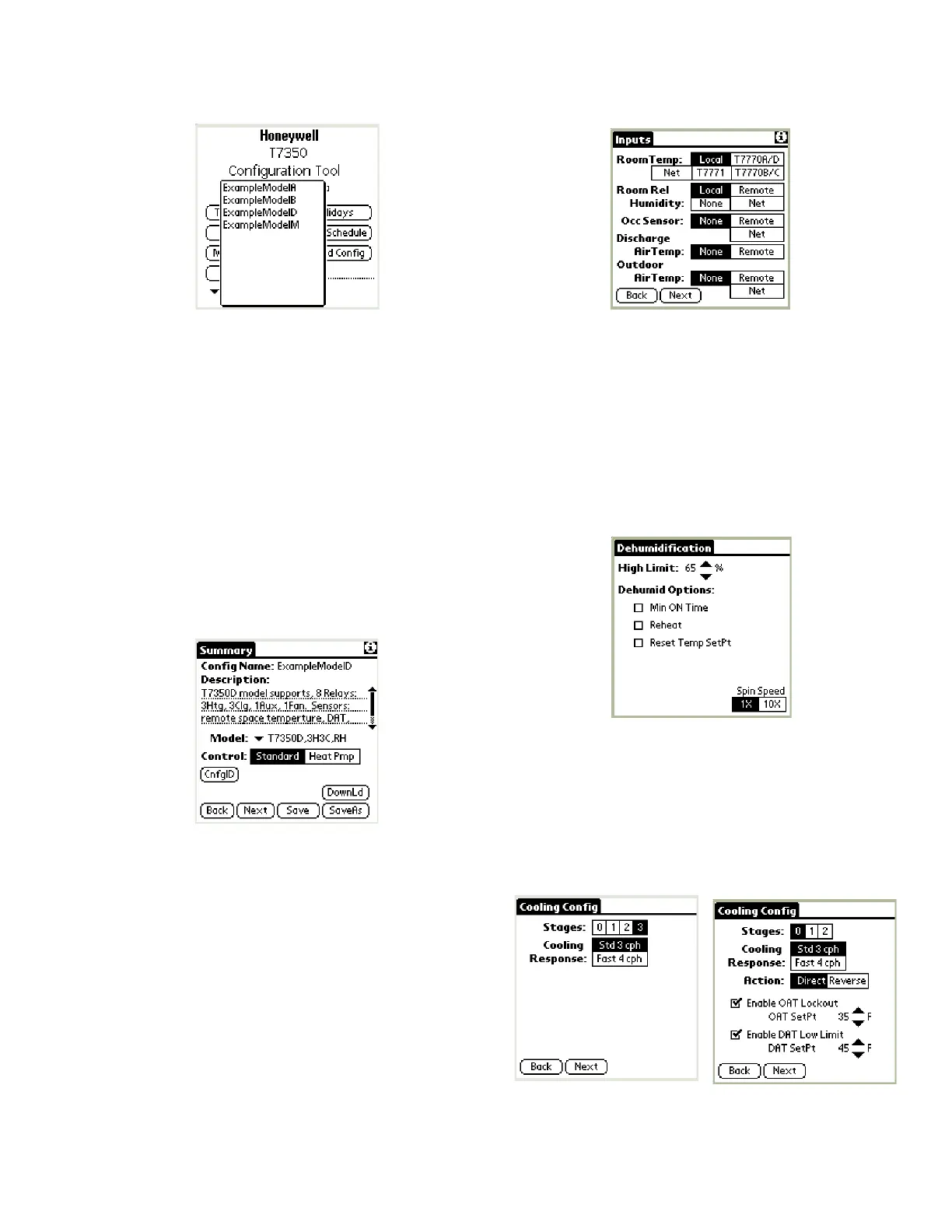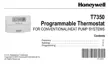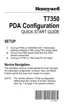T7350 COMMERCIAL PROGRAMMABLE THERMOSTAT
33 63-2605—09
Fig. 28. Select Existing Config.
3. This brings up the Summary screen. From here, you can
make changes using the:
a. Novice navigation screens (that appear), or
b. Advanced navigation screens, using the hidden
menus. (These are designed for expert users.)
(1) Access to the Advanced Navigation mode is
obtained using one of the following methods:
(a)Tap the lower left “Menu” silk screen icon.
(b)Tap the Title Tab of any screen.
RESULT: The Config Tool replaces the existing Screen
Title Tab with the Advanced Navigation menu
displayed across the top of the screen.
4. Tap “SaveAs” to save the changes under a new name.
5. The Summary screen facilitates changes to:
a. Description.
b. Model.
c. Control (Standard or Heat Pump).
Fig. 29. Configuration Summary screen.
6. Make changes and tap “Next” to proceed to the Inputs
screen.
7. The Inputs screen facilitates changes to:
a. RoomTemp(erature).
b. Room Rel(ative) Humidity.
c. Occ(upancy) Sensor.
d. Discharge Air Temp(erature).
e. Outdoor Air Temp(erature).
NOTE: Some selections only appear for the models
that support them.
Fig. 30. Inputs screen.
8. Make changes and tap “Next”.
NOTE: Novice navigation to the Dehumidification
screen is controlled based on the T7350 model
and configured room humidity sensor status.
So, step 9 and Fig. 31 may not apply.
9. The Dehumidification screen facilitates changes to:
a. Room humidity high limit.
b. Dehumidification options.
Fig. 31. Dehumidification screen.
10. Make changes and tap “Next” to proceed to the Cooling
Config(uration) screen.
11. The Cooling Config screen facilitates changes to:
a. Number of Stages.
b. Cooling Response.
c. OAT Lockout and DAT Low Limit Setpoints (for some
models).
Fig. 32. Cooling Config(uration) screen.
