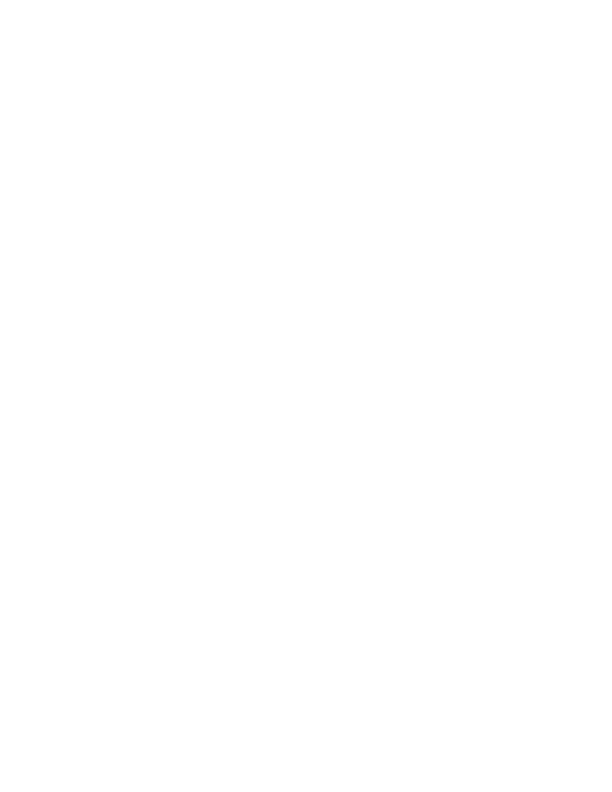1. Tap the Start > Settings > Control Panel or System >
Administration icon.
2. Assign application(s) on the Application tab screen.
3. Assign a password on the Security tab screen.
4. Select a view level on the Status tab screen, if desired.
5. Tap OK.
6. Press the hotkey (Ctrl + Shift + A) sequence to launch AppLock
and lock the configured application(s).
7. The device is now in end-user mode.
Connecting Using RFTerm
®
Before you make a host connection, you will, at a minimum, need to
know:
• the alias name or IP address (Host Address) and
•
the port number (Telnet Port) of the host system to properly set
up your host session.
1. Make sure the mobile client network settings are properly
configu
red. If you are connecting via WLAN (802.11x), make
sure your Thor VM1 is connected to the network.
2. Launch RFTerm by tapping the RFTerm icon on the desktop.
3. Select Session > Configure from the application menu and
select the host type. This is dependent on the host system to
which you are connecting; i.e., 3270 mainframe, AS/400 5250
server or VT host.
4. Enter the Host Address of the system. This may either be a
DNS name or an IP address of the host system.
