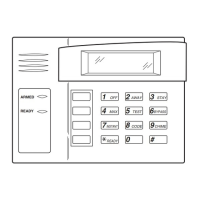– 17 –
PROMPT
EXPLANATION
CUSTOM INDEX?
1 = YES 0 = NO 0
Not Used. Must be set to “0”.
ACCESS POINT PGM
1 = YES 0 = NO 0
Not Used. Must be set to “0”.
ACCESS GRP PGM
1 = YES 0 = NO 0
Not Used. Must be set to “0”.
EVENT/ACTION PGM
1 = YES 0 = NO 0
Not Used. Must be set to “0”.
Zone Programming
• All Fire zones should be assigned to partition 1.
• If using 5800 Series transmitters, do not the install batteries until you are ready to enroll them. After
enrolling the transmitter, the battery need not be removed. This is to prevent enrolling the wrong serial
number.
PROMPT
EXPLANATION
ZONE PROG?
1 = YES 0 = NO 0
Press 1 to enter ZONE PROGRAMMING mode. The following screens appear. Press [✱] to display the next
screen. Press # to display a previous screen.
SET TO CONFIRM?
1 = YES 0 = NO 0
This prompt appears once upon entering Zone Programming Mode.
If “Yes,” Confirmation prompts will be displayed after the device’s Serial and Loop numbers have been
entered later.
ENTER ZONE NO.
000 = QUIT 010
Zone 010 entered
↑
Enter the 3-digit zone number to be programmed, as follows:
Protection Zones = 001–032
Relay Zones = 601–632 (use for relays on 4204CF modules only).
ECP Device Supervisory Zones = 800–830
System Supervisory Zones = 988, 990, 992 (duress), 997
Keypad Panic Zones = 995 (Do not use in Fire Alarm applications), 996, 999
Press [✱] to continue.
010 ZT P RC In L
00 1 10 00 1
This display appears, showing a summary of the zone's current programming. ZT = Zone Type, P =
Partition, RC = Report Code, In = the input type of device, and L = the device's loop number to which the
sensor is connected.
Some devices can support more than one zone by means of individual loops (for example 5817CB, etc.). If
the zone is not programmed, the display appears as shown here. If you are checking a zone's programming,
and it is programmed satisfactorily, press [#] to back up one step and enter another zone number, if desired.
Press [✱] to continue.

