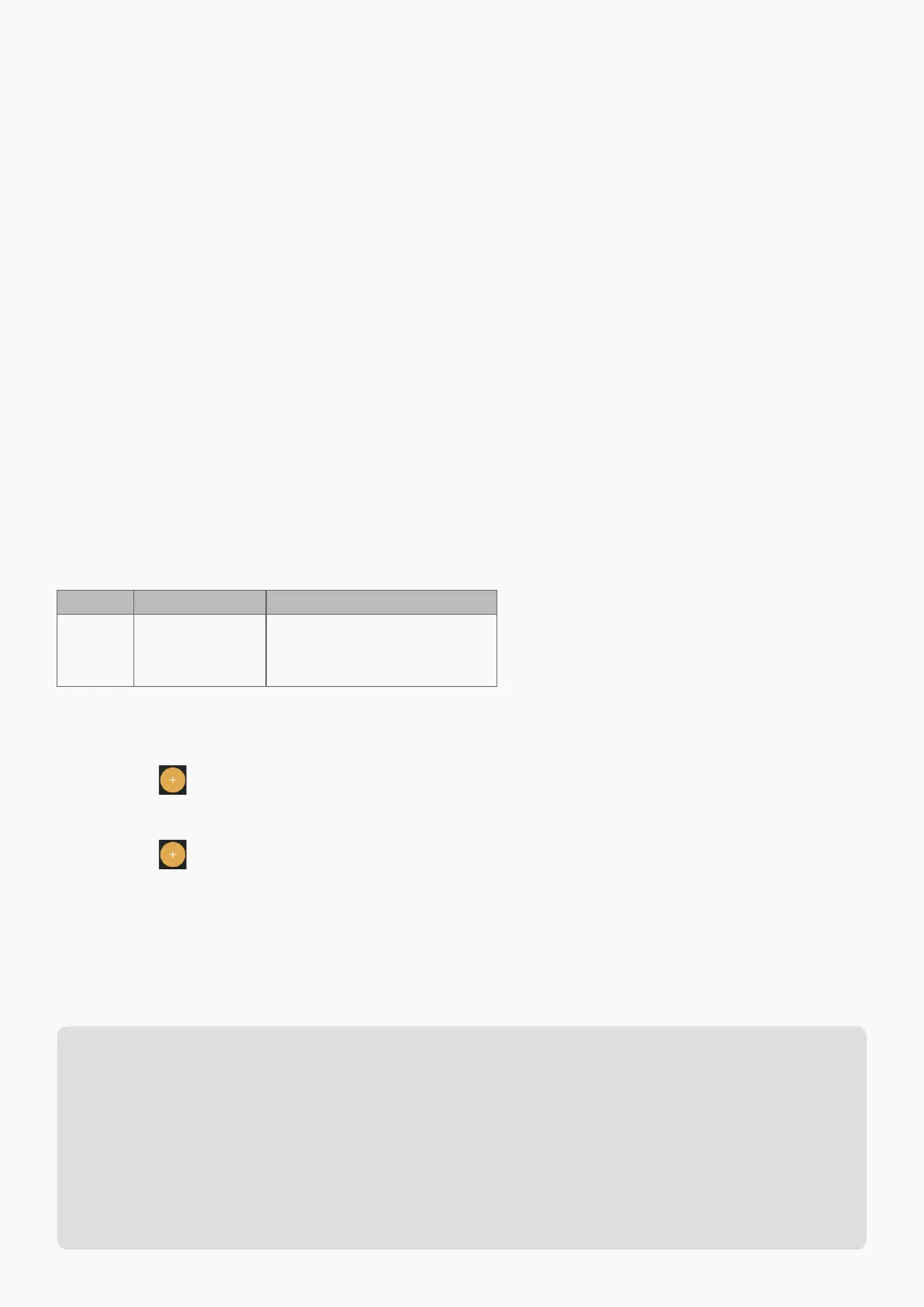EDIT ON YOUR OWN
1. Launch Hotone official website and find Ampero user manual on
product detail page or go to “Support” – “User Manual”.
2. Find MIDI Control Information List.
3. Find the corresponding MIDI messages depending on your needs,
then fill in the MIDI messages in Ampero Control app.
Here is an example: Set footswitch 1 function as “single press to
choose the first user patch (P01-1)”.
3. Launch Ampero Control app, select an empty bank, select
footswitch 1 and set footswitch mode to “Single”.
4. Click “ ” to add a message: CH. =1 (keep default), Type=CC, Data
1=0, Data 2=1.
5. Click “ ” to add the second message: CH. =1 (keep default),
Type=PC, Data 1=0.
6. Save changes by clicking Save button on the top right corner of the
screen. Then pressing footswitch 1 will choose patch P01-1 on your
Ampero.
Note: In default, Ampero receives MIDI messages from all MIDI
channels (Omni). So, in most situations, keep MIDI channel (CH. )
as default. If you changed MIDI receive channel on your Ampero for
some reason, please remember to change CH. value in step 5, 6 to
match your Ampero’s settings.
1. Find MIDI Control Information List in Ampero User Manual.
2. As shown in MIDI Control Information List, to achieve the
function, two MIDI messages are needed in a specific order (CC
0=1 first, PC=0 last):
USE WITH AMPERO
Comments
Bank MSB:
User Patch: CC 0=1, PC=0-98
Factory Patch: CC 0=0, PC=0-98
Value Range
0-1
CC#
0
