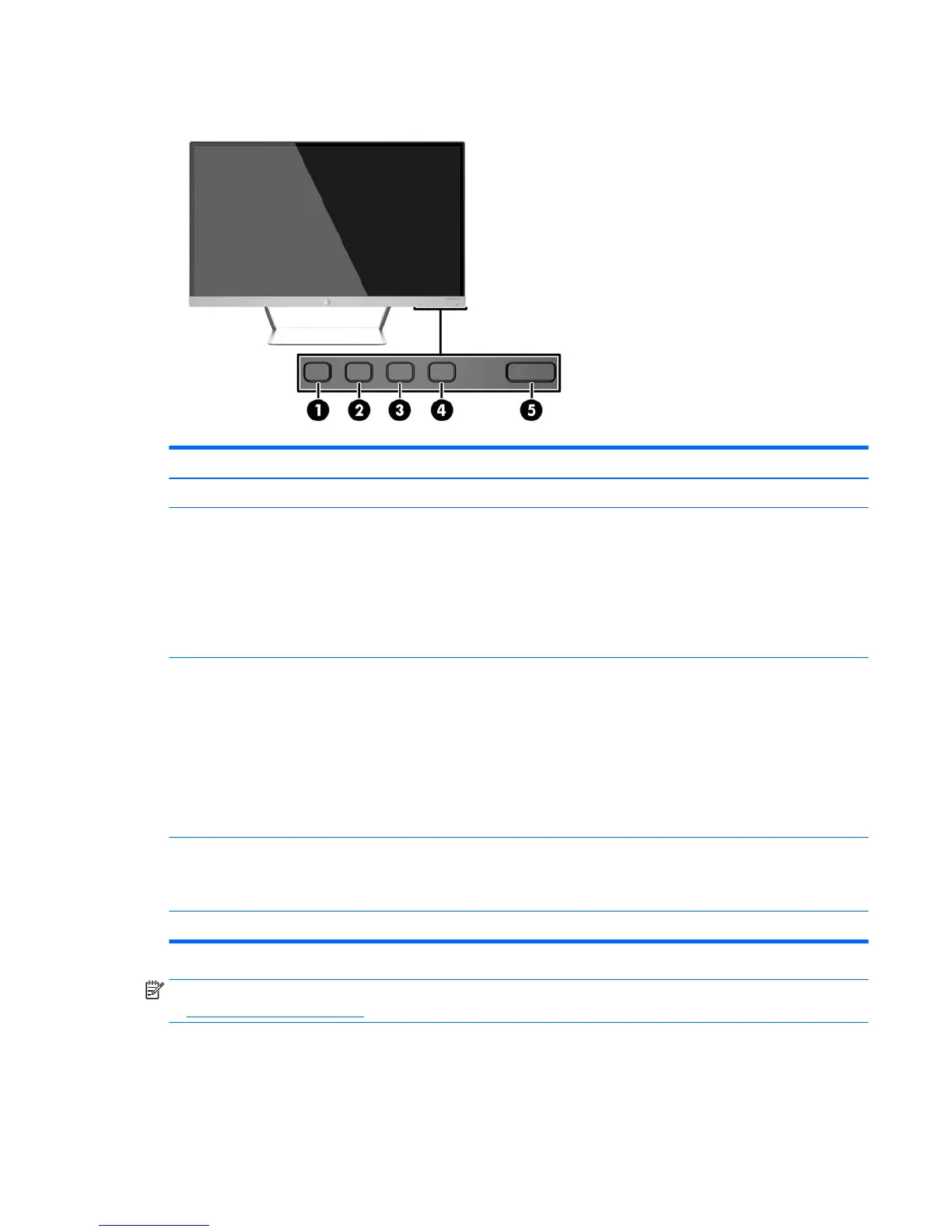Identifying Front Panel Controls
Control Function
1 Menu Opens, selects or exits the OSD menu.
2 Brightness
– (Minus)
QuickView
Brightness If the OSD menu is inactive, press to activate the Brightness
Menu to adjust brightness.
– If the OSD menu is on, press to navigate backward through the OSD
menu and decrease adjustment levels.
QuickView If the OSD menu is inactive, press to activate the QuickView
button that chooses different settings (HP Enhance+, Movie, Photo,
Gaming, Text, Custom).
3 Auto Adjustment
QuickView
+ (Plus)
Auto Adjustment Press and hold to automatically adjust the screen
image.
NOTE: This item can only be used with a VGA input signal.
QuickView If the OSD menu is inactive, press to activate the Quick View
button that chooses different settings (HP Enhance+, Movie, Photo,
Gaming, Text, Custom).
+ If the OSD menu is on, press to navigate forward through the OSD
menu and increase adjustment levels.
4 Source
Back/Cancel/Exit
Source If the OSD menu is inactive, press to activate the Source button
that chooses the video signal input (VGA or HDMI).
Back/Cancel/Exit Press to go back, cancel, or exit.
5 Power Turns the monitor on or off.
NOTE: To view an OSD menu simulator, visit the HP Customer Self Repair Services Media Library
at http://www.hp.com/go/sml.
Identifying Front Panel Controls 9