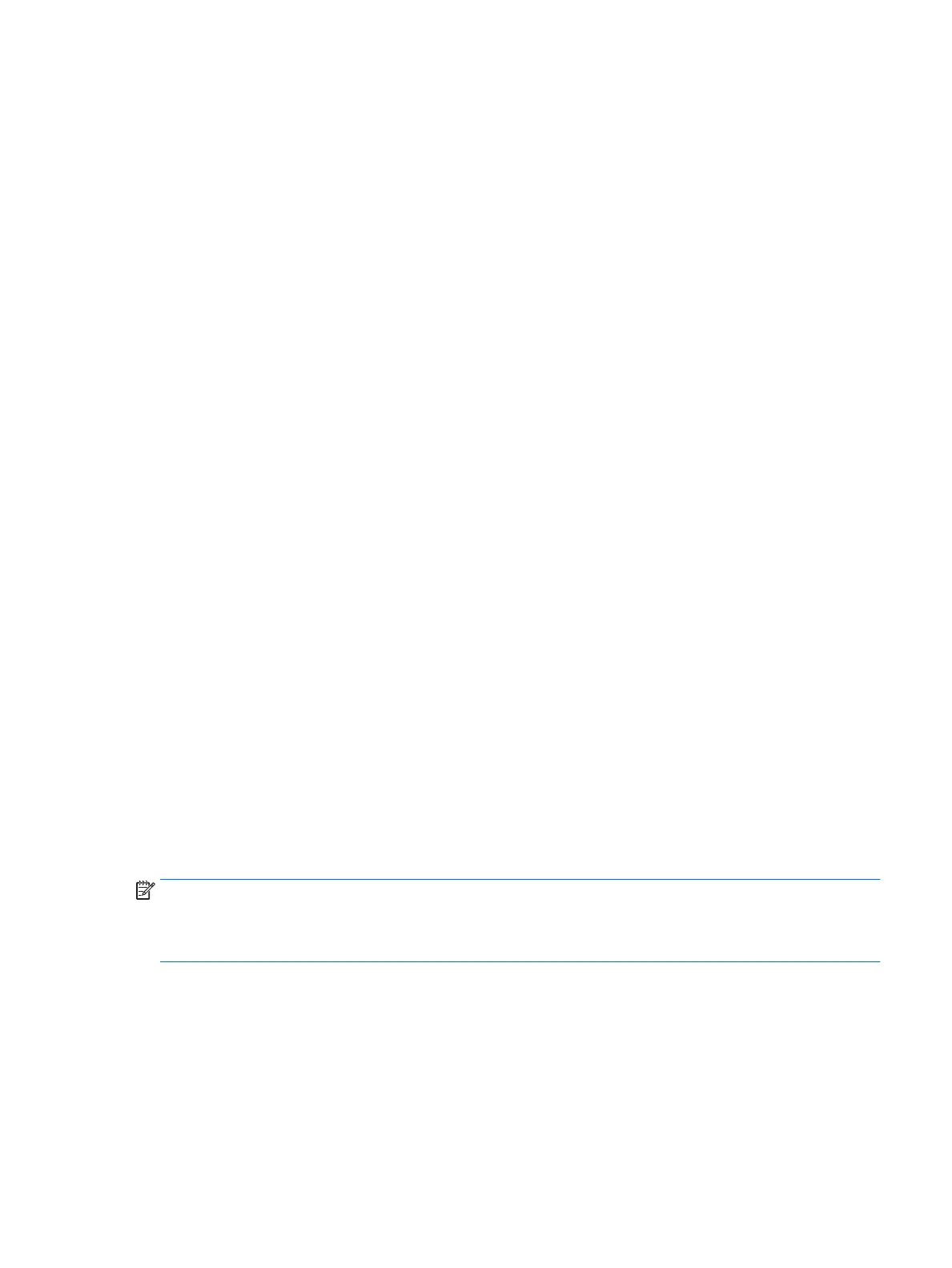HP Connection Manager (select products only)
HP Connection Manager provides a central location for managing your wireless devices, an interface for
connecting to the Internet using HP Mobile Broadband, and an interface for sending and receiving SMS (text)
messages. HP Connection Manager allows you to manage the following devices:
●
Wireless local area network (WLAN)/Wi-Fi
●
Wireless wide area network (WWAN)/HP Mobile Broadband
●
Bluetooth
HP Connection Manager provides information and notications on connection status, power status, SIM card
details, and SMS messages. Status information and notications are provided in the notication area, at the
far right of the taskbar.
To open HP Connection Manager:
▲
Click the HP Connection Manager icon in the taskbar.
-or-
Select Start > All Programs > Productivity and Tools > HP Connection Manager.
For more information, see the HP Connection Manager software Help.
Wireless button
The computer may have a wireless button, one or more wireless devices, and one or two wireless lights. All
the wireless devices on your computer are enabled at the factory.
The wireless light indicates the overall power state of your wireless devices, not the status of individual
devices.
Operating system controls
The Network and Sharing Center allows you to set up a connection or network, connect to a network, manage
wireless networks, and diagnose and repair network problems.
To use operating system controls:
▲
Select Start > Control Panel > Network and Internet > Network and Sharing Center.
For more information, access Help and Support by selecting Start > Help and Support.
Connecting to a WLAN
NOTE: When you are setting up Internet access in your home, you must establish an account with an
Internet service provider (ISP). To purchase Internet service and a modem, contact a local ISP. The ISP will
help set up the modem, install a network cable to connect your wireless computer to the modem, and test the
Internet service
To connect to the WLAN, follow these steps:
1. Be sure that the WLAN device is on.
2. Click the network status icon in the notication area, at the far right of the taskbar.
3. Select a WLAN to connect to.
Connecting to a wireless network 29
