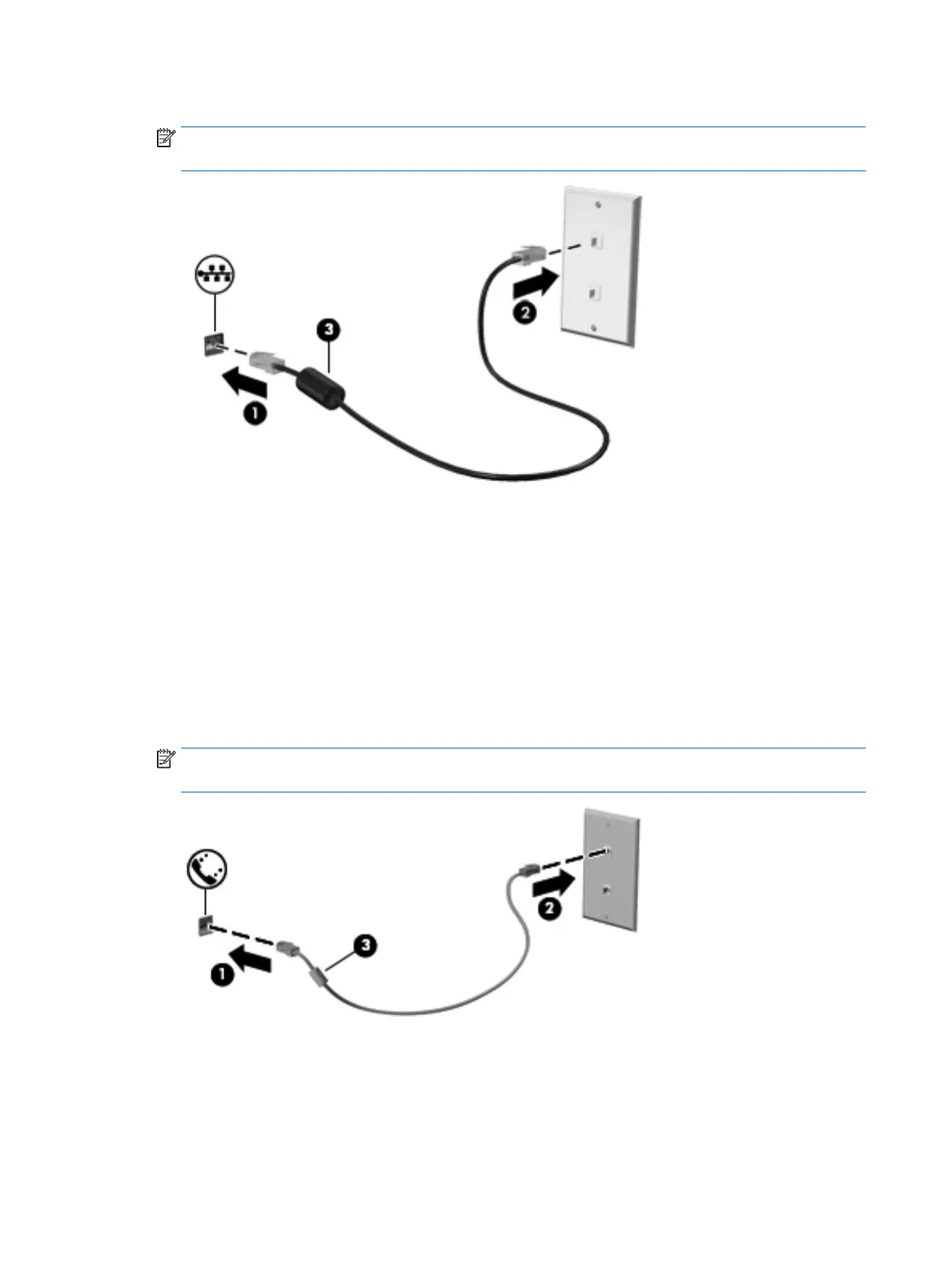2. Plug the other end of the network cable into a network wall jack (2) or router.
NOTE: If the network cable contains noise suppression circuitry (3), which prevents interference from
TV and radio reception, orient the circuitry end of the cable toward the computer.
Using a modem (select products only)
A modem must be connected to an analog telephone line using a 6-pin, RJ-11 modem cable. In some
countries or regions, a specic modem cable adapter is also required. Jacks for digital PBX systems may
resemble analog telephone jacks, but they are not compatible with the modem.
Connecting a modem cable
To connect the modem cable, follow these steps:
1. Plug the modem cable into the modem jack (1) on the computer.
2. Plug the modem cable into the RJ-11 telephone wall jack (2).
NOTE: If the modem cable contains noise suppression circuitry (3), which prevents interference from
TV and radio reception, orient the circuitry end of the cable toward the computer.
Connecting a country- or region-specic modem cable adapter
Telephone jacks vary by country or region. To use the modem and the modem cable outside the country or
region in which you purchased the computer, you must obtain a country- or region-specic modem cable
adapter.
32 Chapter 4 Connecting to a network
