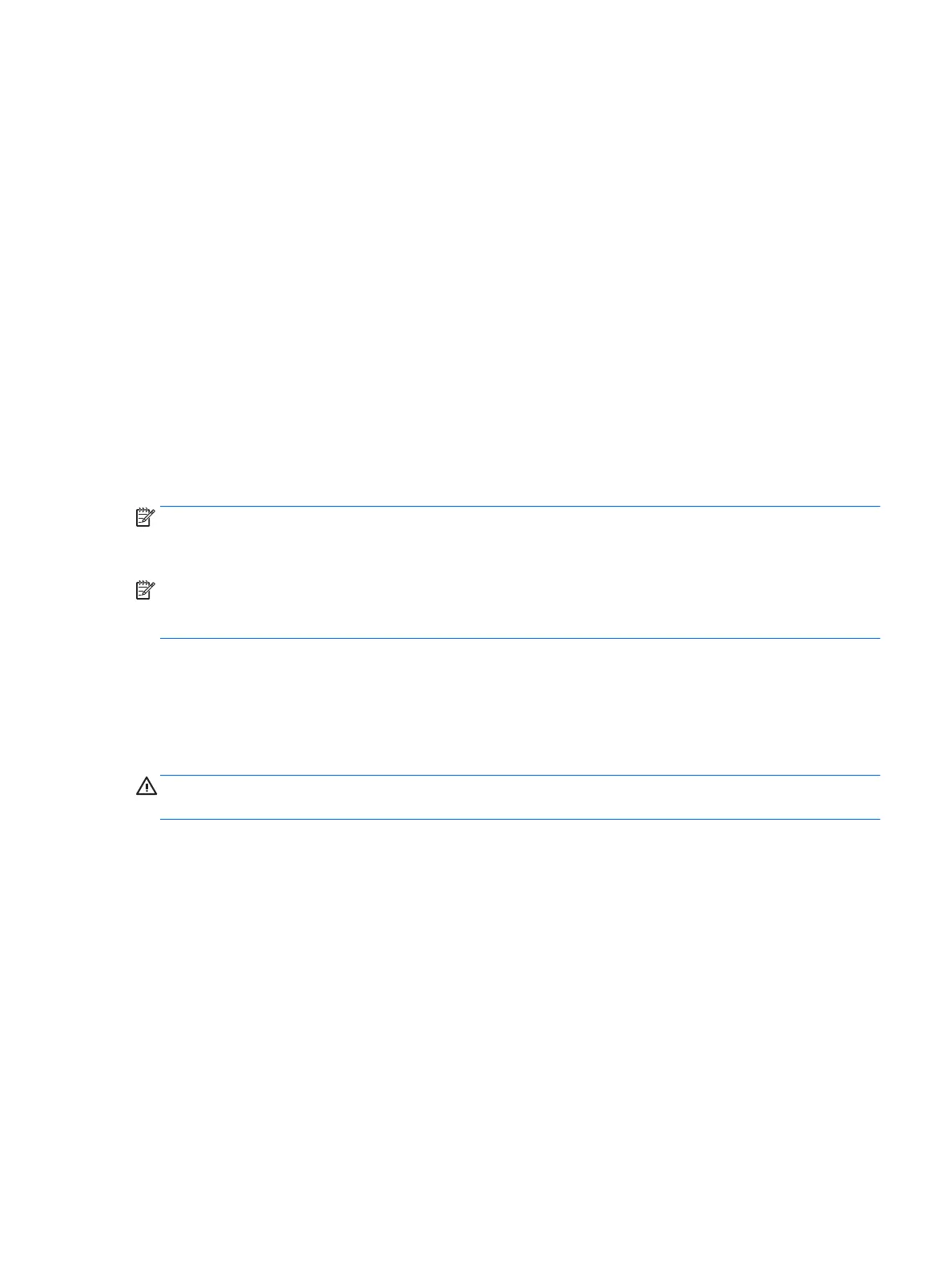Using Bluetooth wireless devices (select products only)
A Bluetooth device provides short-range wireless communications that replace the physical cable connections
that traditionally link electronic devices such as the following:
●
Computers (desktop, notebook, PDA)
●
Phones (cellular, cordless, smart phone)
●
Imaging devices (printer, camera)
●
Audio devices (headset, speakers)
●
Mouse
Bluetooth devices provide peer-to-peer capability that allows you to set up a personal area network (PAN) of
Bluetooth devices. For information about conguring and using Bluetooth devices, see the Bluetooth
software Help.
Adding a Bluetooth-enabled device
1. Select Start > Devices and printers > Add a device, and then follow the on-screen instructions.
2. Select the Bluetooth-enabled device you want to add to your computer, and then select Next.
NOTE: If the device requires verication, a pairing code is displayed. On the device you are adding, follow the
on-screen instructions to verify that the code on your device matches the pairing code. For more information,
refer to the documentation provided with the device.
NOTE: If your device does not appear in the list, be sure that Bluetooth on that device is turned on and that
the wireless setting for your computer is turned on. Some devices may have additional requirements; refer to
the documentation provided with the device.
Connecting to a wired network
Select products may allow wired connections: local area network (LAN) and modem connection. A LAN
connection uses a network cable and is much faster than a modem, which uses a telephone cable. Both cables
are sold separately.
WARNING! To reduce the risk of electric shock, re, or damage to the equipment, do not plug a modem
cable or telephone cable into an RJ-45 (network) jack.
Connecting to a local area network (LAN) (select products only)
Use a LAN connection if you want to connect the computer directly to a router in your home (instead of
working wirelessly), or if you want to connect to an existing network at your oice.
Connecting to a LAN requires an 8-pin, RJ-45 network cable or an optional docking device or expansion port, if
there is no RJ-45 port on the computer.
To connect the network cable, follow these steps:
1. Plug the network cable into the network jack (1) on the computer.
Connecting to a wired network 31
