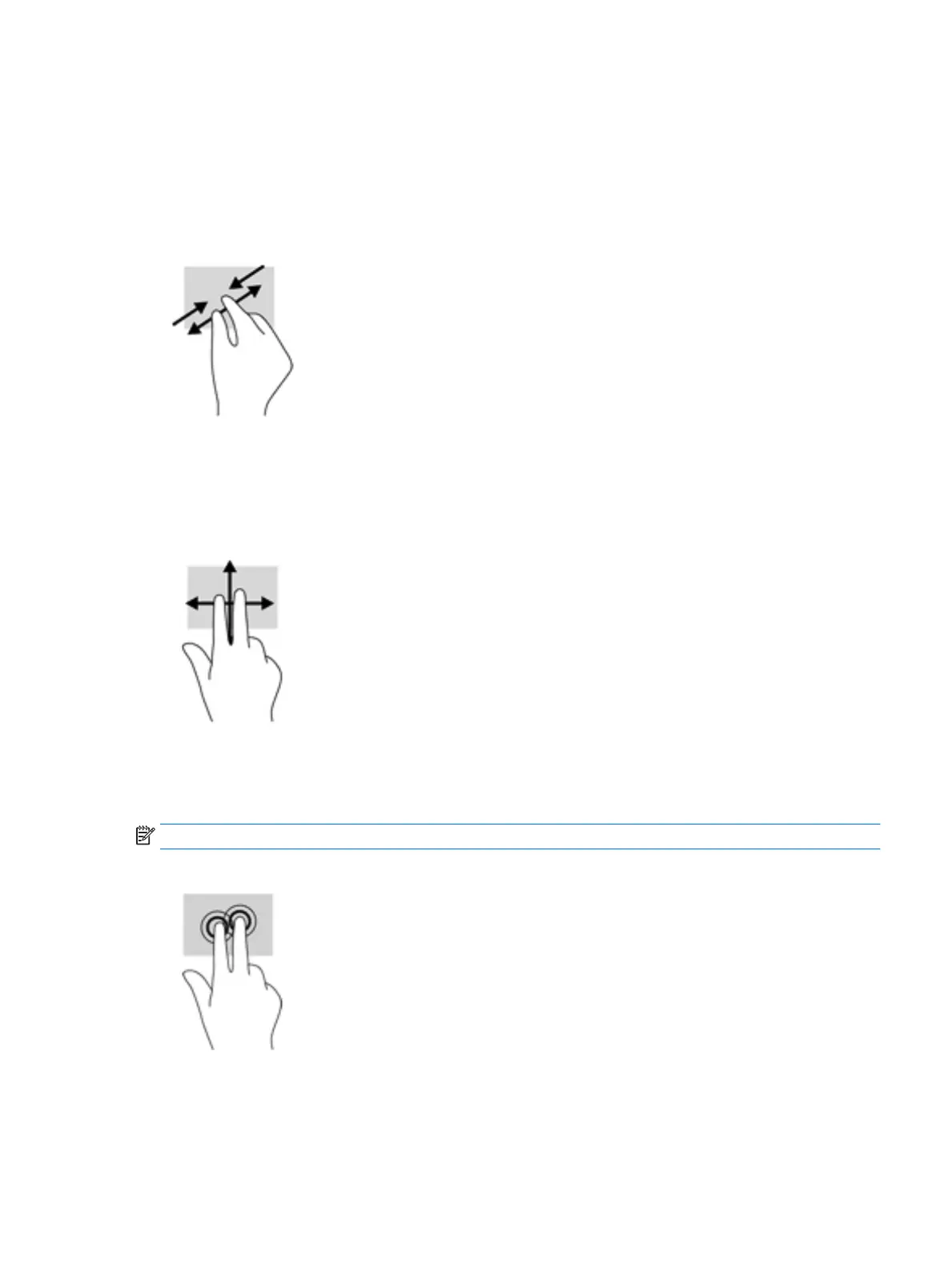Two-nger pinch zoom
Use the two-nger pinch zoom to zoom out or in on images or text.
●
Zoom out by placing two ngers apart on the TouchPad zone or touch screen and then moving your
ngers together.
●
Zoom in by placing two ngers together on the TouchPad zone or touch screen and then moving your
ngers apart.
Two-nger
scroll (TouchPad only)
Use the two-nger scroll to move up, down, or sideways on a page or image.
●
Place two ngers slightly apart on the TouchPad zone and then drag them up, down, left, or right.
Two-nger tap (TouchPad only)
Use the two-nger tap to open the menu for an object on the screen.
NOTE: The two-nger tap performs the same function as right-clicking with the mouse.
●
Tap two ngers on the TouchPad zone to open the options menu for the selected object.
Using the TouchPad and touch screen gestures 35
