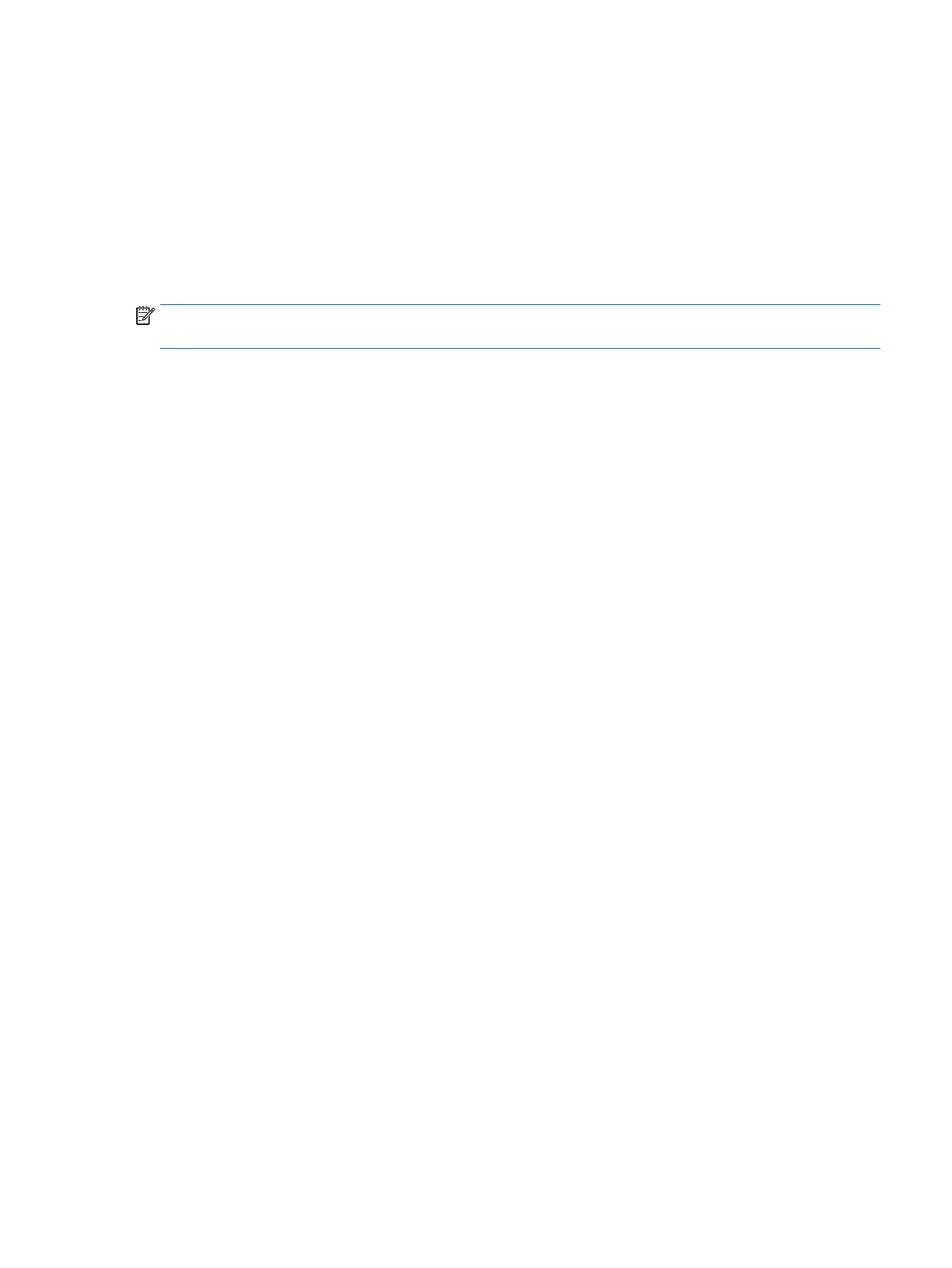To return the audio stream to the computer speakers:
1. Right-click the Speakers icon in the notication area, at the far right of the taskbar, and then click
Playback devices.
2. On the Playback tab, click Speakers.
3. Click Set Default, and then click OK.
Discovering and connecting to Miracast-compatible wireless displays (select
products only)
NOTE: To learn what type of display you have (Miracast-compatible or Intel WiDi), refer to the
documentation that came with your TV or secondary display.
To discover and connect to Miracast-compatible wireless displays without leaving your current apps, follow
the steps below.
To open Miracast:
▲
Select Start > Control Panel > Appearance and Personalization > Display > Connect to an external
display.
Discovering and connecting to Intel WiDi certied displays (select Intel products
only)
Use Intel WiDi to wirelessly project individual les such as photos, music, or videos, or to duplicate your entire
computer screen to a TV or a secondary display device.
Intel WiDi, a premium Miracast solution, makes it easy and seamless to pair your secondary display device;
provides for full-screen duplication; and improves speed, quality, and scaling.
To connect to Intel WiDi certied displays:
▲
Select Start > Control Panel > Appearance and Personalization > Display > Connect to an external
display.
To open Intel WiDi:
▲
Select Start > Control Panel > Appearance and Personalization > Display > Intel WiDi.
Using video 39
