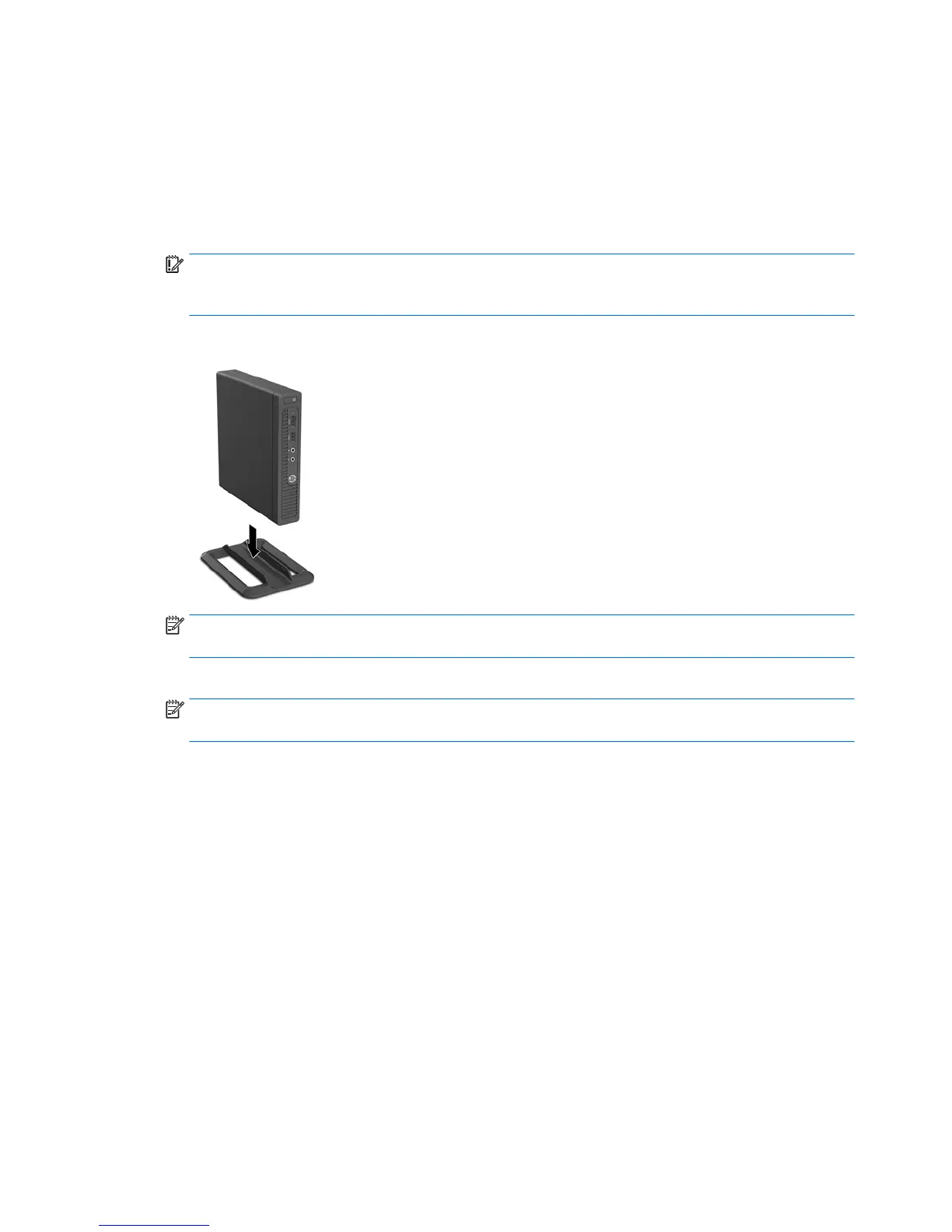Changing from desktop to tower conguration
The computer can be used in a tower orientation with an optional tower stand that can be purchased from HP.
1. Remove all removable media, such as a USB ash drive, from the computer.
2. Turn o the computer properly through the operating system, and turn o any external devices.
3. Disconnect the power cord from the AC outlet and disconnect any external devices.
IMPORTANT: Regardless of the power-on state, voltage is always present on the system board as long
as the system is plugged into an active AC outlet. You must disconnect the power cord to avoid damage
to the internal components of the computer.
4. Orient the computer so that its right side is facing up, and place the computer in the optional stand.
NOTE: To stabilize the computer in a tower orientation, HP recommends the use of the optional tower
stand.
5. Reconnect the power cord and any external devices, and then turn on the computer.
NOTE: Be sure that at least 10.2 centimeters (4 inches) of space on all sides of the computer remain
clear and free of obstructions.
8 Chapter 2 Hardware upgrades
