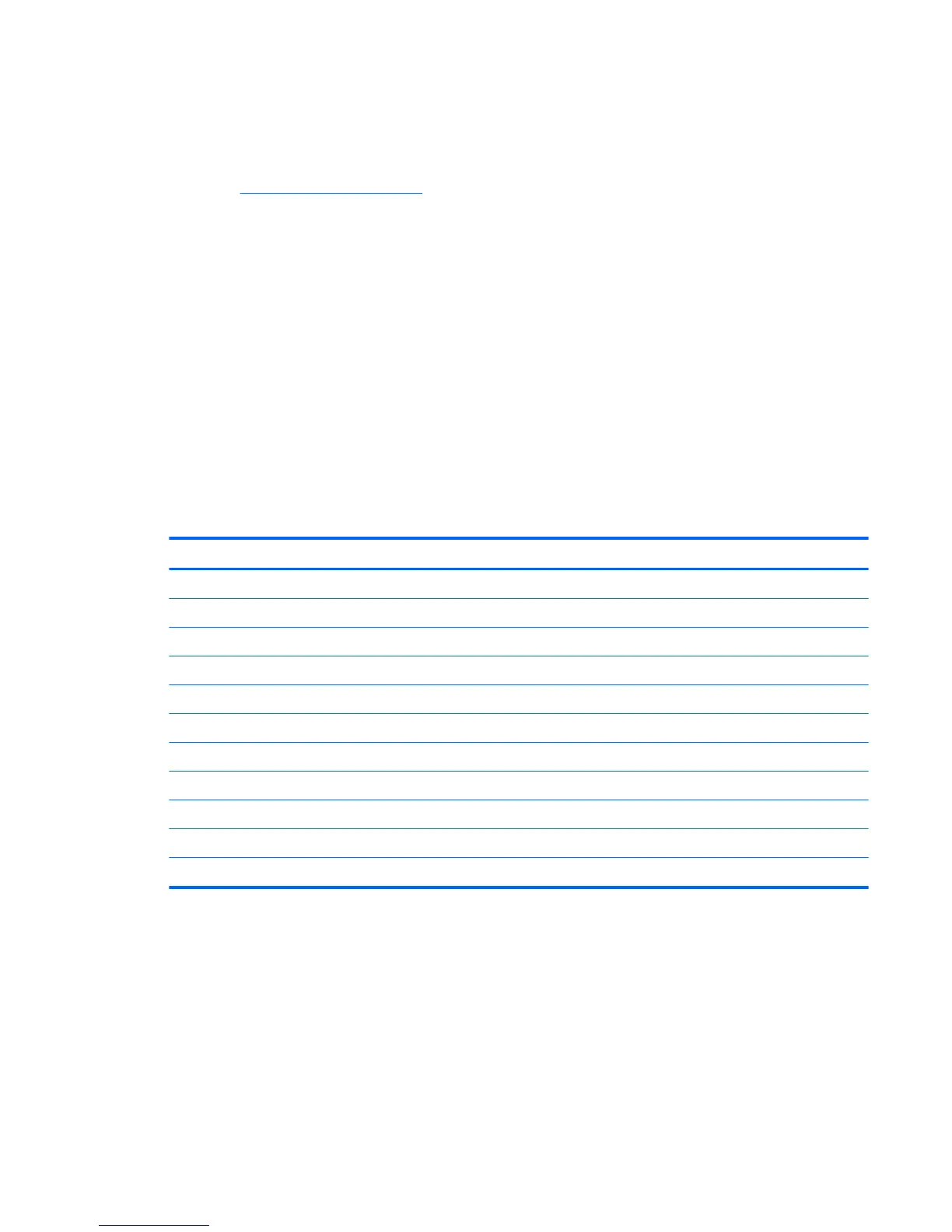Downloading from the Web
If you do not have a computer or a source device with an optical drive, you can download the latest version of
INF and ICM les from the HP monitors support website.
1. Go to http://www.hp.com/support.
2. Select Get software and drivers.
3. Follow the on-screen instructions to select your monitor and download the software.
Using the on-screen display (OSD) menu
Use the OSD menu to adjust the monitor screen image based on your preferences. You can access and make
adjustments in the OSD menu using the buttons on the monitor’s bezel.
To access the OSD menu and make adjustments, do the following:
1. If the monitor is not already on, press the Power button to turn on the monitor.
2. Press the Menu button to open the OSD.
3. Use the menu options to navigate, select, and adjust the menu choices. The options are variable
depending on the menu or sub-menu that is active.
The following table lists the menu selections in the OSD menu.
Main Menu Description
Brightness Adjusts the brightness level of the screen. The factory default is 90.
Contrast Adjusts the contrast level of the screen. The factory default is 80.
Color Control Selects and adjusts the screen color.
Input Control Selects the video input signal.
Image Control Adjusts the screen image.
Power Control Adjusts the power settings.
Menu Control Adjusts the OSD controls.
Management Adjusts the DDC/CI settings and returns all OSD menu settings to the factory default settings.
Language Selects the language in which the OSD menu is displayed. The factory default is English.
Information Selects and displays important information about the monitor.
Exit Exits the OSD menu screen.
Using the on-screen display (OSD) menu 13