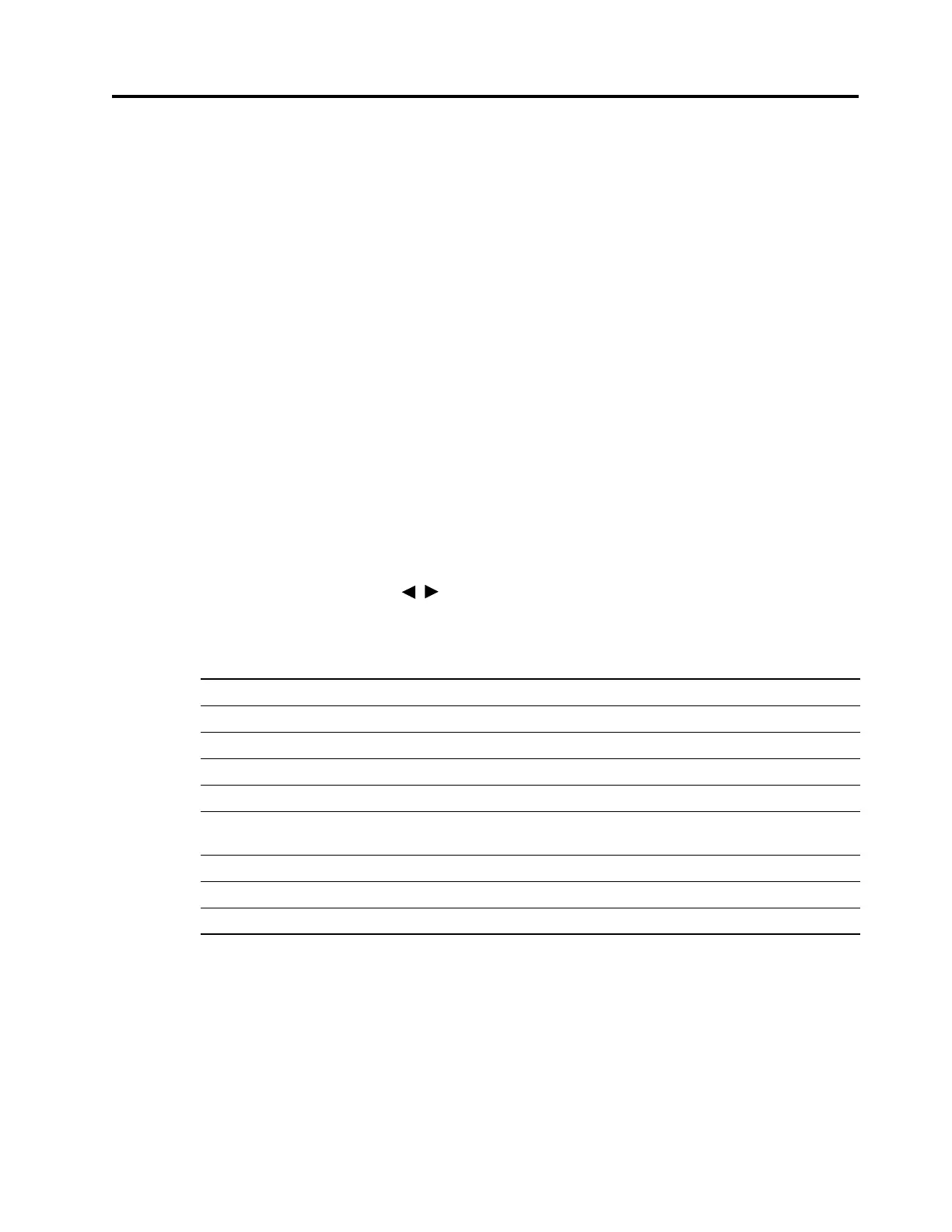2 Using the Monitor 9
2. Using the Monitor
Downloading the monitor drivers
You can download the latest version of .INF and .ICM files from the HP monitors support Web
site.
1. Go to http://www.hp.com/support.
2. Select Get software and drivers.
3. Follow the on-screen instructions to download the software.
Using the On-Screen Display (OSD) menu
Use the On-Screen Display (OSD) menu to adjust the monitor screen image based on your
preferences. You can access and make adjustments in the OSD menu using the buttons on the
bottom side of the monitor’s front bezel.
To access the OSD menu and make adjustments, do the following:
1. If the monitor is not already on, press the Power button to turn on the monitor.
2. To access the OSD menu, press the ENTER button on the bottom side of the monitor’s front
bezel to open the OSD.
3. Use the function buttons ( / , ENTER) to navigate, select, and adjust the menu choices.
4. To close the OSD menu and save changes, press EXIT.
The following table lists the menu selections in the OSD menu.
Main Menu Description
Picture Adjust Adjusts picture quality.
Input Select Selects the video input signal.
Color Adjust Adjusts color temperature, i-Style Color mode, and user color preference.
Image Adjust Adjusts the image sharpness and aspect ratio.
Language Selects the language in which the OSD menu is displayed.
The factory default is English.
Setup Adjusts the on-screen display (OSD) settings, and Auto Power status.
Display Information Displays important information about the monitor.
Reset Resets all the settings to the default factory values.
