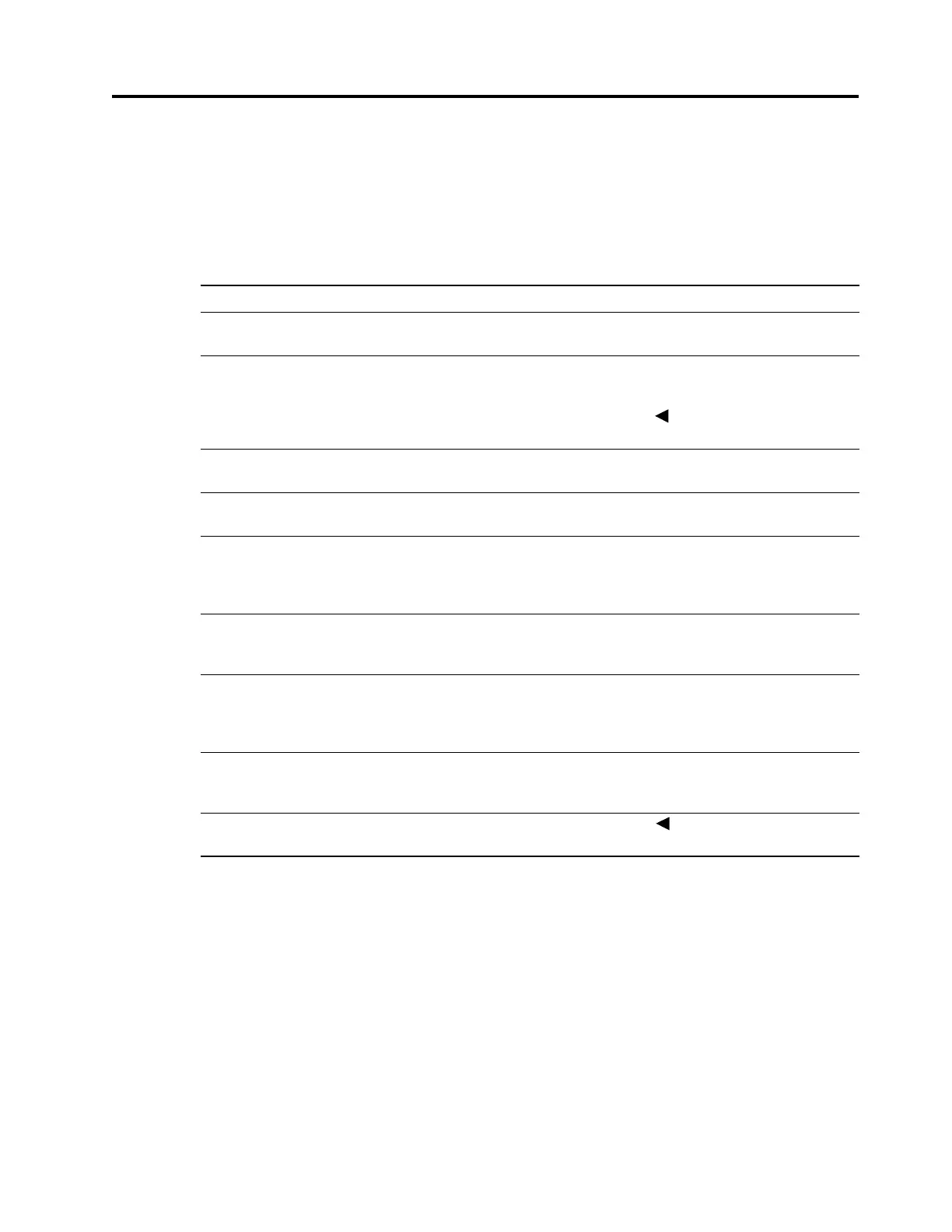3 Support and troubleshooting 11
3. Support and troubleshooting
Solving common problems
The following table lists possible problems, the possible cause of each problem, and the
recommended solutions.
Problem Possible Cause Solution
Screen is blank or video
is flashing.
Power cord is
disconnected.
Connect the power cord.
Monitor is off. Press the Power button.
NOTE: If pressing the Power button has no effect,
press and hold the button for 10 seconds to dis-
able the Power button lockout feature.
Video cable is
improperly connected.
Connect the video cable properly. See Connecting
the cables on page 5 for more information.
System is in sleep
mode.
Press any key on the keyboard or move the mouse
to exit sleep mode.
Monitor video cable is
disconnected.
Connect the appropriate video signal cable
between the computer and monitor. Be sure that
the computer power is off while you connect the
video cable.
Image appears blurred,
indistinct, or too dark.
Brightness is too low. Open the OSD menu and select Picture Adjust >
Brightness to adjust the brightness scale as
needed.
Out of Range is
displayed on screen.
Video resolution and/or
refresh rate are set
higher than what the
monitor supports.
Change the settings to a supported setting. See
Preset display resolutions on page 17 for more
information.
OSD Locked is
displayed.
The monitor’s OSD lock
function is enabled.
Press and hold the ENTER button on the bottom
side of the front bezel for 10 seconds to disable the
OSD lock function.
Power Button Locked
is displayed.
The monitor’s power
button is locked.
Press and hold the button for 10 seconds to dis-
able the power button lock function.