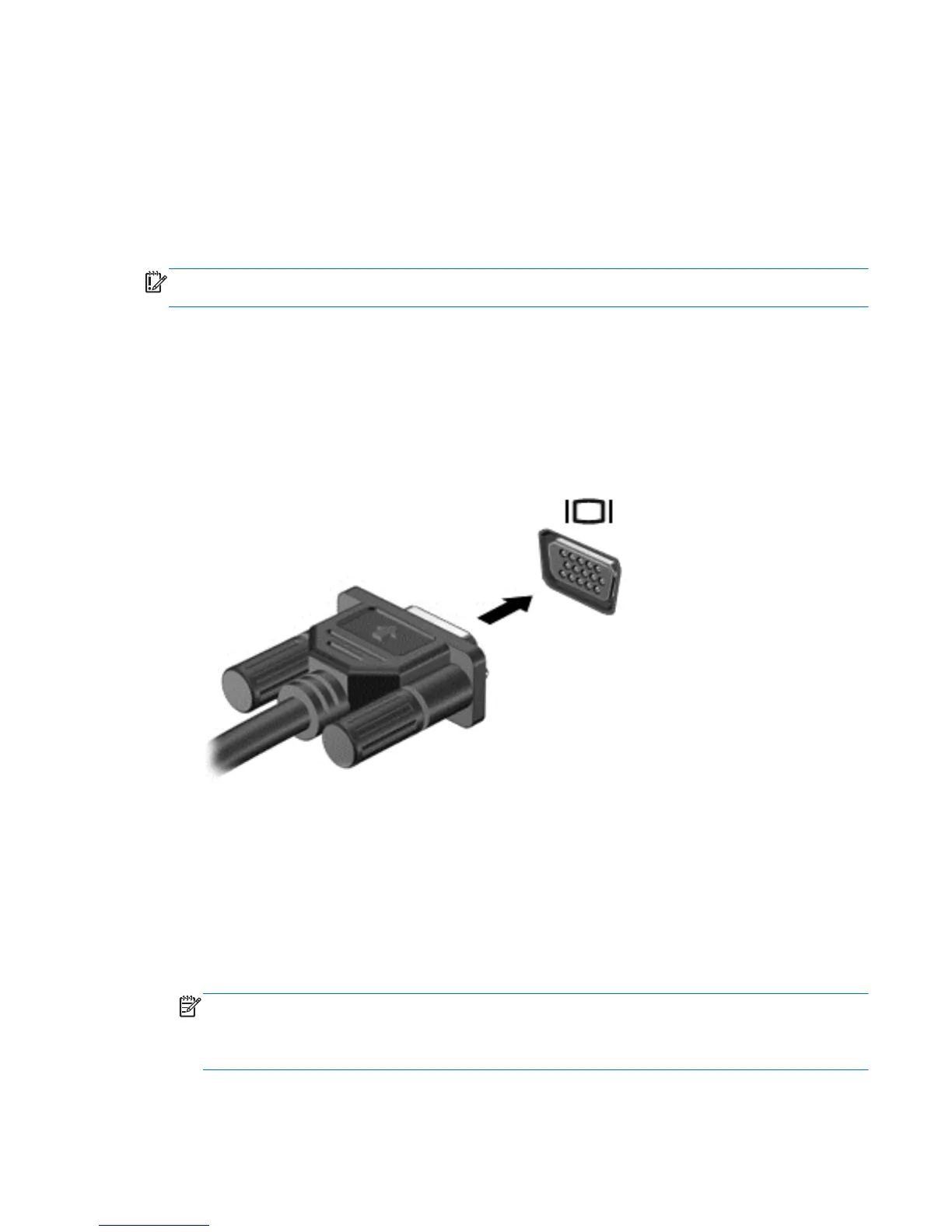Using video
Your HP computer is a powerful video device that enables you to watch streaming video from your
favorite websites and download video and movies to watch on your computer, without needing to
access a network.
To enhance your viewing enjoyment, use one of the video ports on the computer to connect an
external monitor, projector, or TV. Your computer has an high-definition multimedia interface (HDMI)
port, which allows you to connect a high-definition monitor or TV.
IMPORTANT: Be sure that the external device is connected to the correct port on the computer,
using the correct cable. Check the device manufacturer's instructions if you have questions.
Connecting a VGA monitor or projector
To see the computer screen image on an external VGA monitor or projected for a presentation,
connect a monitor or projector to the computer's VGA port.
To connect a monitor or projector:
1. Connect the VGA cable from the monitor or projector to the VGA port on the computer as
shown.
2. Press f4 to alternate the screen image between 4 display states:
●
PC screen only: View the screen image on the computer only.
●
Duplicate: View the screen image simultaneously on both the computer and external
device.
●
Extend: View the screen image extended across both the computer and external device.
●
Second screen only: View the screen image on the external device only.
Each time you press f4, the display state changes.
NOTE: Adjust the screen resolution of the external device, especially if you choose the
“Extend” option. From the Start screen, type control, and then select Control Panel from the
list of apps. Select Appearance and Personalization. Under Display, select Adjust screen
resolution for best results.
Using video 21