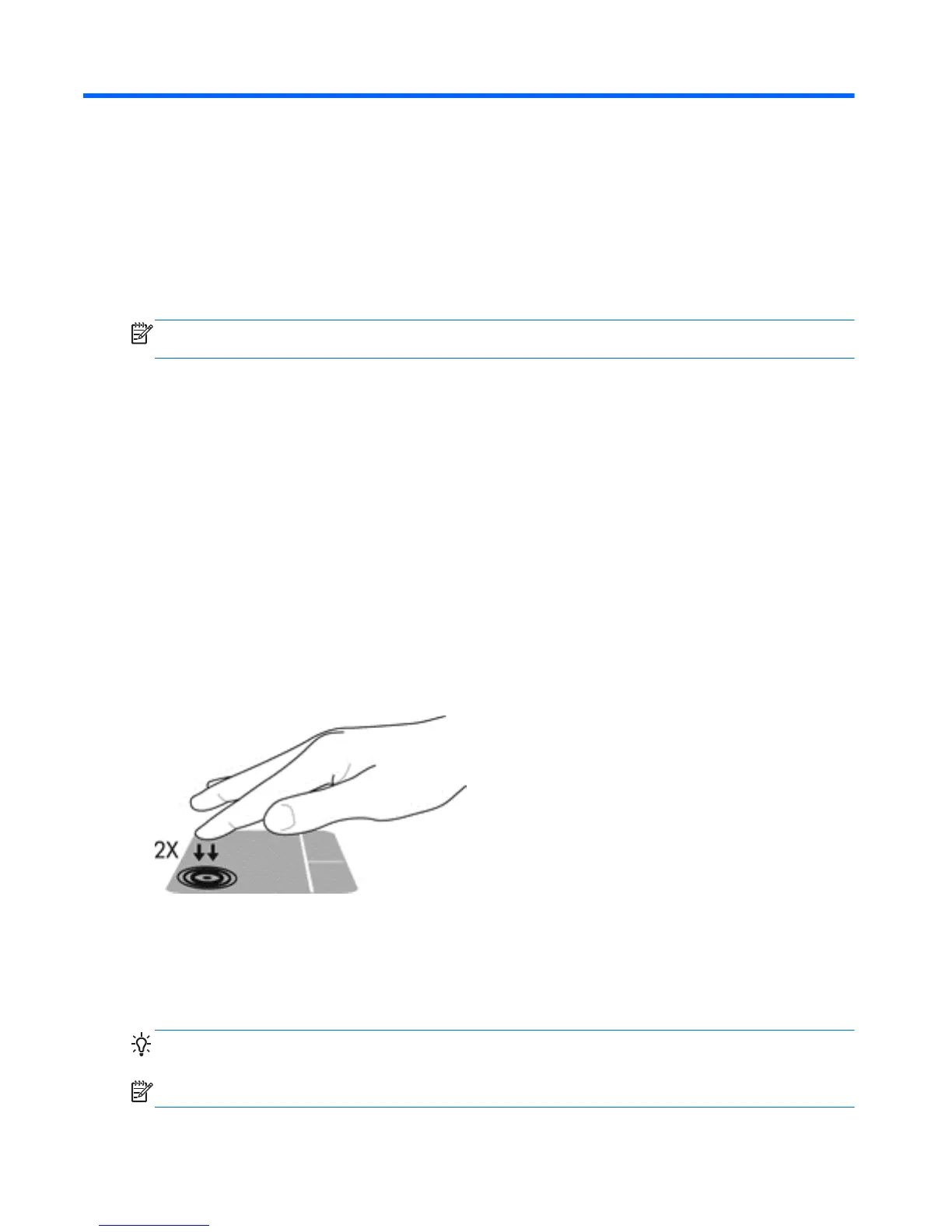5 Navigating using touch gestures,
pointing devices and the keyboard
Your computer allows navigation using touch gestures (select models only) in addition to the
keyboard and mouse. Touch gestures can be used on your computer TouchPad or on a touch screen
(select models only).
NOTE: An external USB mouse (purchased separately) can be connected to one of the USB ports
on the computer.
Review the Windows 8 Basics guide included with your computer. The guide provides information on
common tasks using the TouchPad, touch screen, or the keyboard.
Select computer models have special action keys or hot key functions on the keyboard to perform
routine tasks.
Using the TouchPad
The TouchPad allows you to navigate the computer with simple finger movements.
You can customize the touch gestures by changing settings, button configurations, click speed, and
pointer options. From the Start screen, type c to display the Apps list. Select Control Panel, and
then select Hardware and Sound. Under Devices and Printers, select Mouse.
Turning the TouchPad off or on
To turn the TouchPad off or on, quickly double-tap the TouchPad on/off button.
The TouchPad light is off when the TouchPad is on.
The TouchPad supports a variety of gestures that let your fingers scroll, swipe, pinch, and rotate to
manipulate items on the screen.
Using TouchPad gestures
A TouchPad allows you to control the poiner on the screen using your fingers.
TIP: Use the left and right buttons on the TouchPad as you would use the corresponding buttons on
a external mouse.
NOTE: TouchPad gestures are not supported in all apps.
24 Chapter 5 Navigating using touch gestures, pointing devices and the keyboard