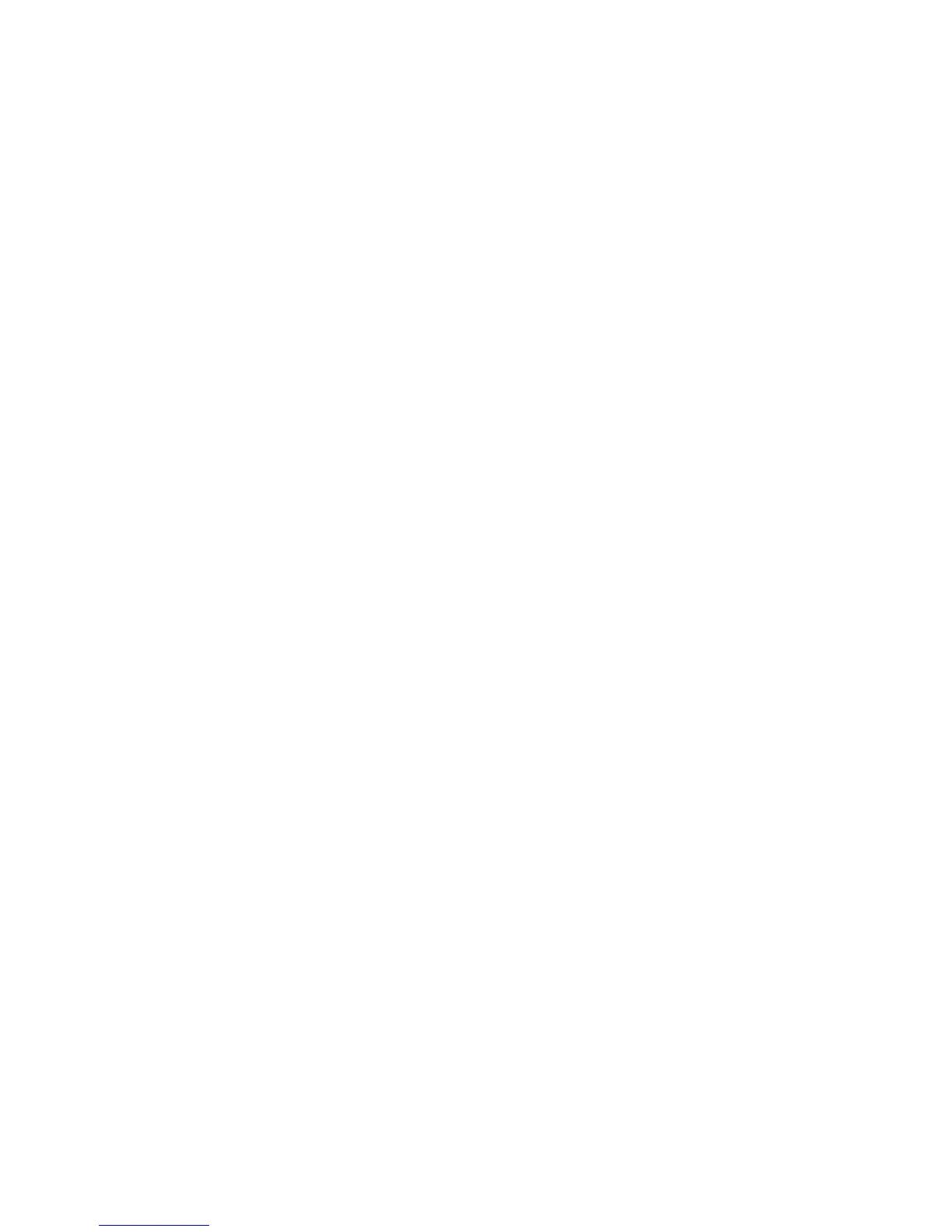Updating programs and drivers .......................................................................................................... 55
Cleaning your computer ..................................................................................................................... 55
Cleaning the display, sides, and cover .............................................................................. 56
Cleaning the TouchPad and keyboard .............................................................................. 56
Traveling with or shipping your computer ........................................................................................... 56
9 Securing your computer and information .................................................................................................. 58
Using passwords ................................................................................................................................ 58
Setting Windows passwords .............................................................................................. 59
Setting Setup Utility (BIOS) passwords ............................................................................. 59
Using Internet security software ......................................................................................................... 60
Using antivirus software ..................................................................................................... 60
Using firewall software ....................................................................................................... 60
Installing software updates ................................................................................................................. 60
Installing Windows updates ............................................................................................... 60
Installing HP and third-party software updates .................................................................. 61
Securing your wireless network .......................................................................................................... 61
Backing up your software applications and information ..................................................................... 61
Using an optional security cable lock ................................................................................................. 61
10 Using Setup Utility (BIOS) and System Diagnostics ............................................................................... 63
Starting Setup Utility (BIOS) ............................................................................................................... 63
Updating the BIOS ............................................................................................................................. 63
Determining the BIOS version ........................................................................................... 63
Downloading a BIOS update ............................................................................................. 64
Using System Diagnostics .................................................................................................................. 64
11 Backing up, restoring, and recovering ..................................................................................................... 66
Creating recovery media and backups ............................................................................................... 66
Creating HP Recovery media ............................................................................................ 67
Restore and recovery ......................................................................................................................... 68
Using Windows Refresh for quick and easy recovery ....................................................... 69
Remove everything and reinstall Windows ........................................................................ 69
Recovering using HP Recovery Manager .......................................................................... 70
What you need to know ..................................................................................... 70
Using the HP Recovery partition to recover a minimized image (select
models only) ...................................................................................................... 70
Using HP Recovery media to recover ............................................................... 71
Changing the computer boot order ................................................................... 71
Removing the HP Recovery partition ................................................................................. 71
viii