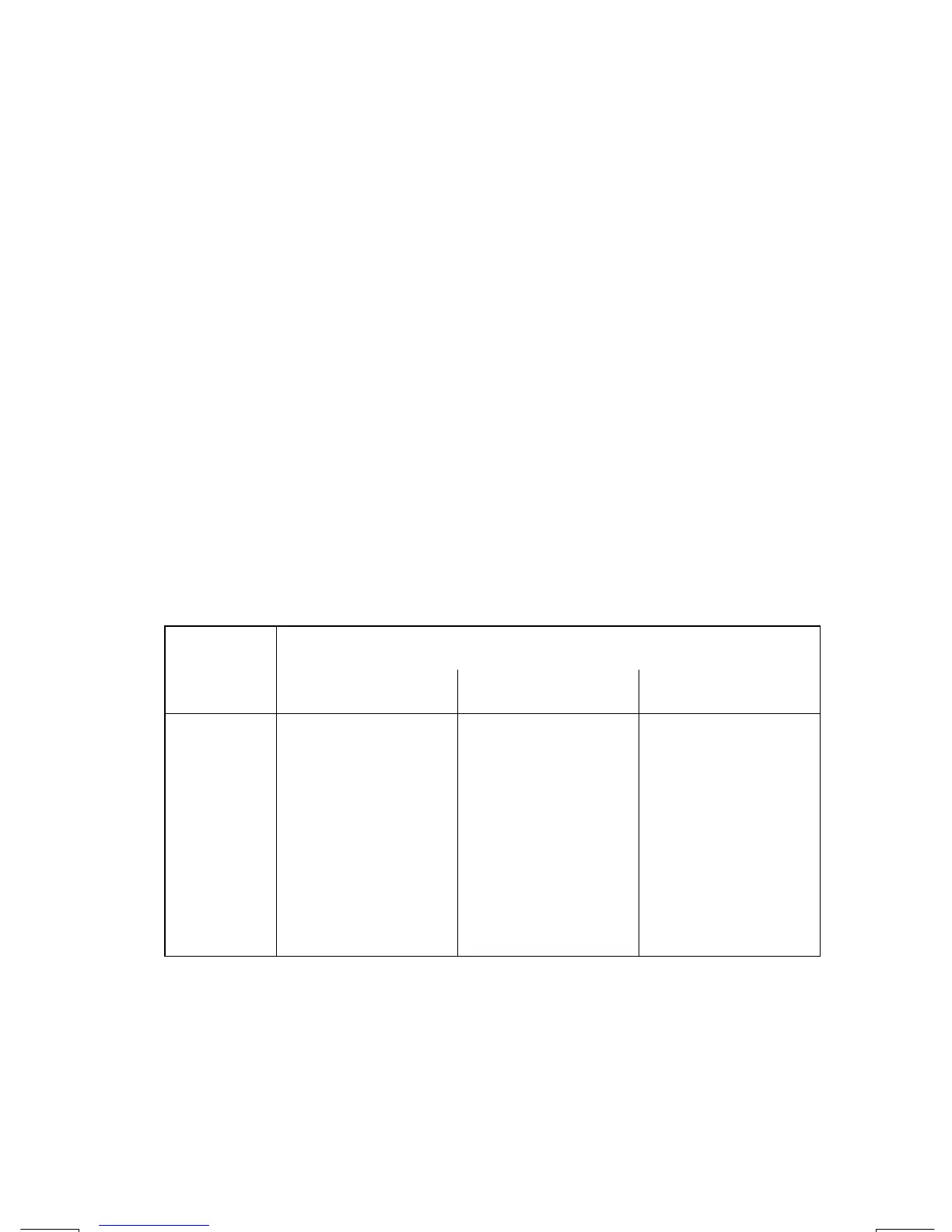Programming Techniques
13–9
File name 33s-English-Manual-040130-Publication(Edition 2).doc Page : 388
Printed Date : 2004/1/30 Size : 13.7 x 21.2 cm
Flags 0, 1, 2, 3, and 4 have no preassigned meanings. That is, their
states will mean whatever you define them to mean in a given program. (See
the example below.)
Flag 5, when set, will interrupt a program when an overflow occurs within
the program, displaying
and
â
. An overflow occurs when a
result exceeds the largest number that the calculator can handle. The largest
possible number is substituted for the overflow result. If flag 5 is clear, a
program with an overflow is not interrupted, though
is displayed
briefly when the program eventually stops.
Flag 6 is automatically set by the calculator any time an overflow occurs
(although you can also set flag 6 yourself). It has no effect, but can be tested.
Flags 5 and 6 allow you to control overflow conditions that occur during a
program. Setting flag 5 stops a program at the line just after the line that
caused the overflow. By testing flag 6 in a program, you can alter the
program's flow or change a result anytime an overflow occurs.
Flags 7, 8 and 9 control the display of fractions. Flag 7 can also be
controlled from the keyboard. When Fraction–display mode is toggled on or
off by pressing
¹
É
, flag 7 is set or cleared as well.
Fraction–Control Flags Flag
Status
7 8 9
Clear
(Default)
Fraction display
off; display real
numbers in the
current display
format.
Fraction
denominators not
greater than the
/c value.
Reduce fractions
to smallest form.
Set Fraction display
on; display real
numbers as
fractions.
Fraction
denominators are
factors of the
/c
Value.
No reduction of
fractions. (Used
only if flag 8 is
set.)