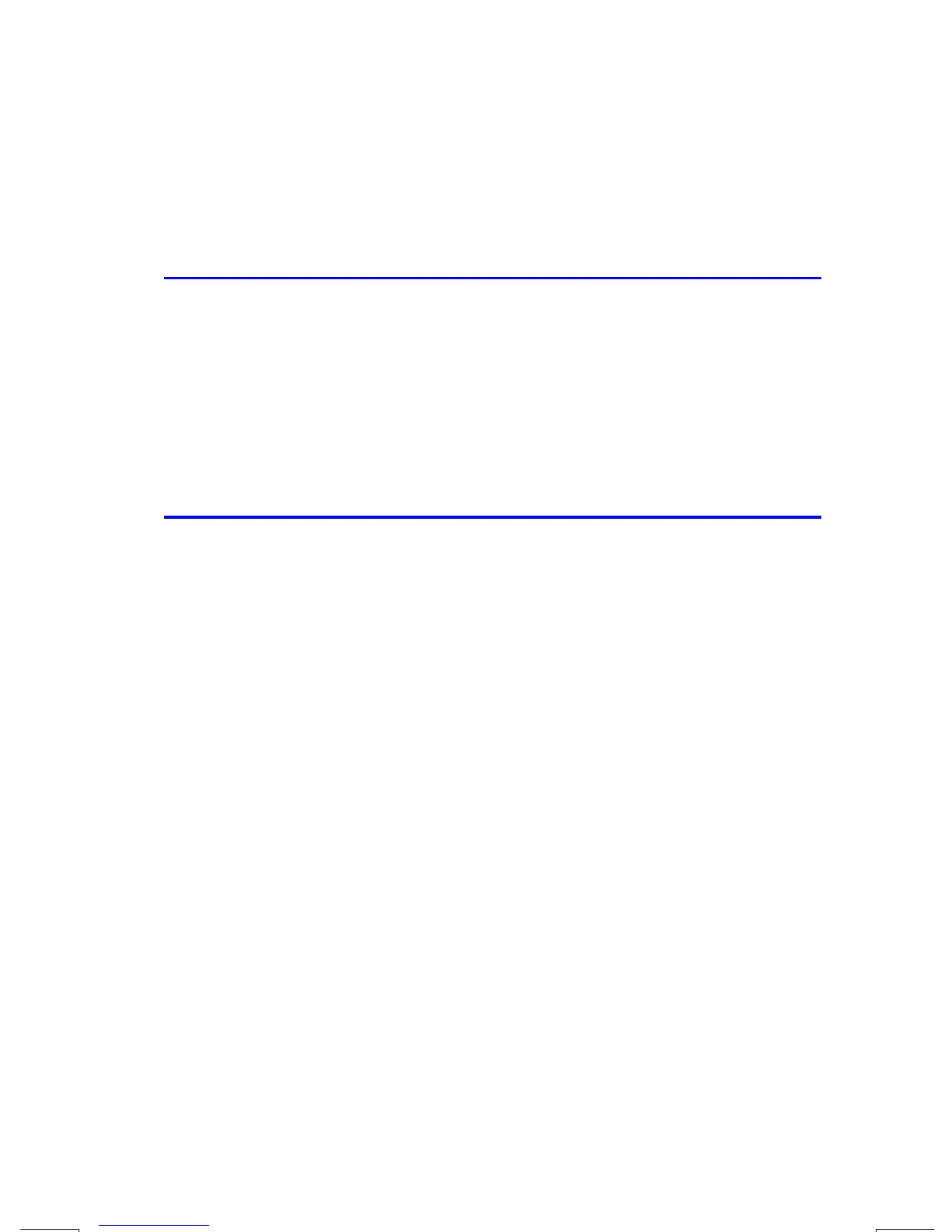User Memory and the Stack
B–1
File name 33s-English-Manual-040130-Publication(Edition 2).doc Page : 388
Printed Date : 2004/1/30 Size : 13.7 x 21.2 cm
B
User Memory and the Stack
This appendix covers
The allocation and requirements of user memory,
How to reset the calculator without affecting memory,
How to clear (purge) all of user memory and reset the system defaults, and
Which operations affect stack lift.
Managing Calculator Memory
The HP 33s has 31KB of user memory available to you for any combination of
stored data (variables, equations, or program lines). SOLVE,
∫
FN, and statistical
calculations also require user memory. (The
∫
FN operation is particularly
"expensive" to run.)
All of your stored data is preserved until you explicitly clear it. The message
means that there is currently not enough memory available for the
operation you just attempted. You need to clear some (or all) of user memory. For
instance, you can:
Clear any or all equations (see "Editing and Clearing Equations" in chapter
6).
Clear any or all programs (see "Clearing One or More Programs" in chapter
12).
Clear all of user memory (press
¹
¡
{
}
).
To see how much memory is available, press
¹
u
. The display shows the
number of bytes available.
To see the memory requirements of specific equations in the equation list:
1. Press
º
d
to activate Equation mode. (
or the left end
of the current equation will be displayed.)