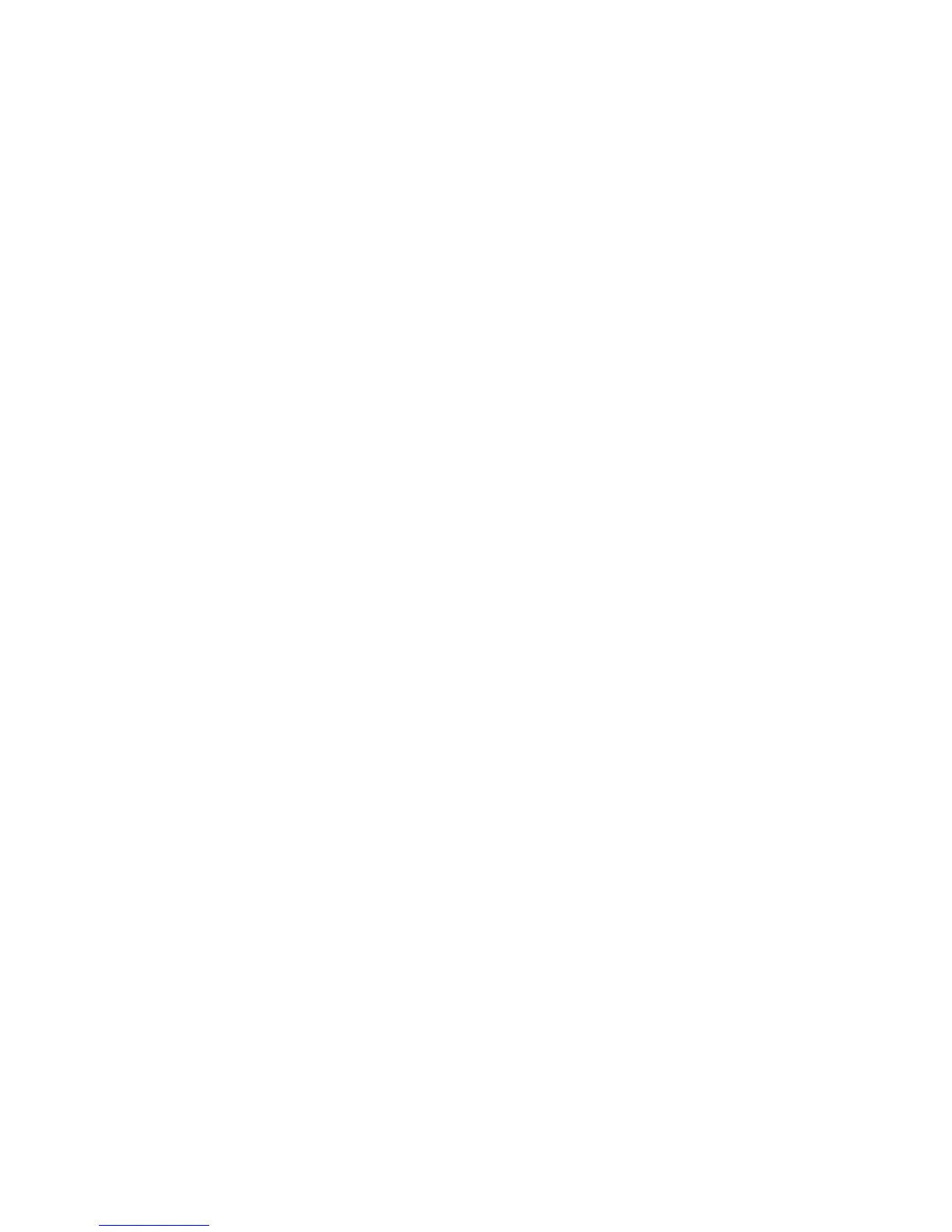Choosing MultiBoot preferences ................................................................. 93
Setting a new boot order in Computer Setup ................................ 94
Dynamically choosing a boot device using the f9 prompt ............... 94
Setting a MultiBoot Express prompt .............................................. 95
Entering MultiBoot Express preferences ........................................ 95
Using HP PC Hardware Diagnostics (UEFI) (select models only) ..................................... 96
Downloading HP PC Hardware Diagnostics (UEFI) to a USB device ................ 96
Windows 7 – Computer Setup (BIOS), MultiBoot, and HP PC Hardware Diagnostics (UEFI) ............. 97
Using Computer Setup ............................................................................................. 97
Starting Computer Setup ........................................................................... 97
Navigating and selecting in Computer Setup ............................................... 97
Restoring factory settings in Computer Setup ................................................ 98
Updating the BIOS ................................................................................... 99
Determining a BIOS version ........................................................ 99
Downloading a BIOS update for Windows 7 .............................. 100
Using MultiBoot .................................................................................................... 101
About the boot device order .................................................................... 101
Choosing MultiBoot preferences ............................................................... 101
Setting a new boot order in Computer Setup .............................. 102
Dynamically choosing a boot device using the f9 prompt ............. 102
Setting a MultiBoot Express prompt ............................................ 103
Entering MultiBoot Express preferences ...................................... 103
Using HP PC Hardware Diagnostics (UEFI) (select models only) ................................... 104
Downloading HP PC Hardware Diagnostics (UEFI) to a USB device .............. 104
Linux – Computer Setup (BIOS) and Advanced System Diagnostics ............................................. 105
Starting Computer Setup ........................................................................................ 105
Using Computer Setup ........................................................................................... 105
Navigating and selecting in Computer Setup ............................................. 105
Restoring factory settings in Computer Setup .............................................. 106
Updating the BIOS ................................................................................................ 107
Determining the BIOS version .................................................................. 107
Downloading a BIOS update ................................................................... 107
Using Advanced System Diagnostics ....................................................................... 108
8 Specifications ............................................................................................................... 109
9 Backup and recovery .................................................................................................... 110
Windows 8 ......................................................................................................................... 110
Backing up your information ................................................................................... 110
Performing a system recovery ................................................................................. 111
Using the Windows recovery tools ........................................................... 112
vii
