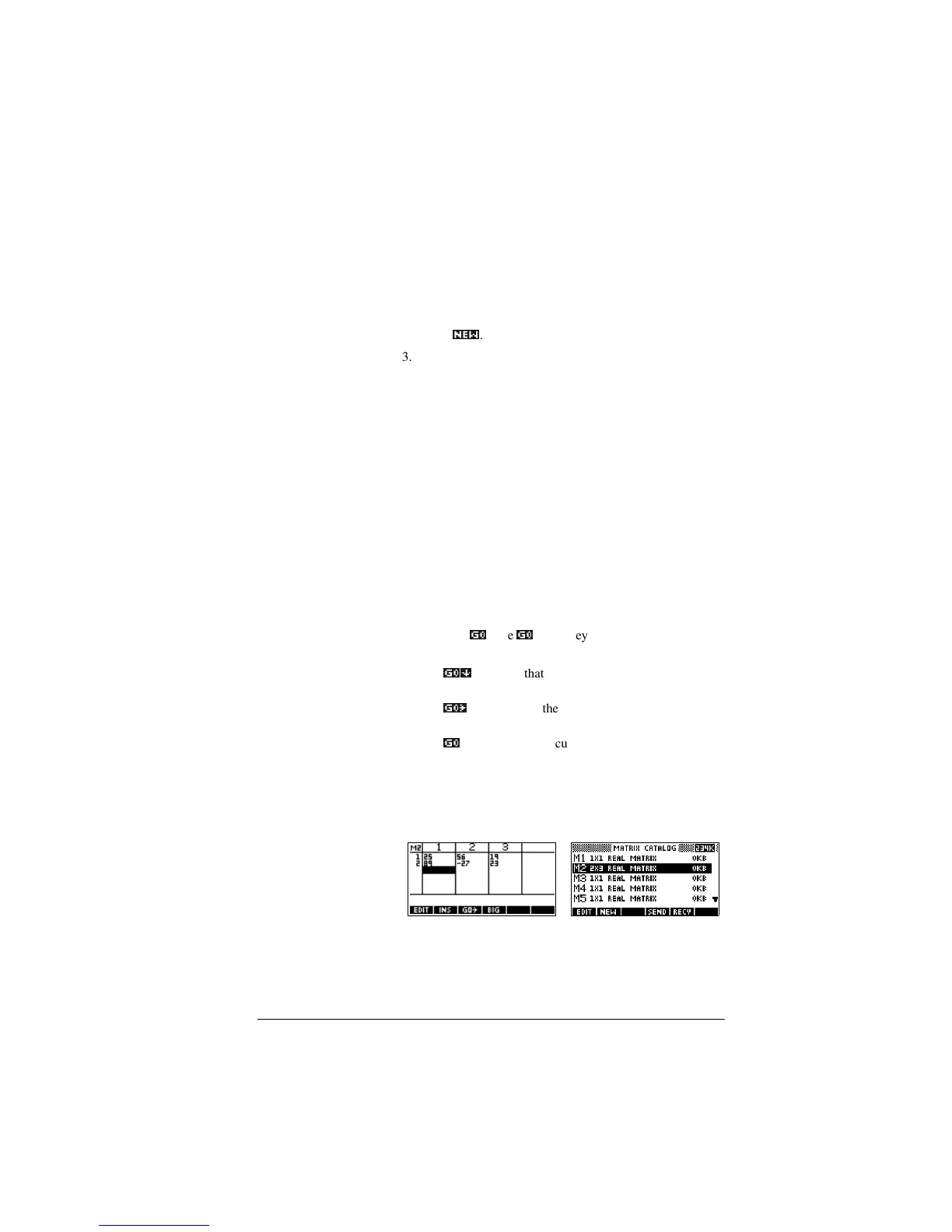Matrices 12-3
To create a matrix
in the matrix
catalog
1. Press >6+,)7@MATRIX to open the Matrix catalog. The
Matrix catalog lists the 10 available matrix variables, M0
to M9.
2. Highlight the matrix variable name you want to use and
press
1(:_
.
3. Select the type of matrix to create.
– For a vector (one-dimensional array), select Real
vector or Complex vector. Certain operations
(+, -, CROSS) do not recognize a one-dimensional
matrix as a vector, so this selection is important.
– For a matrix (two-dimensional array), select Real
matrix or Complex matrix.
4. For each element in the matrix, type a number or an
expression, and press>(17(5@. (The expression may not
contain symbolic variable names.)
For complex numbers, enter each number in complex
form; that is, (a, b), where a is the real part and b is the
imaginary part. You must include the parentheses and the
comma.
5. Use the cursor keys to move to a different row or column.
You can change the direction of the highlight bar by
pressing
*2_
. The
*2_
menu key toggles between the
following three options:
–
*2__
specifies that the cursor moves to the cell
below the current cell when you press >(17(5@.
–
*2#_
specifies that the cursor moves to the cell to the
right of the current cell when you press >(17(5@.
–
*2_
specifies that the cursor stays in the current cell
when you press >(17( 5@.
6. When done, press >6+,)7@
MATRIX to see the Matrix
catalog, or press >+20( @ to return to HOME. The matrix
entries are automatically stored.
A matrix is listed with two dimensions, even if it is 3×1. A
vector is listed with the number of elements, such as 3.