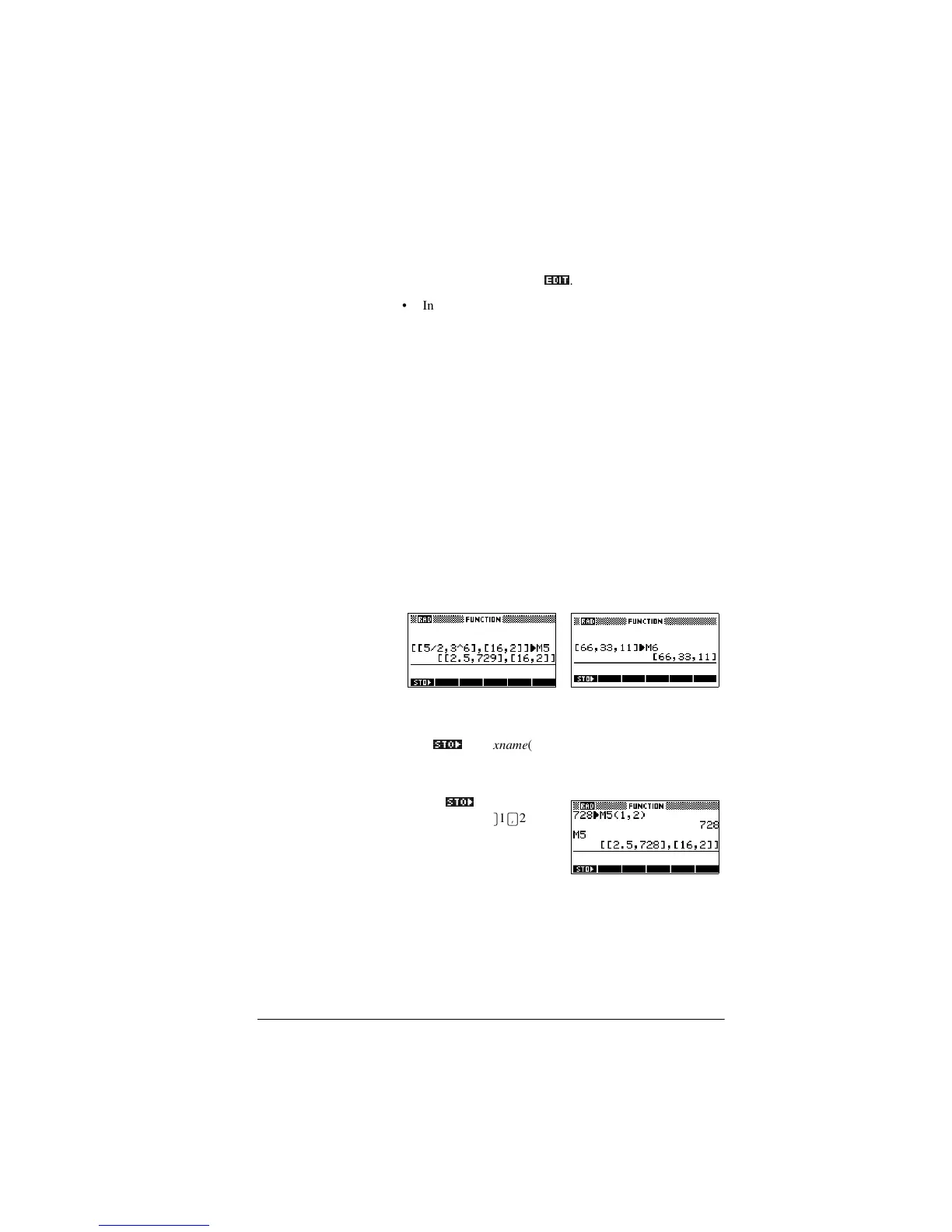Matrices 12-5
To display a
matrix
• In the Matrix catalog (>6+,)7@MATRIX), highlight the
matrix name and press
(',7_
.
• In HOME, enter the name of the matrix variable and
press >(17(5@.
To display one
element
In HOME, enter matrixname(row,column). For example, if
M2 is [[3,4],[5,6]], then M2(1,2) >(17(5@ returns 4.
To create a matrix
in HOME
1. Enter the matrix in the edit line. Start and end the matrix
and each row with square brackets (the shifted>@ and
>@ keys).
2. Separate each element and each row with a comma.
Example: [[1,2],[3,4]].
3. Press >(17(5@ to enter and display the matrix.
The left screen below shows the matrix [[2.5,729],[16,2]]
being stored into M5. The screen on the right shows the vector
[66,33,11] being stored into M6. Note that you can enter an
expression (like 5/2) for an element of the matrix, and it will
be evaluated.
To store one
element
In HOME, enter:
value
672?_
matrixname(row,column)
For example, to change the element in the first row and second
column of M5 to 728, then display the resulting matrix:
728
672?_
>$/3+$@M5>@1>@2>@
>(17(5@>$/3+$@M5
>(17(5@.
An attempt to store an element to a row or column beyond the
size of the matrix results in an error message.
