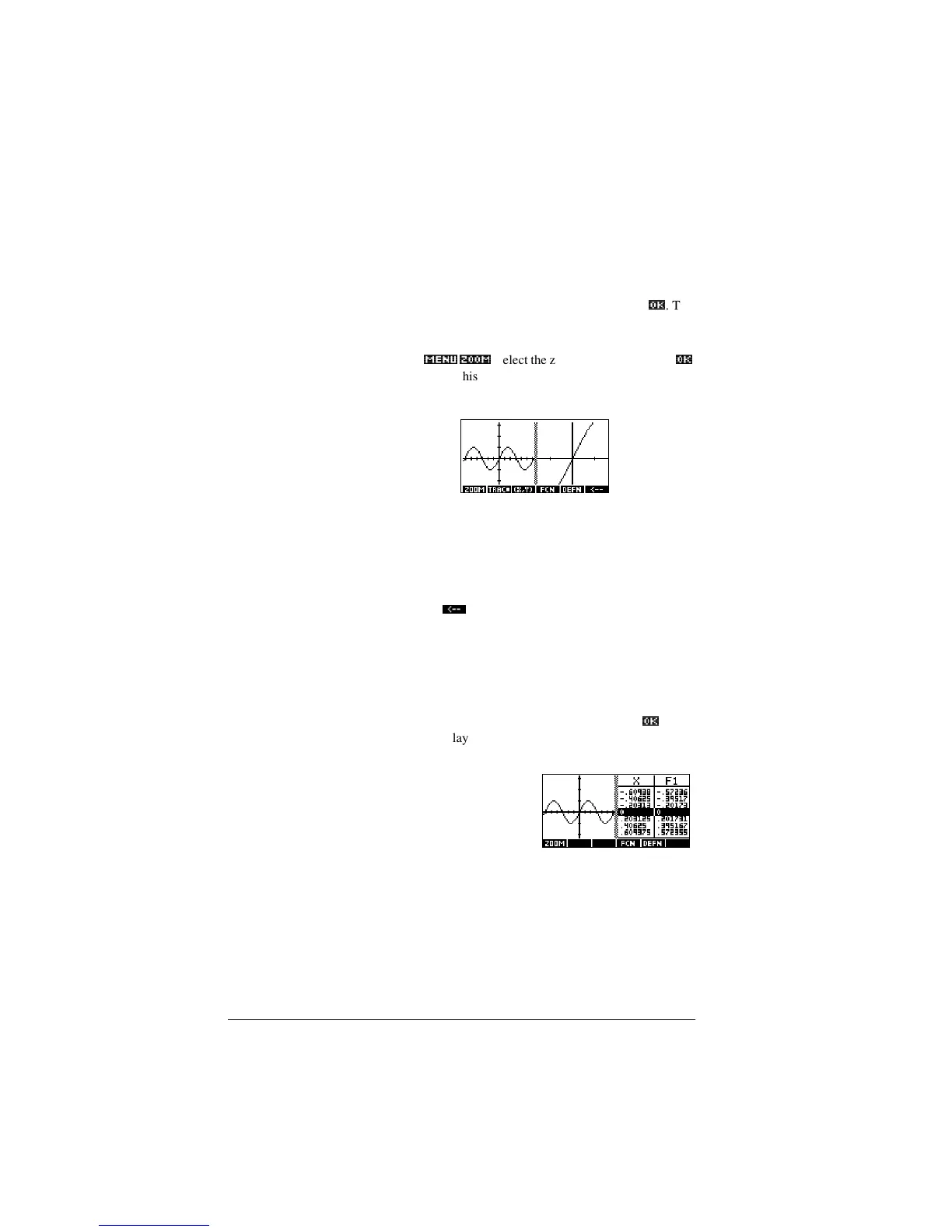2-14 Aplets and their views
Split the screen The Plot-Detail view can give you two simultaneous views of
the plot.
1. Press >9,(:6@. Select Plot-Detail and press
2._
. The
graph is plotted twice. You can now zoom in on the right
side.
2. Press
0(18_ =2 20_
, select the zoom method and press
2._
or >(17(5@. This zooms the right side. Here is an example
of split screen with Zoom In.
.
– The Plot menu keys are available as for the full plot
(for tracing, coordinate display, equation display, and
so on).
– >6+,)7@*>, moves the leftmost cursor to the screen’s
left edge and >6+,)7@*A, moves the rightmost cursor
to the screen’s right edge.
– The menu key copies the right plot to the left
plot.
3. To un-split the screen, press >3/27@. The left side takes
over the whole screen.
The Plot-Table view gives you two simultaneous views of the
plot.
1. Press >9,(:6@. Select Plot-Table and press
2._
. The
screen displays the plot on the left side and a table of
numbers on the right side.
2. To move up and down
the table, use the *>, and
*A, cursor keys. These
keys move the trace point left or right along the plot, and
in the table, the corresponding values are highlighted.
3. To move between functions, use the *k, and *e, cursor
keys to move the cursor from one graph to another.
4. To return to a full Numeric (or Plot) view, press >180@
(or >3/27@).
