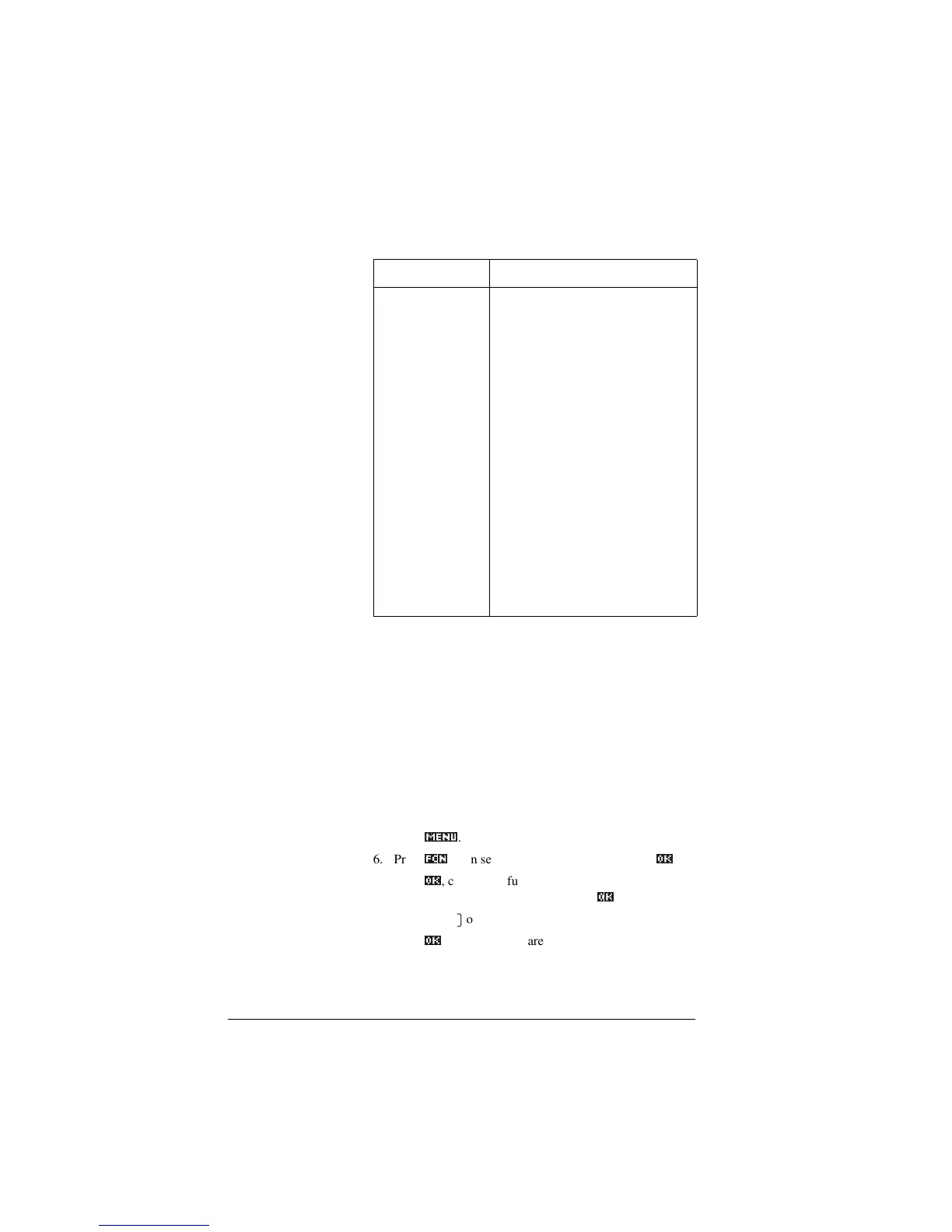3-10 Function aplet
Shading area You can shade a selected area between functions. This process
also gives you an approximate measurement of the area
shaded.
1. Open the Function aplet. The Function aplet opens in the
Symbolic view.
2. Select the expressions whose curves you want to study.
3. Press>3/27@ to plot the functions.
4. Press *>, or *A, to position the cursor at the starting
point of the area you want to shade.
5. Press
0(18a
.
6. Press
)&1a
, then select Signed area and press
2.a
.
7. Press
2.a
, choose the function that will act as the
boundary of he shaded area, and press
2.a
.
8. Press the *>, or *A, key to shade in the area.
9. Press
2.a
to calculate the area. The area measurement is
displayed near the bottom of the screen.
To remove the shading, press >3/27@ to re-draw the plot.
Signed area Select Signed area to find the
numeric integral. (If there are two or
more expressions checkmarked,
then you will be asked to choose the
second expression from a list that
includes the x-axis.) Select a starting
point, then move the cursor to
selection ending point. The result is
saved in a variable named AREA.
Intersection Select Intersection to find the
intersection of two graphs nearest
the cursor. (You need to have at least
two selected expressions in
Symbolic view.) Displays the
coordinate values and moves the
cursor to the intersection. (Uses
Solve function.) The resulting x-
value is saved in a variable named
ISECT.
Function Description (Continued)
