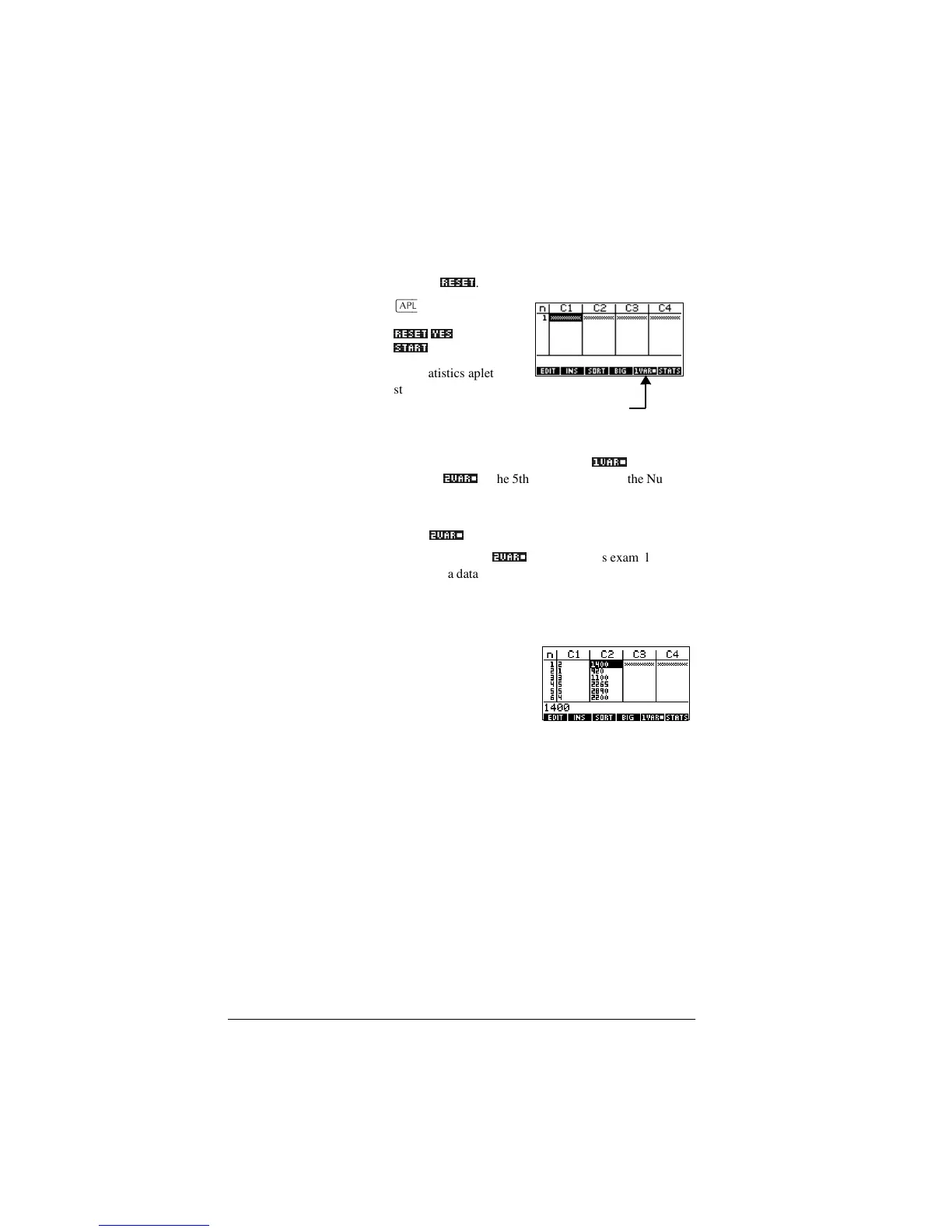8-2 Statistics aplet
Open the
Statistics aplet
1. Open the Statistics aplet and clear existing data by
pressing
5(6(7_
.
>$3/(7@
Select Statistics
5(6(7_<(6_
67$57_
The Statistics aplet
starts in the Numerical
view.
At any time the
Statistics aplet is configured for only one of two types of
statistical explorations: one-variable (
9$5_
) or two-
variable (
9$5_
). The 5th menu key label in the Numeric
view toggles between these two options and shows the
current option.
2. Select
9$5_
.
You need to select
9$5_
because in this example we are
analyzing a dataset comprising two variables: advertising
minutes and resulting sales.
Enter data 3. Enter the data into the columns.
2 >(17(5@1 >(17(5@
3 >(17(5@5 >(17(5@
5 >(17(5@4 >(17(5@
*A, to move to the next
column
1400 >(17(5@920 >(17(5@
1100 >(17(5@2265 >(17( 5@
2890 >(17(5@2200 >( 17(5@
1VAR/2VAR
menu key label
