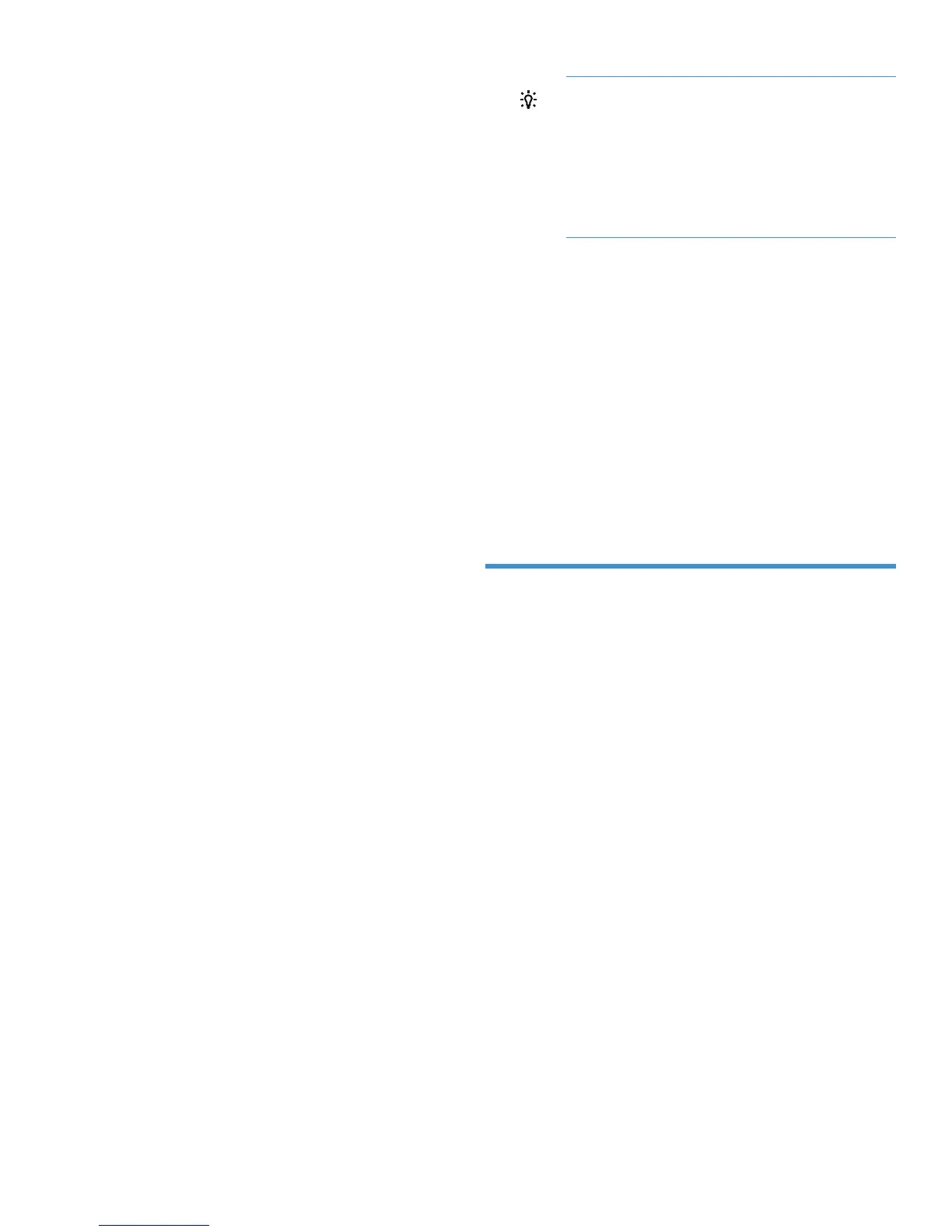3. Obtain the HP order number from your License
Entitlement Certificate, enter it in the Order number
field,andthenclickNext.
Based on information obtained from the order, a list
of available products appears on the Product
selection page.
4. Select the product for which you want a key (your
operating environment under Product version), and
then click Next.
5. On the License redemption page, do one of the
following to set the license owner:
• If you are the license owner and registered
previously, select I am the license owner from
the dropdown list in the License owner field.
• Ifyouarenotthelicenseowner,dooneofthe
follow ing:
◦ Select Select from my license owners from
the dropdown list, which displays the
Existing owners field. Select an owner from
the dropdown list.
◦ Select Find or create a license owner from
the d ropdown list and enter the e-mail
address of the license owner. If the license
ownerdoesnotexistinWebware,youcan
create the license owner's profile.
6. In the Send copies to field, you can enter one or
more e-mail addresses to which the license
information will be sent.
7. If available, you can enter the SAID number (service
agreement ID) in the SAID field.
8. Enter the world wide names (WWNs) for the array
in WWN for the appropriate products , and then cli ck
Next.
The transaction summary page is displayed.
TIP: To view the WWN in HP P6000
Replication Soluti ons Manager, select Storage
Systems > View Properties.Toviewthe
WWN in HP P6000 Command View, select
the General tab.
The WWN format is xxxx-xxxx-xxxx-xxxx (19
alphanumeric characters, including hyphens).
9. Review the transaction summary page to ensure the
information is correct and then click Next.
The License certificat e page is displayed. The License
Certificate will also be e-mailed to you and an y users
you entered in step 6.
10. To complete the installation, go to the applicable
section for your application:
• “HP P6000 RSM and HP P6000
DC-Management” (page 2)
• “Array management and replication” (page
3)
• “Use the license import tool” (page 3)
HP P6000 RSM and HP P6000
DC-Management
1. Save the license key file (.txt or .dat)byclicking
the Save license key/password file for [product
number] link at the end of the certificate.
2. Browse to HP P6000 Replication Solutions Manager
andthenselectTools > Configure > Licensing (in the
left pane) > Add (button at lower right).
3. Next to License File,clickBrowse,andthenbrowse
tothelocationofthe.txt or .dat file.
4. In the Select a registered product drop-down list,
select Dynamic Capacity Management,andthen
click OK.
5. In the Configuration window, click OK.
6. To verify that the license has b een added:
a. Performaglobalrefreshbyclickingtherefresh
icon under Tools andthenclickClose in the
Global Refresh Monitor window.
b. Select Storage Systems andthenselectthe
correct array.
c. Select Actions > View Properties > Licenses to
view the license.
Page 2
