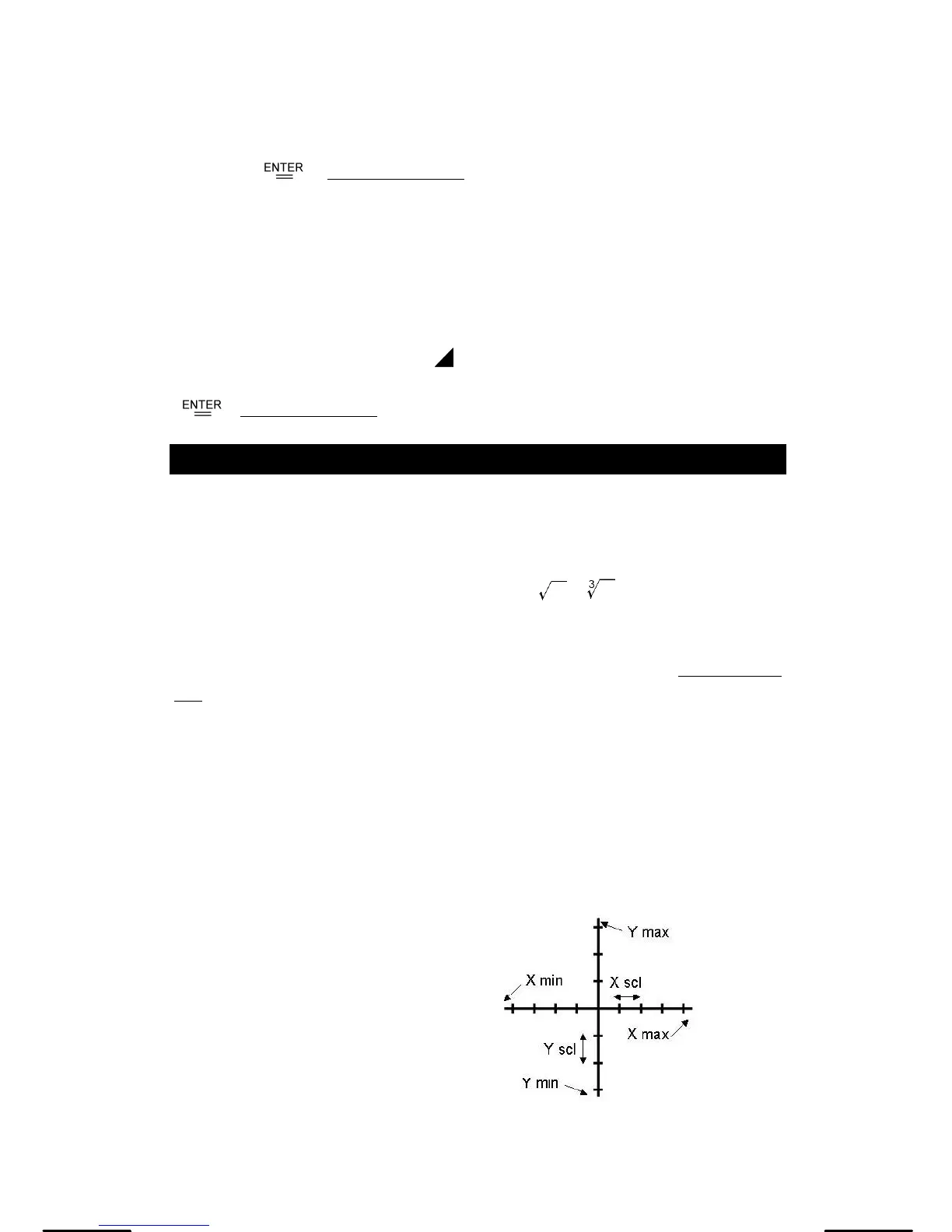E-19
1. Position your cursor where you want the constant inserted.
2. Press [ 2nd ] [ CONST ] to display the physics constants menu.
3. Scroll through the menu until the constant you want is underlined.
4. Press [ ]. (See Example 34.)
Multi-statement functions
Multi-statement functions are formed by connecting a number of individual
statements for sequential execution. You can use multi-statements in manual
calculations and in the program calculations.
When execution reaches the end of a statement that is followed by the
display result command symbol ( ), execution stops and the result up to
that point appears on the display. You can resume execution by pressing
[ ]. See Example 35.
Chapter 5 : Graphs
Built-in Function Graphs
You can produce graphs of the following functions: sin, cos, tan, sin
-1
, cos
-1
,
tan
-1
, sinh, cosh, tanh, sinh
-1
, cosh
-1
, tanh
-1
, , , x
2
, x
3
, log, ln, 10
x
, e
x
, x
–1
.
When you generate a built-in graph, any previously generated graph is
cleared. The display range is automatically set to the optimum. See Example
36.
User-generated Graphs
You can also specify your own single-variable functions to graph (for
example, y = x
3
+ 3x
2
– 6x – 8). Unlike built-in functions (see above), you
must set the display range when creating a user generated graph.
Press the [ Range ] key to access the
range parameters for each axis:
minimum value, maximum value, and
scale (that is, the distance between
the tick marks along an axis).