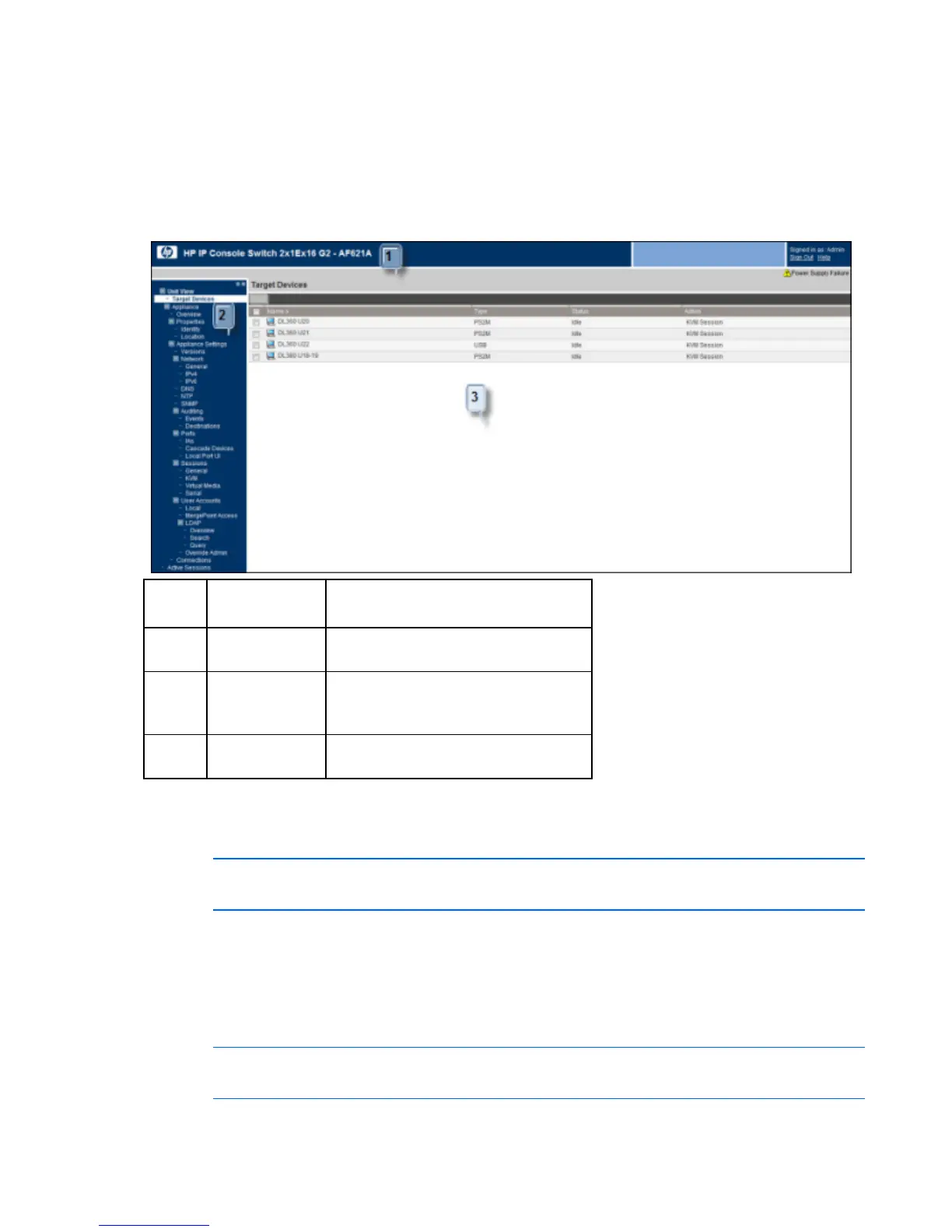Configuring the console switch 32
the KVM switch through the firewall internal interface. For specific port forwarding instructions, see your
firewall documentation.
Using the user interfaces
After you have successfully logged into either the local console UI or the remote OBWI, the user interface
appears.
Callou
t
Component Description
1 Heading bar Displays the console switch you are
logged into
2 Side navigation
bar
Displays system information, available
configuration and settings options, and
operations.
3 Content area Displays the content for the category
selected in the side navigation bar
Target devices
NOTE: The Target Devices page is the default view when you launch a console switch
session, using either the local console UI or the remote OBWI.
The Target Device page enables you to view the name, type, and status of every interface adapter visible
to the console switch. If you are connected to an HP IP Console Switch, you can launch a session with an
interface adapter.
To view system information for the connected target devices:
1. Select Unit View>Target Devices. The Target Device page appears.
NOTE: HP recommends editing the interface adapter name so that it matches the name of the
device it is connected to.
