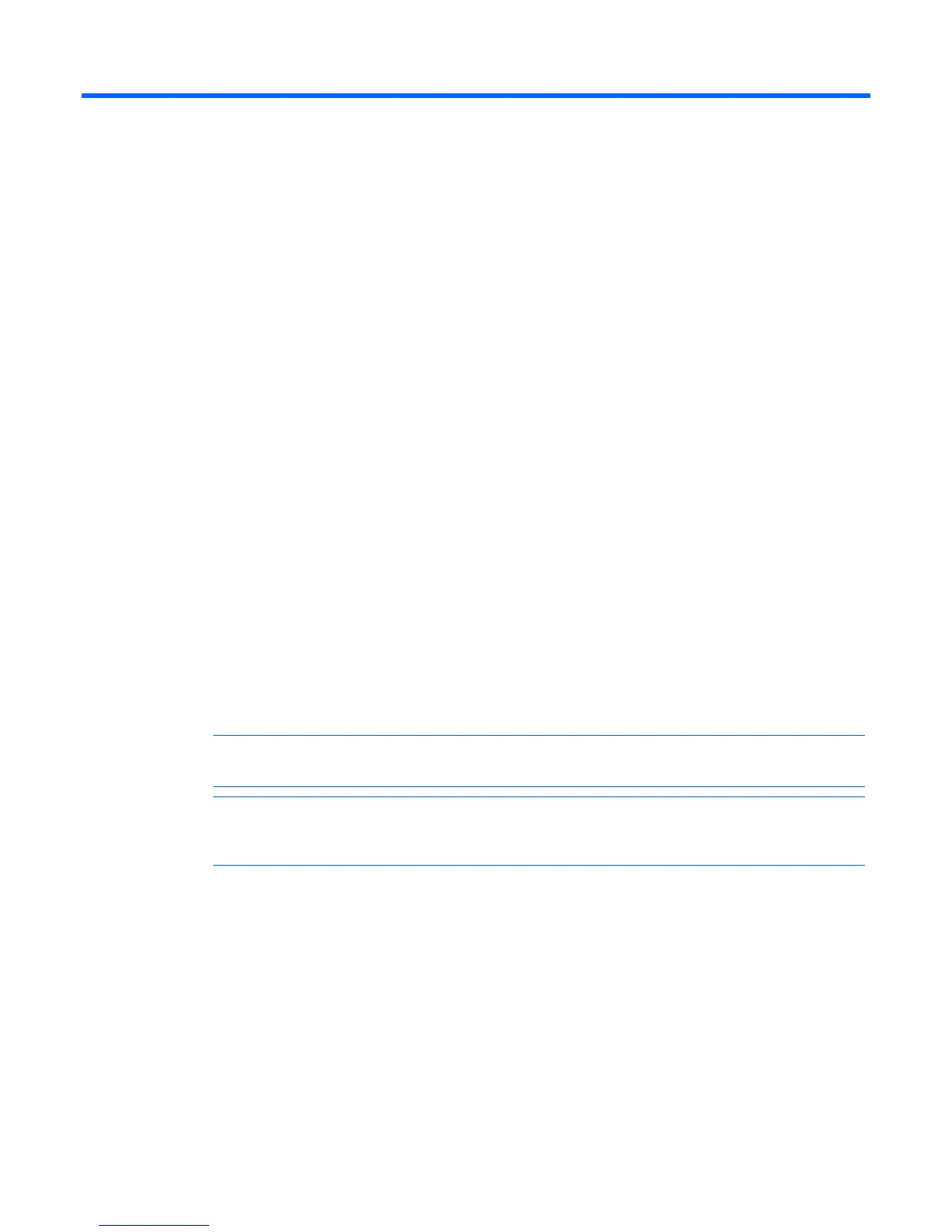Upgrading the firmware 72
Upgrading the firmware
Upgrading the firmware
The console switch upgrade feature enables you to upgrade the console switch and interface adapters
with the latest available firmware through the local UI or remote OBWI. For more information, see
Upgrading the console switch firmware (on page 34) or Upgrading the interface adapter firmware (on
page 41).
Before beginning the upgrade procedure, be sure that the Secure TFTP Server is installed and that the GET
access permissions for the folder where the updated file is located are selected. Also, be sure that the
console switch is on the same network as the computer that is being used for the upgrade. After the TFTP
has been enabled, then upgrade the console switch firmware.
To enable TFTP for Microsoft® Windows®, see "Enabling TFTP for Microsoft Windows operating systems
(on page 72)."
To enable TFTP for Linux, see "Enabling TFTP for Linux operating systems (on page 72)."
Enabling TFTP for Microsoft Windows operating systems
To enable TFTP for Microsoft® Windows® operating systems, follow the instructions in the \TFTP\TFTP
Install Instructions.txt file on the CD included with this kit or the Softpaq TFTP directory.
Enabling TFTP for Linux operating systems
TFTP is provided by the TFTP server RPM (RPM-IVH/Redhat/RPMS/) for most systems using RPM
packages. Depending on the type of distribution, the Internet services daemon is provided by xinetd.
NOTE: The following example uses Red Hat Linux 3.0. For more information, refer to your
Linux operating system Help or documentation.
NOTE: By default, TFTP executes in secure mode and only provides readable files under the
/tftpboot directory. Other directories can be specified through the /etc/xinetd.d/tftp files. In
secure mode, TFTP expects the file to be relative to the/tftpboot directory.
To enable TFTP for Linux operating systems (GNOME):
1. In the GNOME viewer go to the main menu and select Programs>System>Service Configuration.
2. In the Service Configuration menu, verify that the xinetd checkbox is selected to start at boot.
-or-
If the checkbox is not selected, select the box and click Save.
3. Find TFTP in the list of services and highlight it.
4. Select the checkbox to start TFTP at boot, and then click Save.
To enable TFTP for Linux operating systems (KDE):
1. Go to the main menu and select Control Panel>Services.
