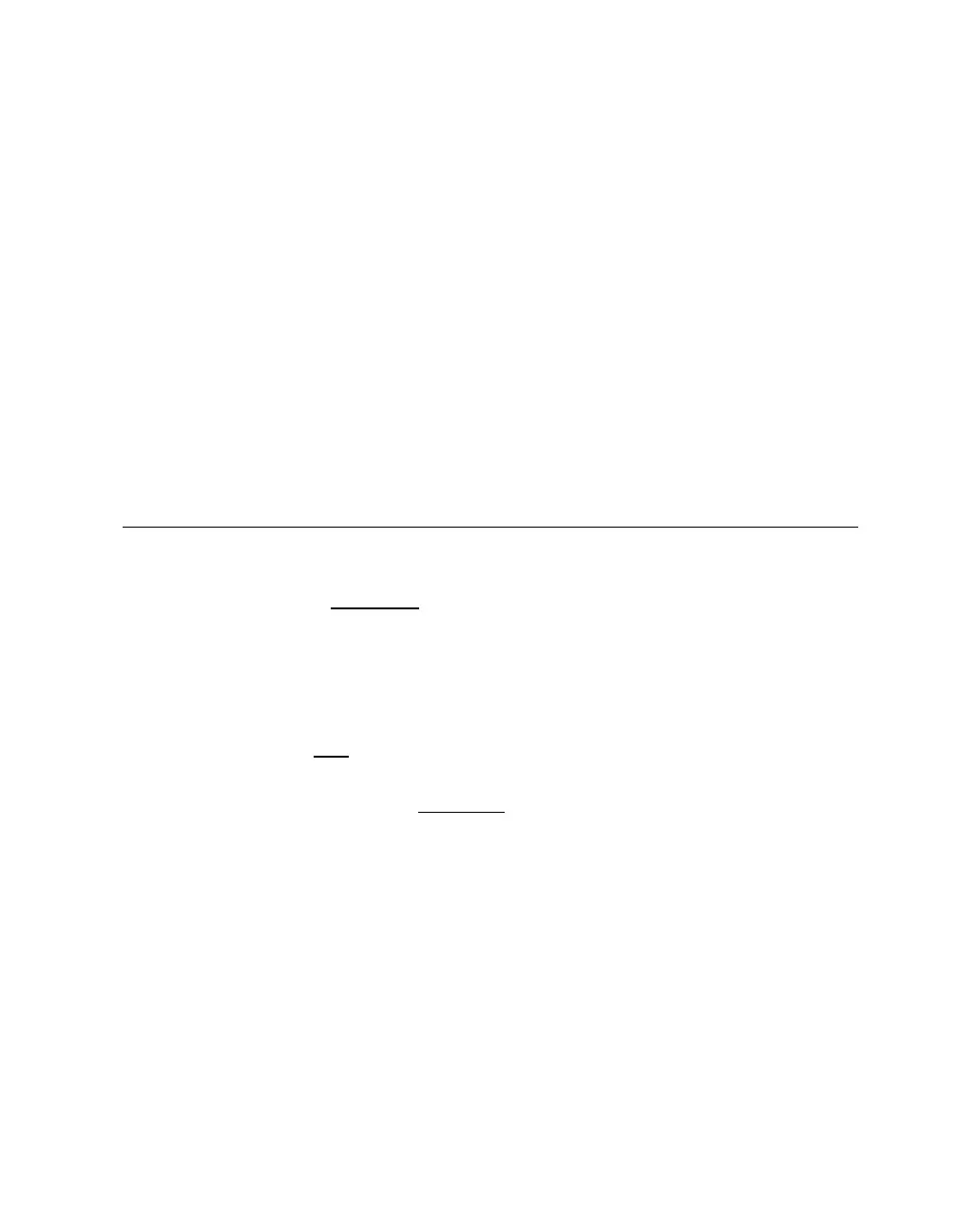+ USB 0 2 0 3 usbd
+ CMD 649 PCI-IDE 0 2 1 dqa
+ Adaptec AIC-7892 0 2 2 pka
<< ------------ lines deleted ------------- >>
]
1 6 0 0 1 Intel 21154-*E 32 0 1
+ USB 32 2 0 0 usbe
+ USB 32 2 0 1 usbf
+ USB 32 2 0 2 usbg
+ USB 32 2 0 3 usbh
+ CMD 649 PCI-IDE 32 2 1 dqb
+ Adaptec AIC-7892 32 2 2 pkd
]
1 6 0 1 1 Adaptec AIC-7899 33 0 1 0 pke
+ Adaptec AIC-7899 33 0 1 1 pkf
]
1 6 0 1 2 DEGPA-TA 33 0 2
]
1 6 0 2 1 Intel 21154-*E 34 0 1
+ DE602-B* 34 2 4 eic
+ DE602-B* 34 2 5 eid
]
1 6 0 2 2 FCA-2354 34 0 2 pga
]
1 6 0 3 1 Radeon 7500 AGP 35 0 5 vga
<< ------------ lines deleted ------------- >>
P00>>>
To check your I/O connection:
1. Type in the command
show cable.
2. The system prints out a cabling diagram for the CPU IP cables and, below that, a table for
the I/O cables.
3. This line indicates that there is a cable connection between the I/O drawer (drawer 6) in
cabinet 1 and the CPU0 drawer (drawer 1) in cabinet 0
.
4. Enter the command
p on to power on.
5. Once you have powered up successfully, you can confirm that your I/O drawer has been
configured properly, by using the
sho config command.
6. These lines allow you to verify the devices that are in the I/O drawer you just installed
(cabinet 1, drawer 6).
Configure and Troubleshoot 4-5