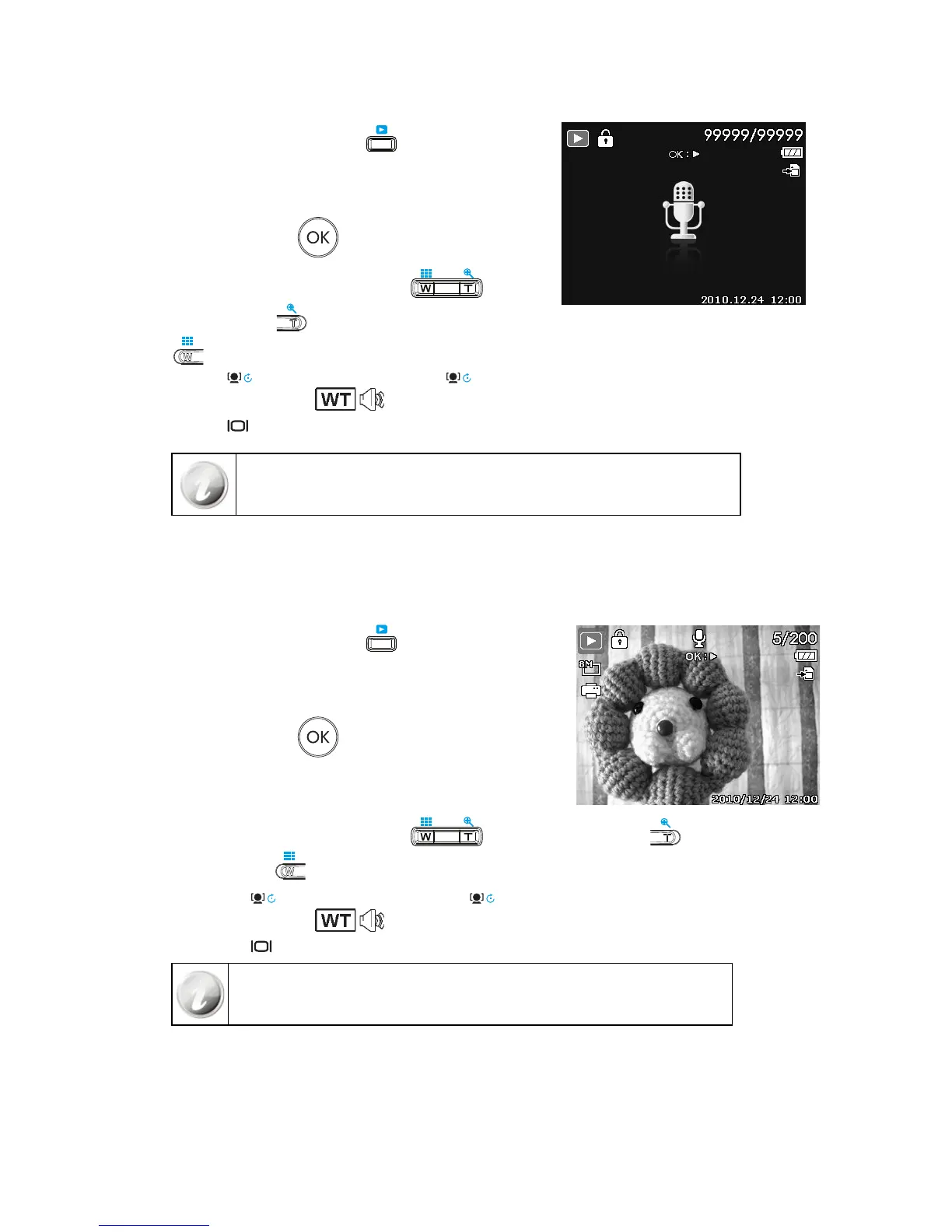Playing Voice Recording
Set the camera to Playback mode 1.
.
Use the navigation controls to scroll through the saved images. 2.
When viewing a voice recording file, the LCD monitor displays
the screen layout of Audio clips. See picture on the right.
Press the 3. OK button
to play the voice recording.
During playback, use the 4. Zoom buttons to control
volume. Press the button to increase volume/Press the
button to decrease volume.
Press the 5. key to pause playback. Press the key again to resume. When paused, the play info will
remain on screen except
.
Press the 6.
key to stop the playback. The LCD monitor displays the image in Single navigation mode.
Volume cannot be adjusted during Pause or REW/FF modes.
Playing Voice Memo
Voice memo is separately recorded and attached to a captured image. See "Voice Memo" on page 55 on how to
record voice memo.
Set the camera to Playback mode 1. .
Use the navigation controls to scroll through the saved images. 2.
An image file with voice memo has a voice memo icon located
on the top center of the LCD monitor. See picture on the right.
Press the 3. OK button
to play the voice recording.
During playback, use the 4. Zoom buttons to control volume. Press the button to increase
volume/Press the
button to decrease volume.
Press the key 5.
to pause playback. Press the key again to resume. When paused, the play info will
remain on screen except
.
Press the key 6. to stop the playback. The LCD monitor displays the image in Single navigation mode.
Volume cannot be adjusted when you pause the voice memo.
Deleting an Image/Video/Audio
There are two ways to delete an image/video/audio:
Using the Delete button.•
Using Playback Menu Delete settings. See “• Delete” on page 51.
