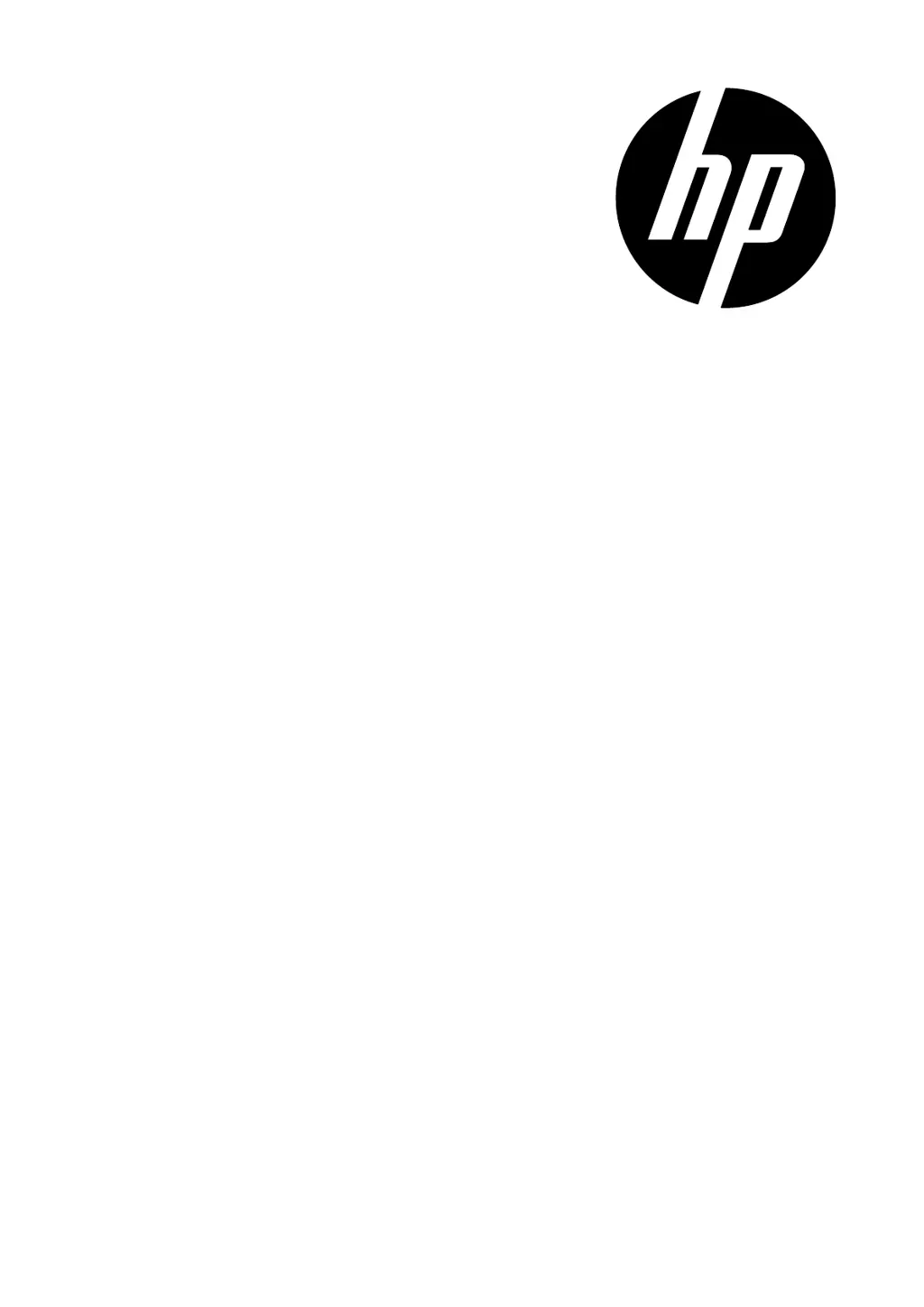How to unlock memory card on HP CW450?
- LLauren BellAug 14, 2025
If the LCD screen of your HP Digital Camera displays ‘Card locked’, it means that the memory card is protected. To solve this, remove the card and slide the write-protect switch to its unlock position.