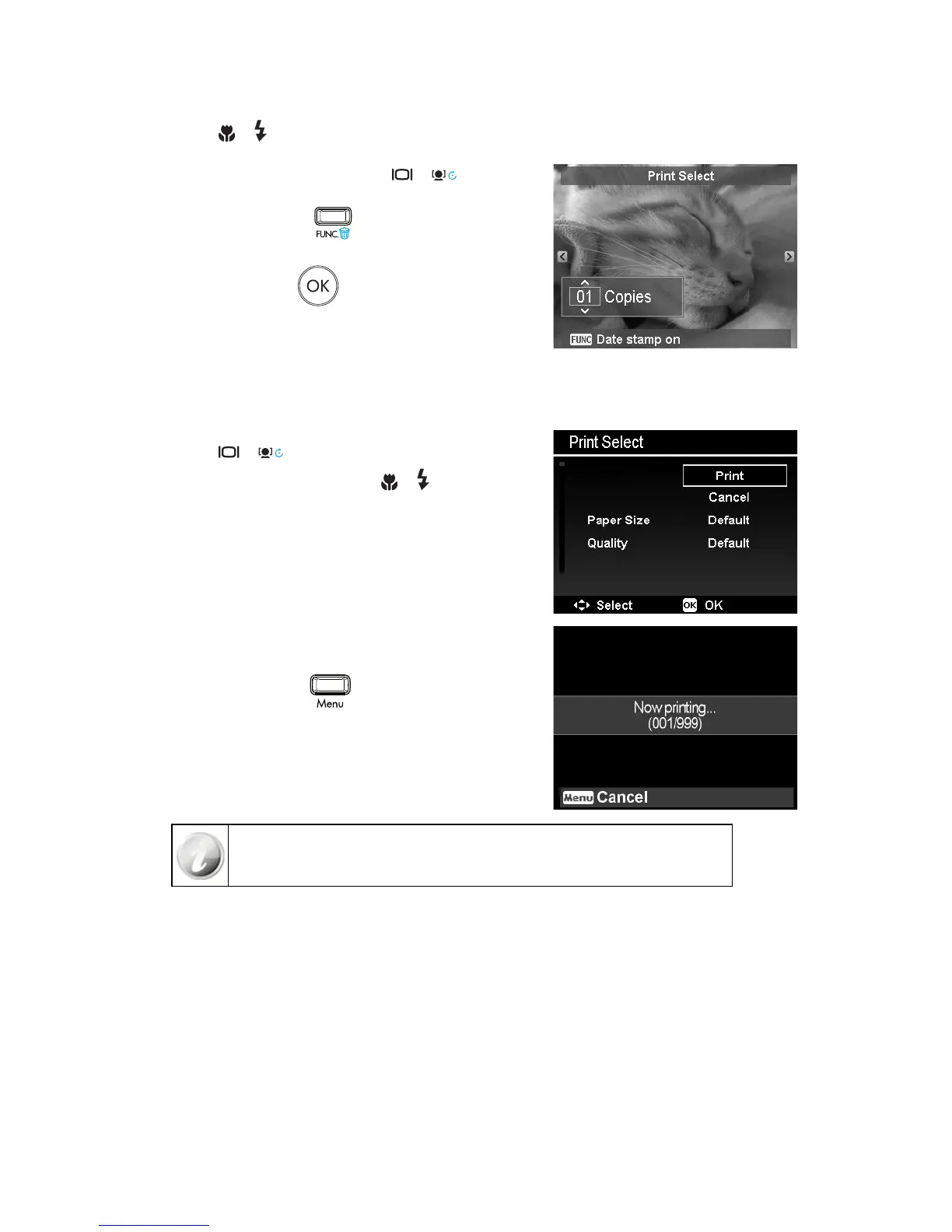To set Print Select
Use the 1. or keys to scroll and select an image for
printing.
Specify the number of copies. Use the 2.
or key to
increase/decrease number.
Press the 3. FUNC button to toggle between turning on/
off the date stamp.
Press the 4. OK button
to enter printer settings.
To set Print All and Print Index
Repeat the same steps 2 to 4, then enter printer settings.
To set Printer Settings
Use the 1. or key to specify a print option.
Modify paper size and quality by the 2.
or keys. Available
setting:
• Paper size: Default / A4 / 4”x 6”
• Quality: Default / Fine / Normal
Select 3. Print on the screen for printing. Or Cancel to go back
Print Mode.
Start Printing
LCD monitor appears “Now printing…”.•
Or press • Menu button
to stop printing anytime.
After the printer has printed all the photos that had been selected, disconnect the
camera from the printer.
