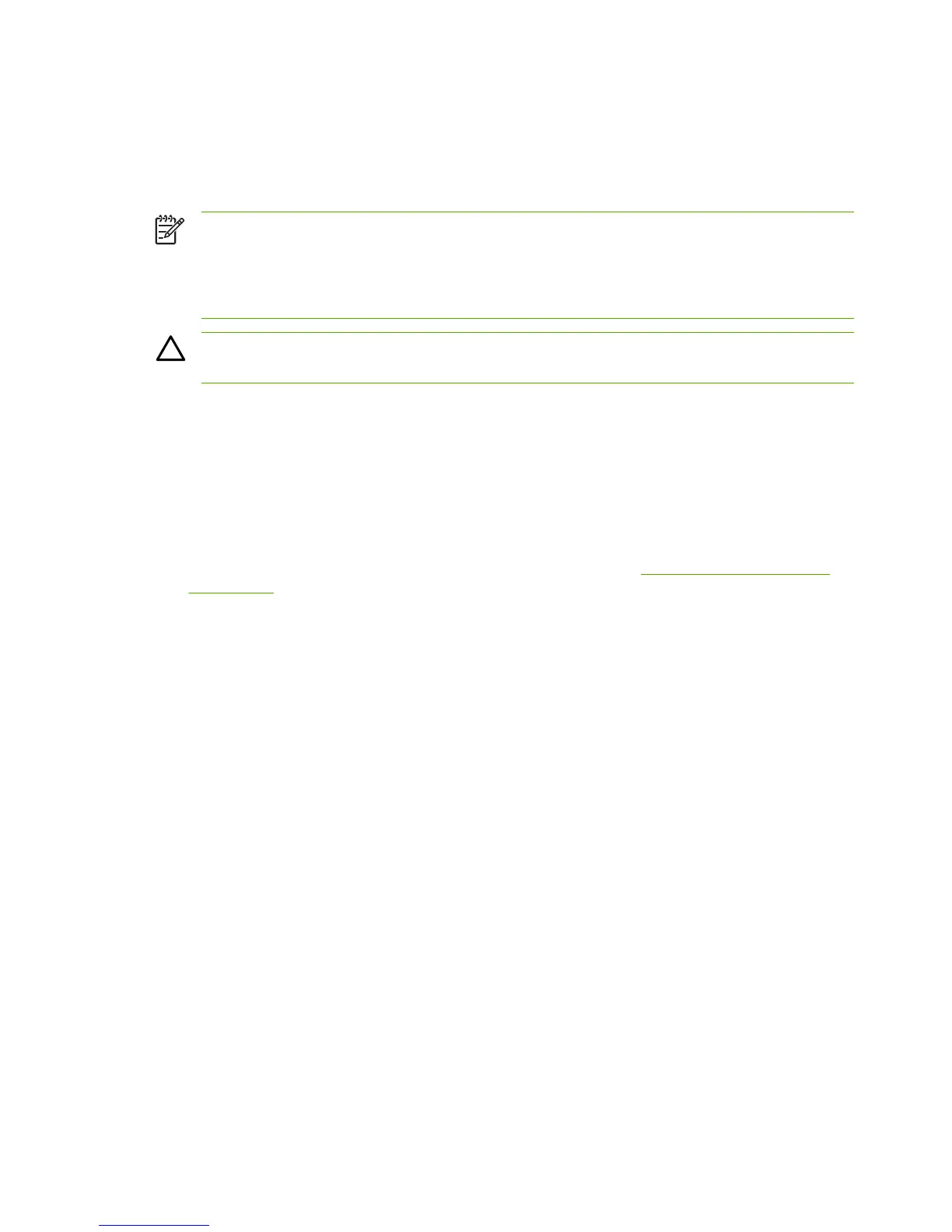Print problems
Print-quality problems
The following sections help identify and resolve print-quality issues.
NOTE The following print-quality tests might require the MFP to be connected to a test PC. If
connecting by USB, use the installer on the software CD. When prompted, choose the
Complete Install option so that HP ToolboxFX is installed. For a network connection, use the
Add Printer option in the Printers and Faxes dialog. Use the CM1015/1017mfp print driver
from the software CD.
CAUTION Connecting the USB cable to the MFP before installing the software on the test
PC can result in an unstable PC/printer environment.
Identifying and correcting print defects
Use the checklist and print-quality issues charts in this section to solve print-quality problems.
Print-quality checklist
Resolve general print-quality problems by using this checklist:
1. Ensure the paper or print media used meets specifications. Generally, smoother paper provides
better results. Download the HP LaserJet Print Media Guide from
http://www.hp.com/support/
ljpaperguide.
2. When using a special print media such as labels, transparencies, glossy, or letterhead, ensure
that you have selected the correct media size and type.
3. Remove any toner build-up and run a cleaning page.
4. Print a Configuration page and Supplies Status page at the MFP.
●
Check the Supplies Status page to verify that supplies are not low or empty. No information
is provided for non-HP print cartridges.
●
If the Configuration and Supplies Status pages do not print correctly, the problem might be
with the hardware.
To determine the hardware problem, first load at least three sheets of paper in tray 2. Then
lightly press the engine test switch located behind the small door (secured with a screw) on
the rear panel. The device should print a sheet with horizontal lines of all four colors. If one
or more colors are missing, inspect the device imaging system. If all colors are printed,
troubleshoot for a formatter issue.
5. Print a Demo page from the HP ToolboxFX. If the page prints, the problem is with the printer
driver. Try printing from the other printer driver. For example, when using the PCL 6 printer
driver, print from the HP postscript level 3 printer driver.
Use the Add Printer Wizard in the Printers folder in Windows XP dialog box to install the HP
postscript level 3 emulation printer driver.
126 Chapter 6 Troubleshooting ENWW
