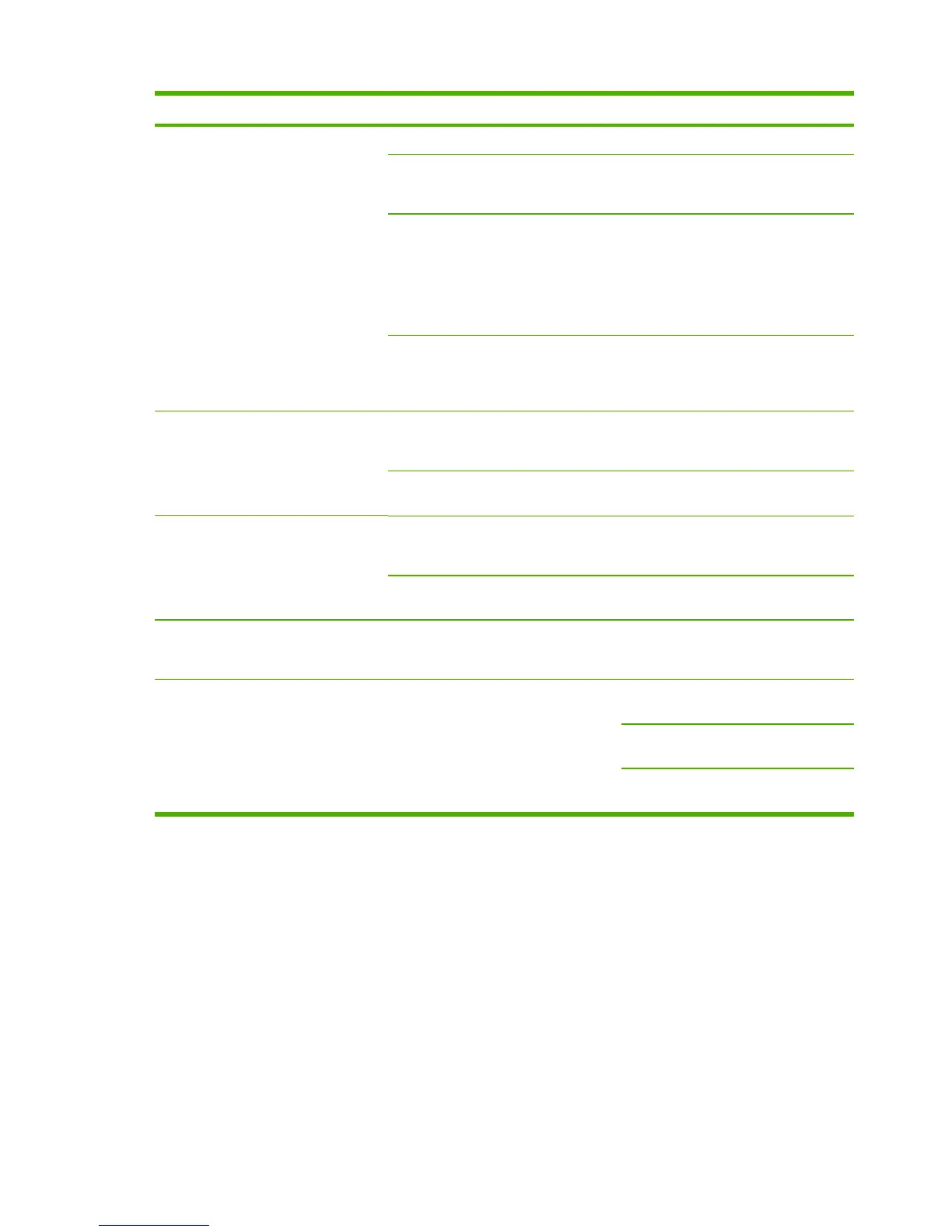Problem Cause Solution
The photo did not print. The media input tray might be empty. Load media into the input tray.
The memory card might have been
removed before the device could print
the photo.
Reinsert the card and reprint the photo.
The proof sheet is skewed. Verify that the paper guides are
positioned correctly against the paper
in the input tray. Reprint the proof
sheet. Verify that the images on the
proof sheet are aligned properly, and
then reselect the images which has to
be print.
The proof sheet is not aligned properly
on the scanner.
Realign the proof sheet facedown on
the flatbed scanner, with the upper-left
corner of the document located in the
lower right corner of the glass.
The photo quality is unacceptable. The original photo quality might be poor. Use a software program to enhance
photo quality, and then print the photo
from the computer.
The default settings on the printer
might not produce the desired quality.
Use a software program to print the
photo at the desired settings.
The photo is the wrong size. The appropriate job size might not be
available from the device control panel.
Use a software program to resize the
photo at the desired settings, and then
print the photo from the computer.
Incorrect job size might have selected. Verify that the correct setting is
selected at the device control panel.
Cannot edit, save, or delete images on
the memory card.
The device cannot read the memory
card.
Verify that the memory card is properly
inserted and that the card is one that is
supported.
Scanner did not read proof sheet. The device is using non-HP supplies.
This feature has been optimized and
tested for use with Genuine HP Toner
Supplies (variations in color shading
can impact the performance of this
feature).
Use a software program to print the
photo from the computer.
Print photos directly from the memory
card by using the control panel.
Install HP supplies in the device and
reprint the proof sheet.
144 Chapter 6 Troubleshooting ENWW
