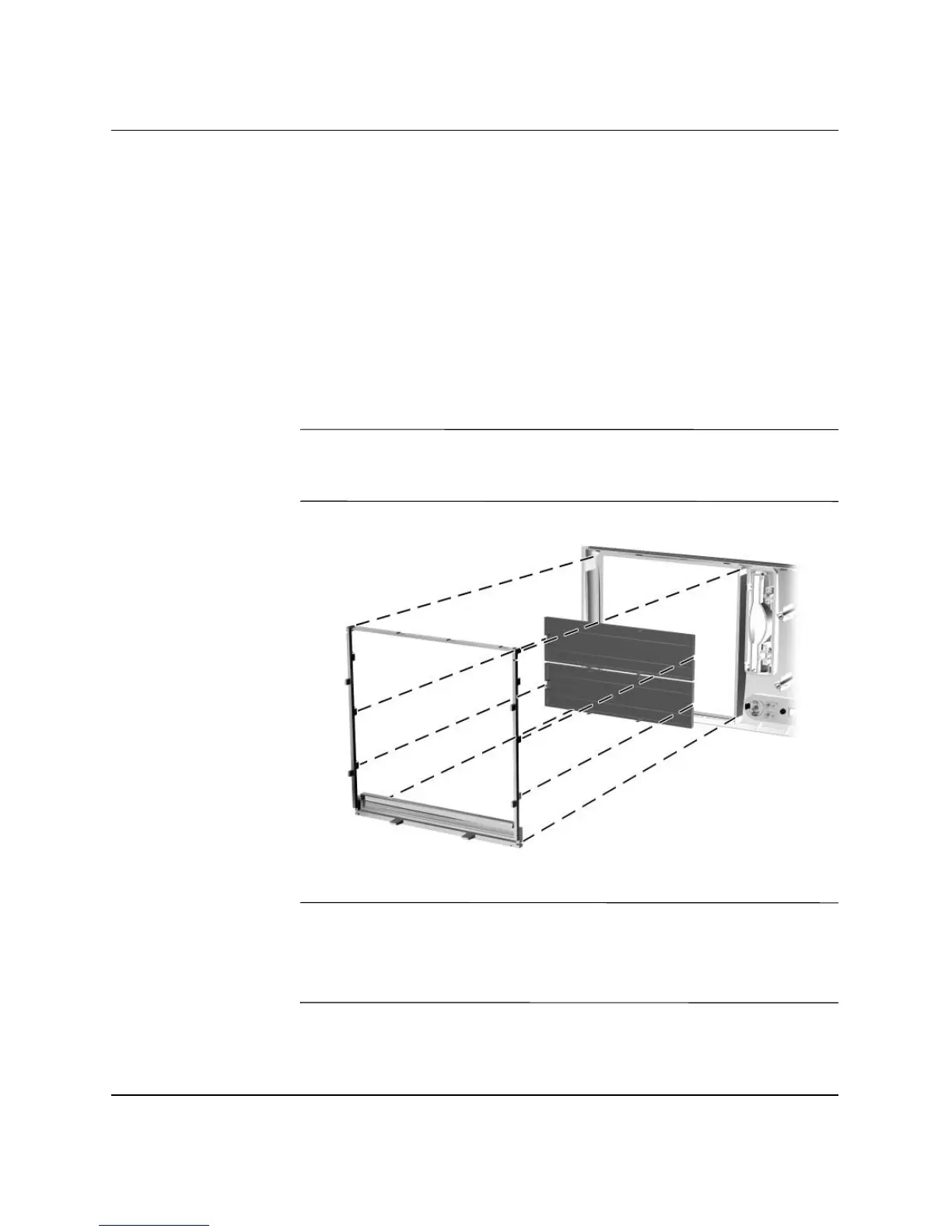2–6 www.hp.com Hardware Reference Guide
Hardware Upgrades
Removing Bezel Blanks
1. If you have locked the Smart Cover Lock, see the “Smart Cover
Lock” section or use Computer Setup to unlock it.
2. Turn off the computer properly through the operating system and
turn off any external devices. Disconnect the power cord from the
power outlet and disconnect any external devices.
3. Remove the computer access panel then remove the front bezel.
4. Gently pull the subpanel, with the bezel blanks secured in it,
away from the front bezel, then remove the desired bezel blank.
Ä
CAUTION: Hold the subpanel straight when you pull it away from the
front bezel. Pulling the subpanel away at an angle could damage the pins
that align it within the front bezel.
Removing Bezel Blanks from the Subpanel (Desktop Shown)
✎
When replacing the subpanel, ensure that the aligning pins and any
remaining bezel blanks are in their proper orientation. The logo on the
subpanel should be located at the bottom of the subpanel when
properly oriented.