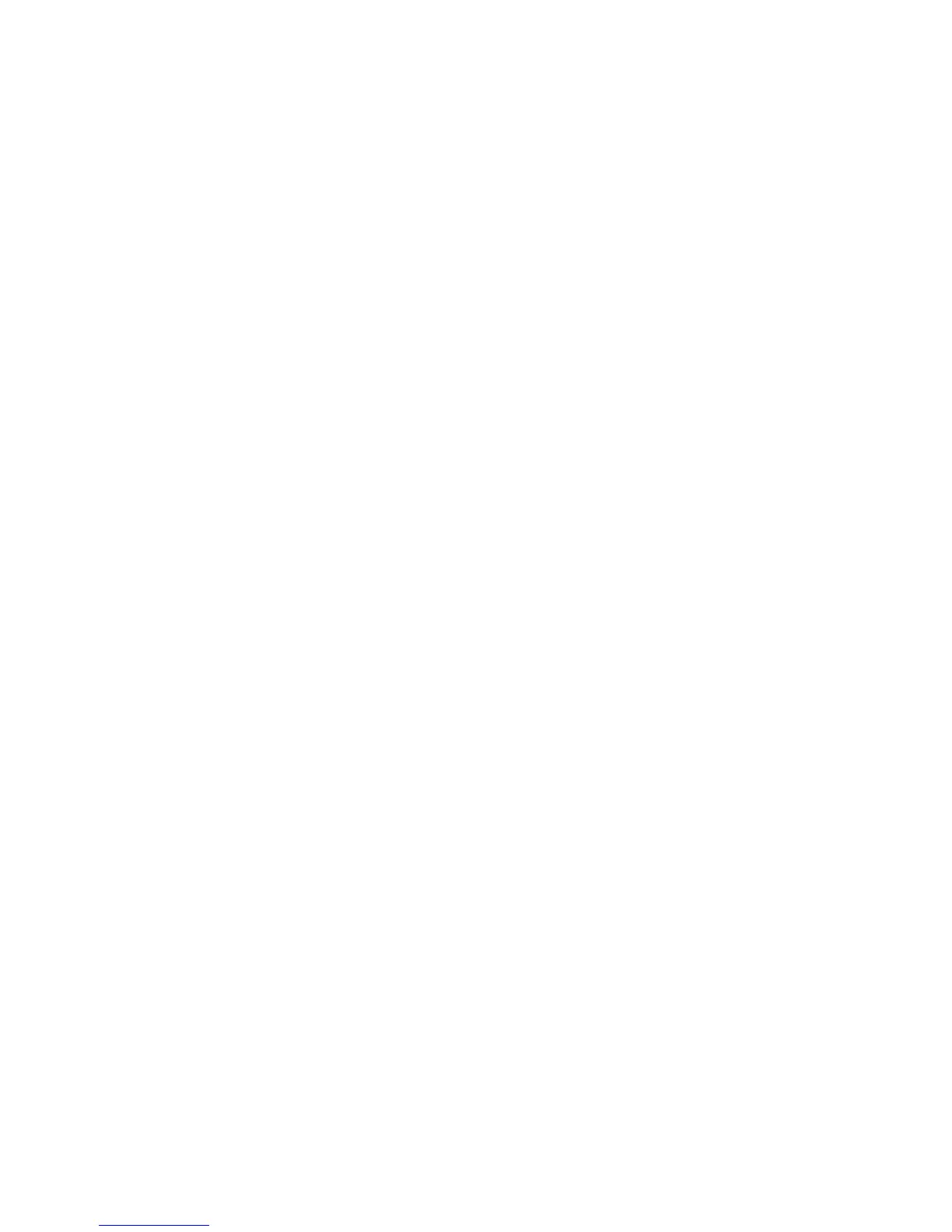Table of contents
1 Product Features
Standard Configuration Features ......................................................................................................... 1
Front Panel Components ..................................................................................................................... 2
Media Card Reader Components ......................................................................................................... 3
Rear Panel Components ...................................................................................................................... 4
Keyboard .............................................................................................................................................. 5
Using the Windows Logo Key .............................................................................................. 6
Special Mouse Functions ..................................................................................................................... 7
Serial Number Location ........................................................................................................................ 7
2 Hardware Upgrades
Serviceability Features ......................................................................................................................... 9
Warnings and Cautions ........................................................................................................................ 9
Unlocking the Smart Cover Lock ........................................................................................................ 10
Smart Cover FailSafe Key ................................................................................................. 10
Using the Smart Cover FailSafe Key to Remove the Smart Cover Lock ........................... 10
Removing the Computer Access Panel .............................................................................................. 12
Replacing the Computer Access Panel .............................................................................................. 13
Removing the Front Bezel .................................................................................................................. 14
Replacing the Front Bezel .................................................................................................................. 15
Removing Bezel Blanks ..................................................................................................................... 16
Installing Additional Memory .............................................................................................................. 17
DIMMs ............................................................................................................................... 17
DDR2-SDRAM DIMMs ...................................................................................................... 17
Populating DIMM Sockets ................................................................................................. 18
Installing DIMMs ................................................................................................................ 19
Removing or Installing an Expansion Card ........................................................................................ 21
Drive Positions ................................................................................................................................... 26
Removing a Drive from a Drive Bay ................................................................................................... 27
Installing Additional Drives ................................................................................................................. 29
Installing a 5.25-inch or 3.5-inch Drive into an External Drive Bay .................................... 30
Installing a 3.5-inch SATA Hard Drive into an Internal Drive Bay ...................................... 33
Changing from a Minitower to a Desktop Configuration ..................................................................... 36
Changing from a Desktop to a MinitowerConfiguration ...................................................................... 38
Appendix A Specifications
Appendix B Battery Replacement
ENWW v
