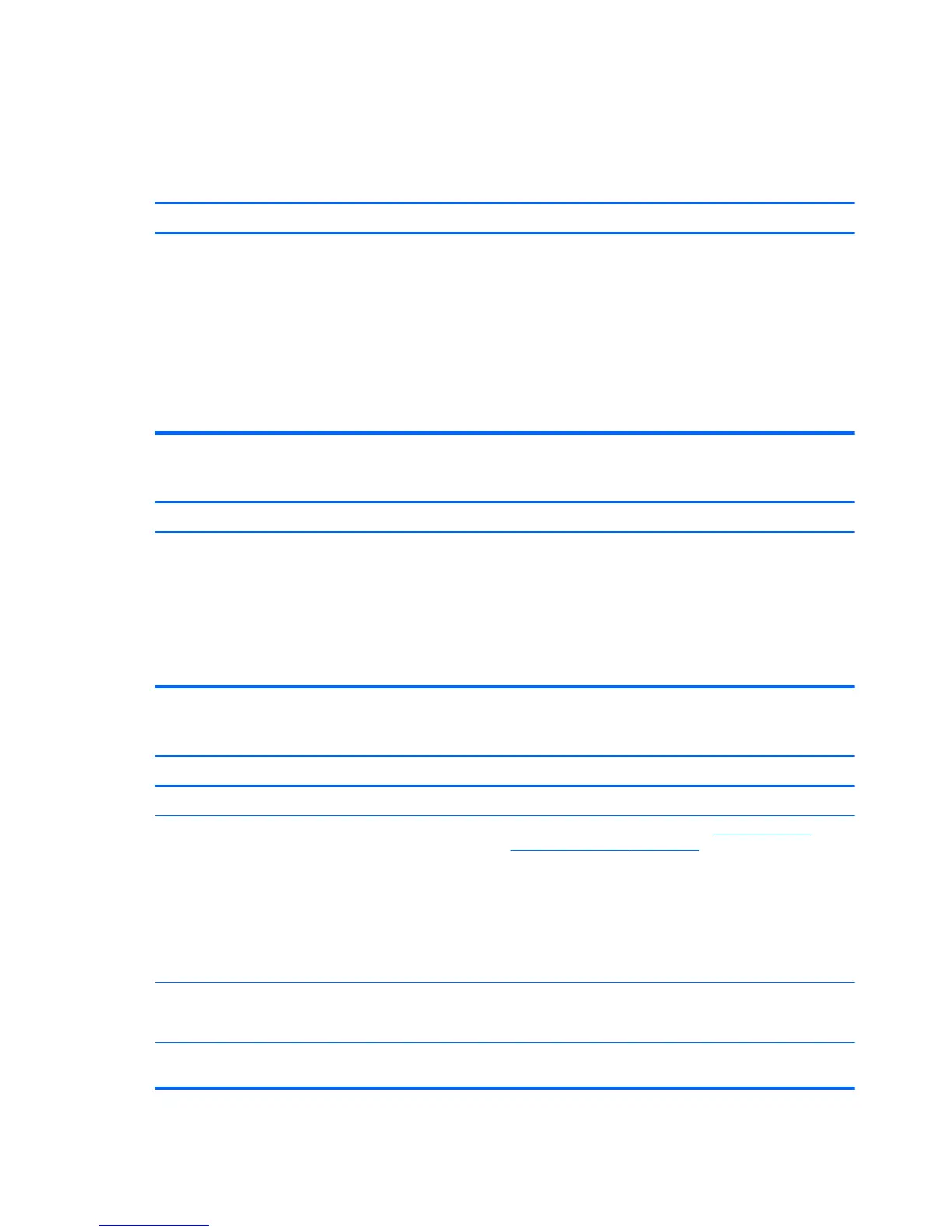Solving Hard Drive Problems
Table 8-3 Solving Hard Drive Problems
Hard drive error occurs.
Cause Solution
Hard disk has bad sectors or has failed. 1. In Windows 7, click Start, click Computer, and right-
click on a drive. Select Properties, and then select the
Tools tab. Under Error-checking click Check Now.
In Windows 8, on the Start screen type e, and then
select File Explorer from the list of applications. In the
left column, expand Computer, right-click on a drive,
select Properties, and then select the Tools tab. Under
Error checking click Check.
2. Use a utility to locate and block usage of bad sectors. If
necessary, reformat the hard disk.
Disk transaction problem.
Cause Solution
Either the directory structure is bad or there is a problem with
a file.
In Windows 7, click Start, expand Computer, and right-click
on a drive. Select Properties, and then select the Tools tab.
Under Error-checking click Check Now.
In Windows 8, on the Start screen type e, and then click File
Explorer from the list of applications. In the left column,
expand Computer, right-click on a drive, select Properties,
and then select the Tools tab. Under Error checking click
Check.
Drive not found (identified).
Cause Solution
Cable could be loose. Check cable connections.
The system may not have automatically recognized a newly
installed device.
See reconfiguration directions in the
Solving Hardware
Installation Problems on page 140 section. If the system still
does not recognize the new device, check to see if the
device is listed within Computer Setup. If it is listed, the
probable cause is a driver problem. If it is not listed, the
probable cause is a hardware problem.
If this is a newly installed drive, run the Computer Setup
utility and try adding a POST delay under Advanced >
Power-On Options.
The device is attached to a SATA port that has been hidden
in Computer Setup.
Run the Computer Setup utility and ensure Device Available
is selected for the device's SATA port in Security > Device
Security.
Drive responds slowly immediately after power-up. Run Computer Setup and increase the POST Delay in
Advanced > Power-On Options.
124 Chapter 8 Troubleshooting Without Diagnostics