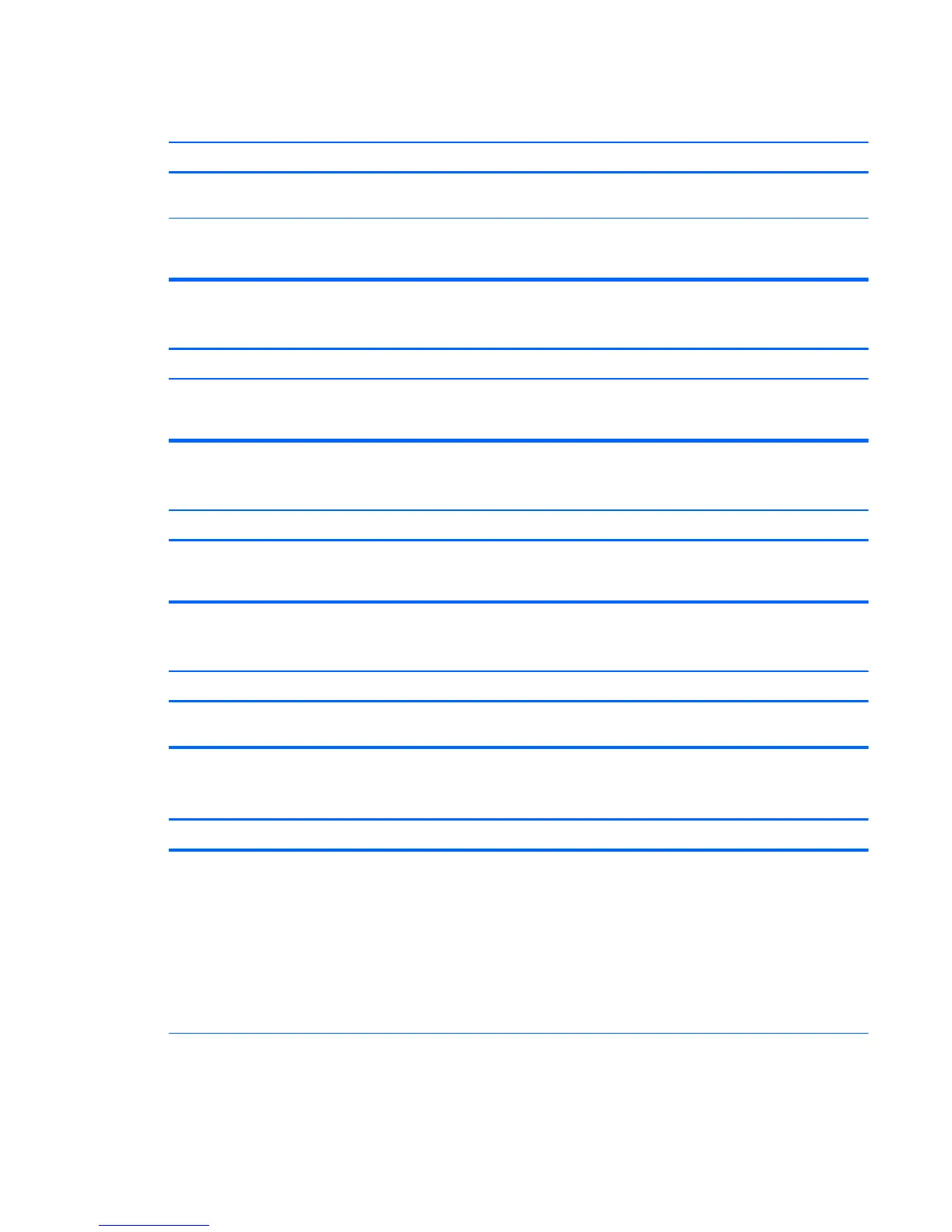Table 8-6 Solving Audio Problems (continued)
Sound does not come out of the speaker or headphones.
Cause Solution
Some applications can select which audio output device is
used.
Make sure the application has selected the correct audio
device.
The operating system controls may be set to use a different
audio device as the default output device than what is
expected.
Set the operating system to use the correct audio device.
Sound from headphones is not clear or muffled.
Cause Solution
Headphones are plugged into the rear audio output
connector. The rear audio output connector is for powered
audio devices and is not designed for headphone use.
Plug the headphones into the headphone connector on the
front of the computer.
Computer appears to be locked up while recording audio.
Cause Solution
The hard disk may be full. Before recording, make sure there is enough free space on
the hard disk. You can also try recording the audio file in a
compressed format.
Line-in jack is not functioning properly.
Cause Solution
Jack has been reconfigured in the audio driver or application
software.
In the audio driver or application software, reconfigure the
jack or set the jack to its default value.
There is no sound or sound volume is too low.
Cause Solution
The application is set to use a different audio device than
speakers.
Some graphics cards support audio over the DisplayPort
connection (if applicable), so multiple audio devices may be
listed in Device Manager. Make sure the correct device is
being used.
To access Device Manager in Windows 7, click Start, select
Control Panel, and then select Device Manager.
To access Device Manager in Windows 8, from the Start
screen, type c, select Control Panel from the list of
applications, and then select Device Manager.
Solving Audio Problems 135
