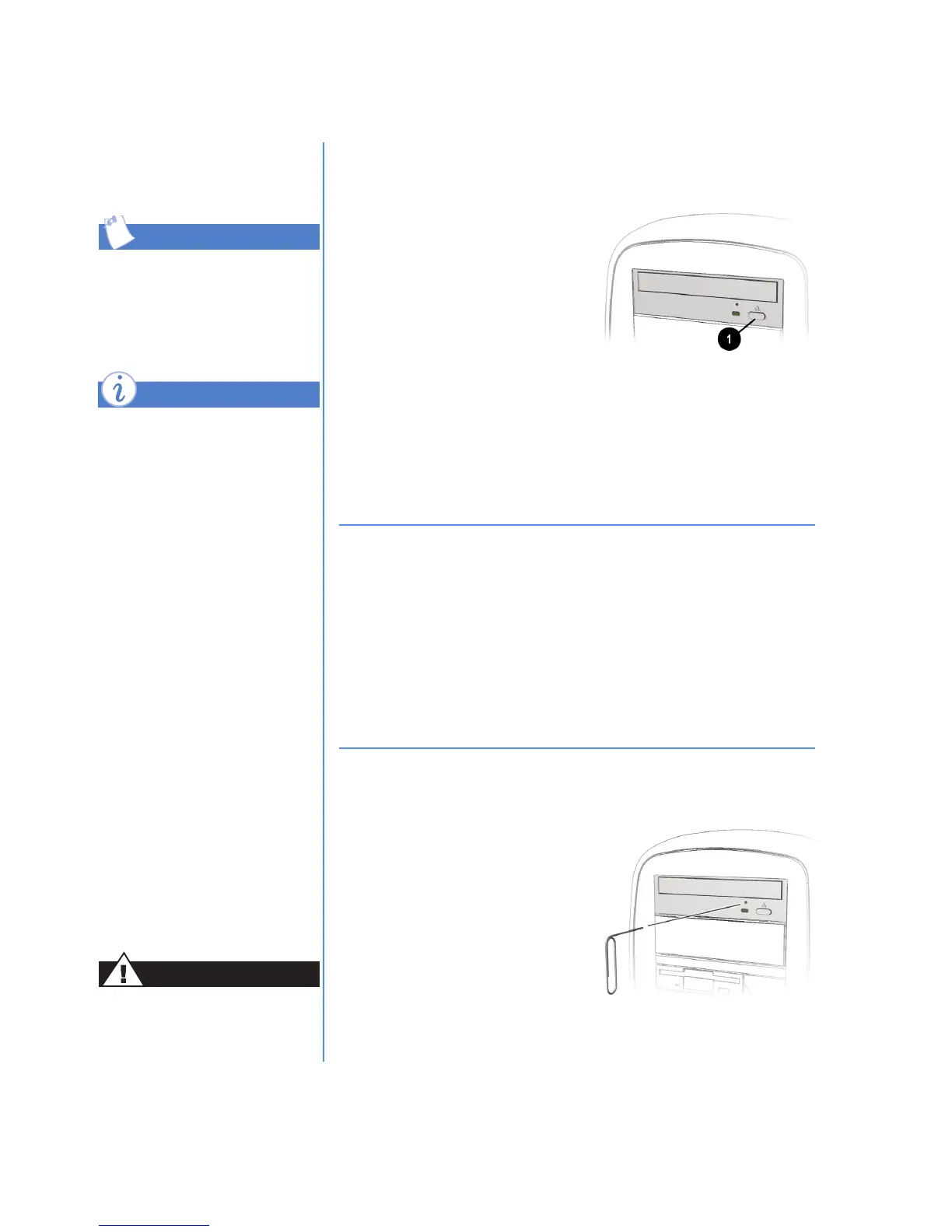4-2 C
REATING
Y
OUR
O
WN
CD
S
M
Y
P
RESARIO
—L
EARNING
M
ORE
CD-RW Drive
Always handle a disc by
holding it by the edges or the
center hole to prevent
scratches to the surface.
Your CD-RW drive has the
following attributes:
➜
Supports standard CDs,
write-once CD-R, and
rewritable CD-RW discs.
➜
Can create your own
audio CDs, share
information, and save
data for backups and
other data storage needs.
If your CD tray fails to
open when you press the
Load/Eject
≤
button or
when you right-click on the
drive letter within Windows
Explorer and select Eject,
you must eject your CD
manually.
Ensure that the power to the
computer is turned off before
manually ejecting a disc.
Tip
Did you know ...
Warning
CD-RW Drive
Inserting a Disc Into a CD-RW Drive
1. Press the Load/Eject button
1 that is located on the front
of your CD-RW drive.
2. Carefully lift the disc from its
case by holding the disc only
by the inner and outer edges
to avoid touching the surface.
3. Place the disc, label side up, into the round area of the tray. If
the tray has support tabs, carefully slide the disc under the
tabs to position it correctly in the tray.
4. Press the Load/Eject
≤
button again to close the drive.
Removing a Disc
1. Press the Load/Eject button 1 that is located on the front of
your CD-RW drive.
2. Carefully lift the disc out of the tray and return it to its case.
3. Press the Load/Eject
≤
button again to close the drive.
Manually Ejecting a Disc
Gently push the tip of a paper
clip into the hole under the
drive. The disc should eject
easily.
