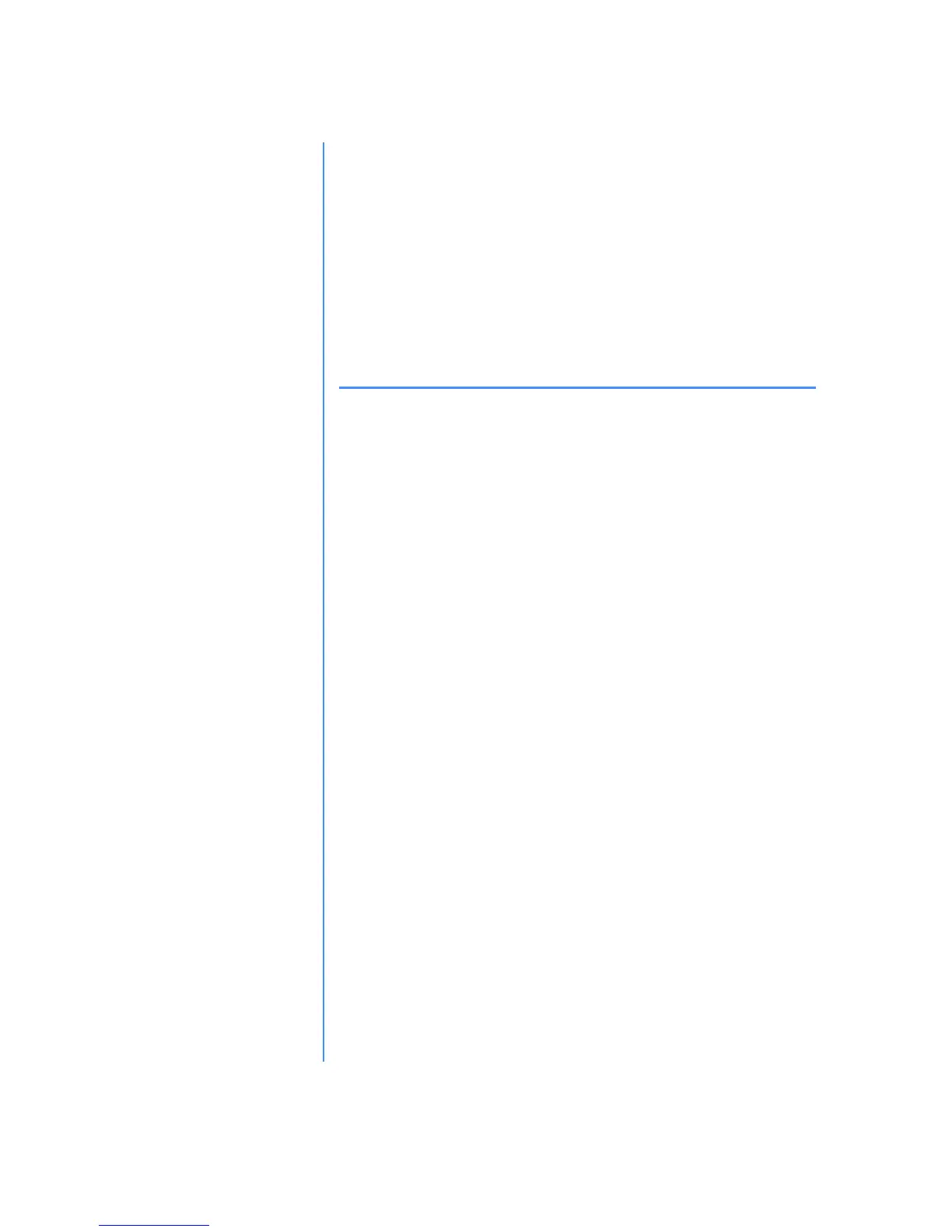4-20 C
REATING
Y
OUR
O
WN
CD
S
M
Y
P
RESARIO
—L
EARNING
M
ORE
To Erase the Contents of a DirectCD
1. In Windows Explorer, select the files you want to erase.
2. From the File menu, select Delete or press the Delete key.
3. Click Ye s to confirm that you want to erase the files from the
CD. DirectCD erases the selected files from the CD-R/CD-
RW.
Note: Deleting files from a CD-R disc makes the files invisible to the file
system but does not free up any space on the CD-R.
Advanced Options within DirectCD
Ejecting a DirectCD CD to Read on Another Computer
To close the session on the CD-R or CD-RW disc:
1. Right-click the CD icon on the Windows taskbar.
2. Select Properties from the drop-down list box.
3. Click the DirectCD Wizard tab.
4. Select the Enable standard CD-ROM Compatibility Eject
option and click OK.
5. Right-click the CD icon on the Windows taskbar.
6. Select the appropriate option from the drop-down list box:
• Eject, if the Eject Wizard is turned ON.
• Finalize, if the Eject Wizard is turned OFF.
7. Select Organize the CD so that it can be read in most
standard CD-ROM drives…, and click Finish.
Ejecting a CD with Eject Wizard Turned Off
1. Right-click the CD icon on the Windows taskbar.
2. Select one of the following from the drop-down list box:
• Eject: to keep the CD in the DirectCD format and
continue reading and writing files directly to the CD.
• Finalize: to close the CD to ISO 9660 format so you can
read the CD on a standard CD-ROM or DVD-ROM
drive (applies to CD-Rs only).
What is
DirectCD?
(continued)
