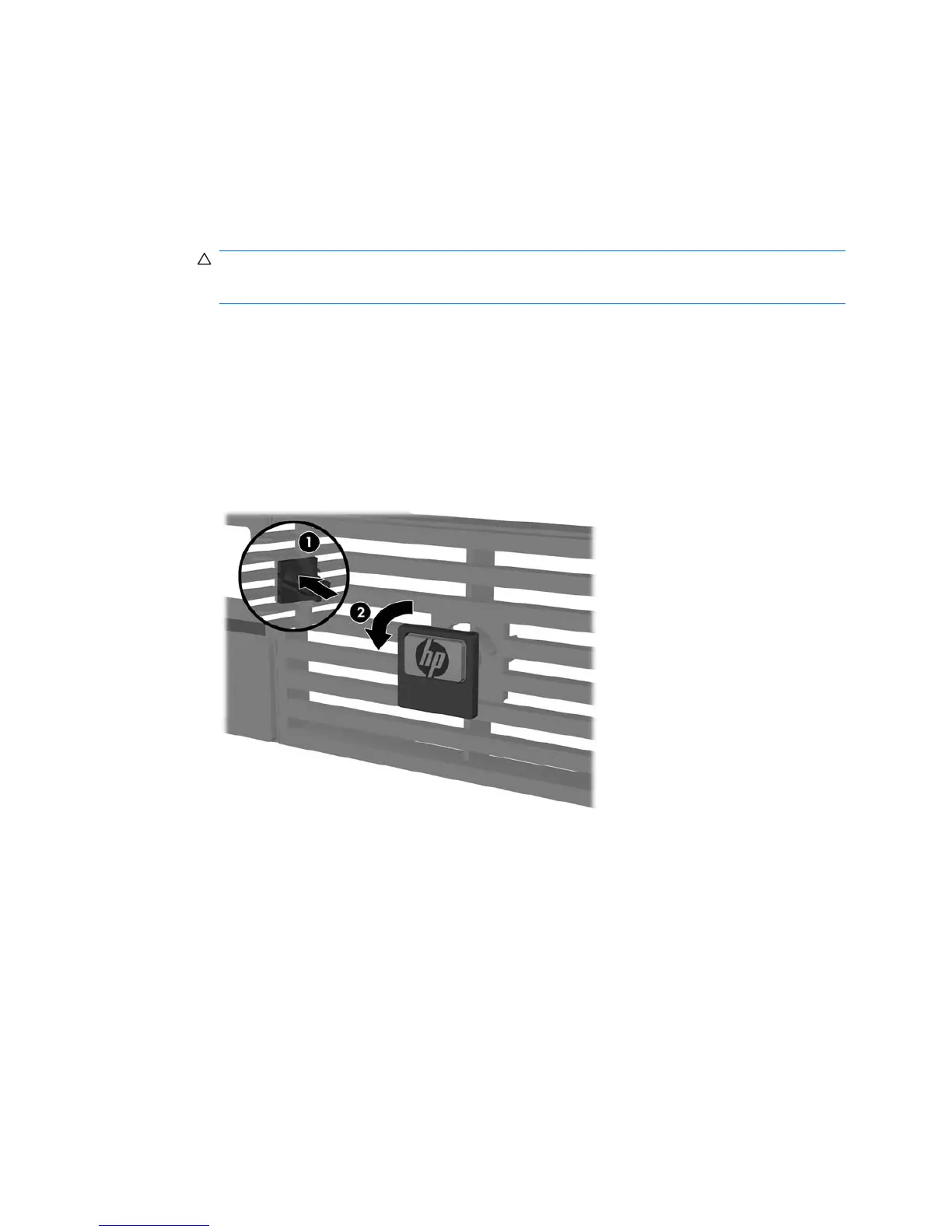Changing from Desktop to Tower Configuration
1. Remove/disengage any security devices that prohibit opening the computer.
2. Remove all removable media, such as a compact disc, from the computer.
3. Turn off the computer properly through the operating system, then turn off any external devices.
4. Disconnect the power cord from the power outlet and disconnect any external devices.
CAUTION: Regardless of the power-on state, voltage is always present on the system board as
long as the system is plugged into an active AC outlet. You must disconnect the power cord to
avoid damage to the internal components of the computer.
5. If the computer is on a stand, remove the computer from the stand and lay the computer down.
6. Remove the access panel.
7. Remove the front bezel.
8. On the back side of the logo plate, press down on the “step” to remove the logo plate from the bezel
(1).
9. Rotate the plate 90 degrees (2) then press the logo plate back into the bezel.
Figure 1-6 Rotating the HP Logo Plate
10. Replace the front bezel.
11. Replace the access panel.
ENWW Changing from Desktop to Tower Configuration 7
