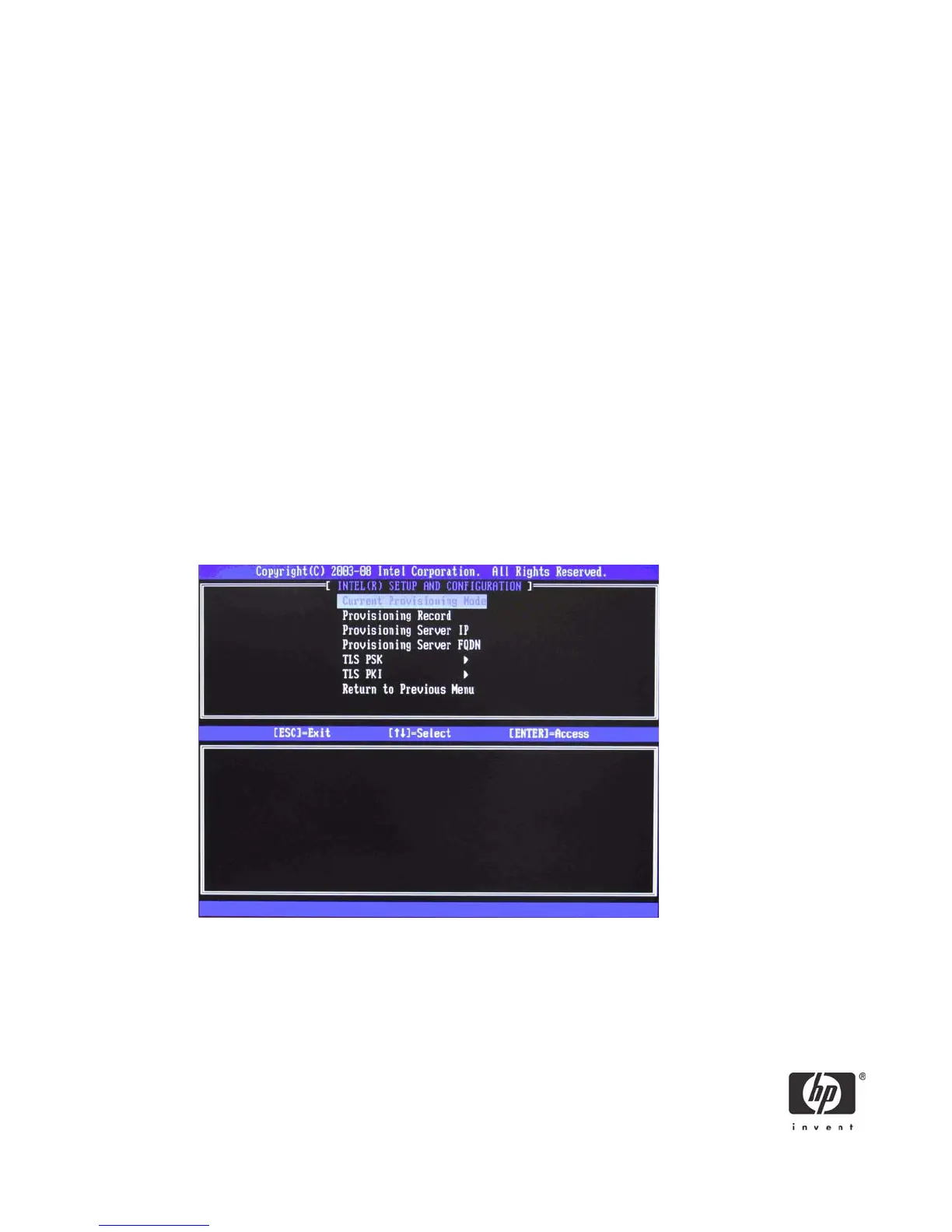18
14. Select TCP/IP.
a. Select Disabling Network Interface, and then select N.
Default Setting = Network Interface Enabled, Recommended Setting = Network Interface
Enabled
If network is disabled, then all remote AMT capabilities are disabled and TCP/IP settings will not
be necessary. This option is a toggle, and the next time you access it you are prompted with the
opposite setting.
b. Select DHCP Disable, and then select N.
Default Setting = DHCP Enabled, Recommended Setting = User Dependent
For the purpose of this white paper, DHCP is enabled.
15. Select Provision Model.
a. Change to Intel AMT 1.0 Mode, and then select N.
Default Setting = Intel AMT 3.0 Mode, Recommended Setting = Intel AMT 3.0 Mode
b. Change to Small Business, and then select N.
Default Setting = Enterprise, Recommended Setting = Enterprise
c. Select Return to previous menu.
16. Select Setup and Configuration.
Figure 9 Intel Setup and Configuration Screen
This is the menu where the Enterprise mode provisioning data is entered.
a. Select Current Provisioning Mode.
Default Setting = None.
