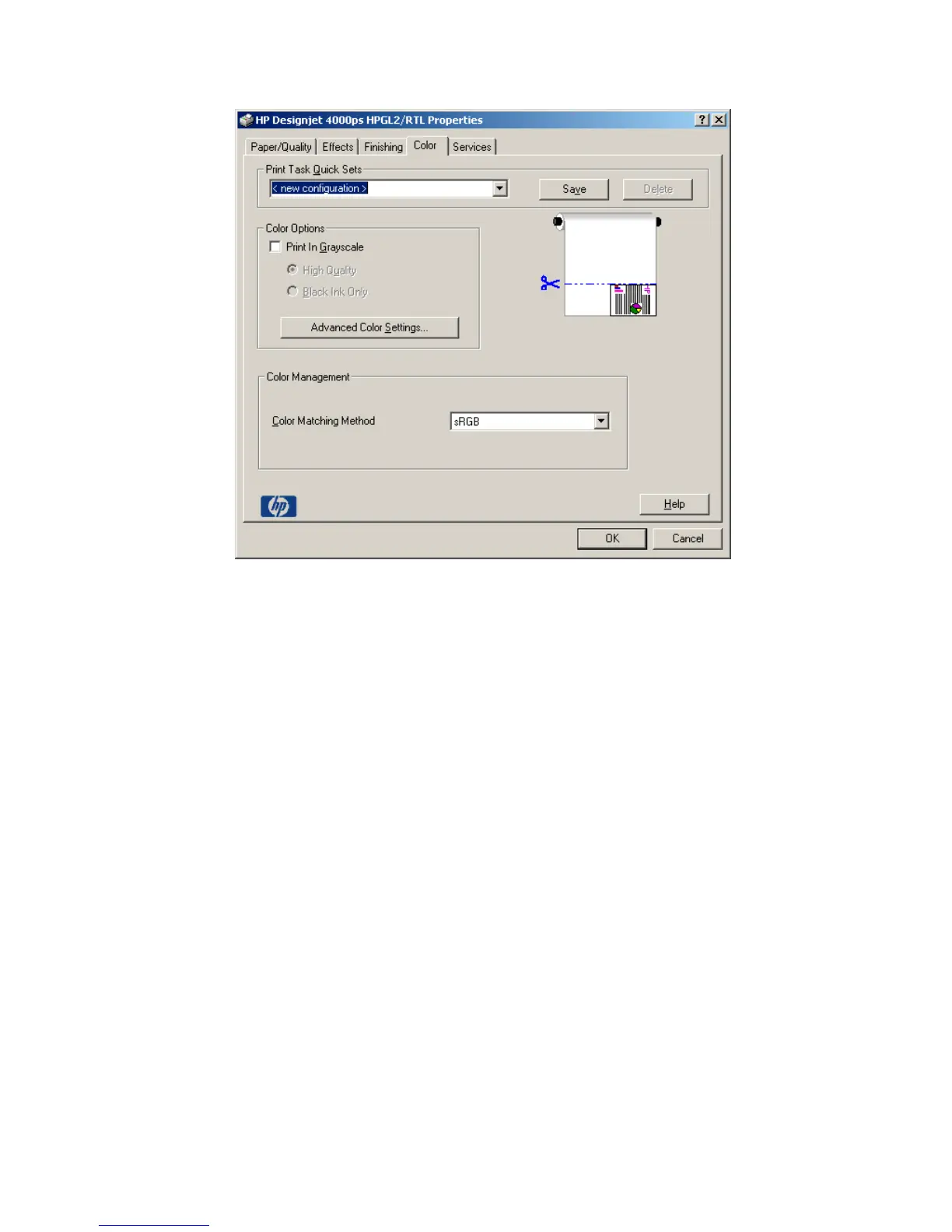• Color tab:
o Color Matching Method: sRGB.
• Click OK twice.
4. Select File > Print.
• Printer Engine: select Windows Printer (it will use the selected raster driver).
• Output Image Quality (Resample Ratio): this setting controls the output resolution of
raster layers in the map. Output Image Quality only affects maps that contain raster data.
Vector layers will output at the full output resolution defined by the printer driver settings.
The following ratio values can be used to control raster drawing at output time:
o Fast = 1:5
o Normal = 1:3
o Best = 1:1 (as is)
The 'Best' choice requires a lot of resources to process the print job, and could cause long
processing times and perhaps out–of–memory messages, depending on the map size. If
you have these problems, select an Output Image Quality lower than 'Best'. Print
jobs produced with Output Image Quality set to the position between ‘Normal’ and ‘Best’
(ratio of 1: 2) are often indistinguishable from ‘Best’ print jobs, and print much faster.
4
