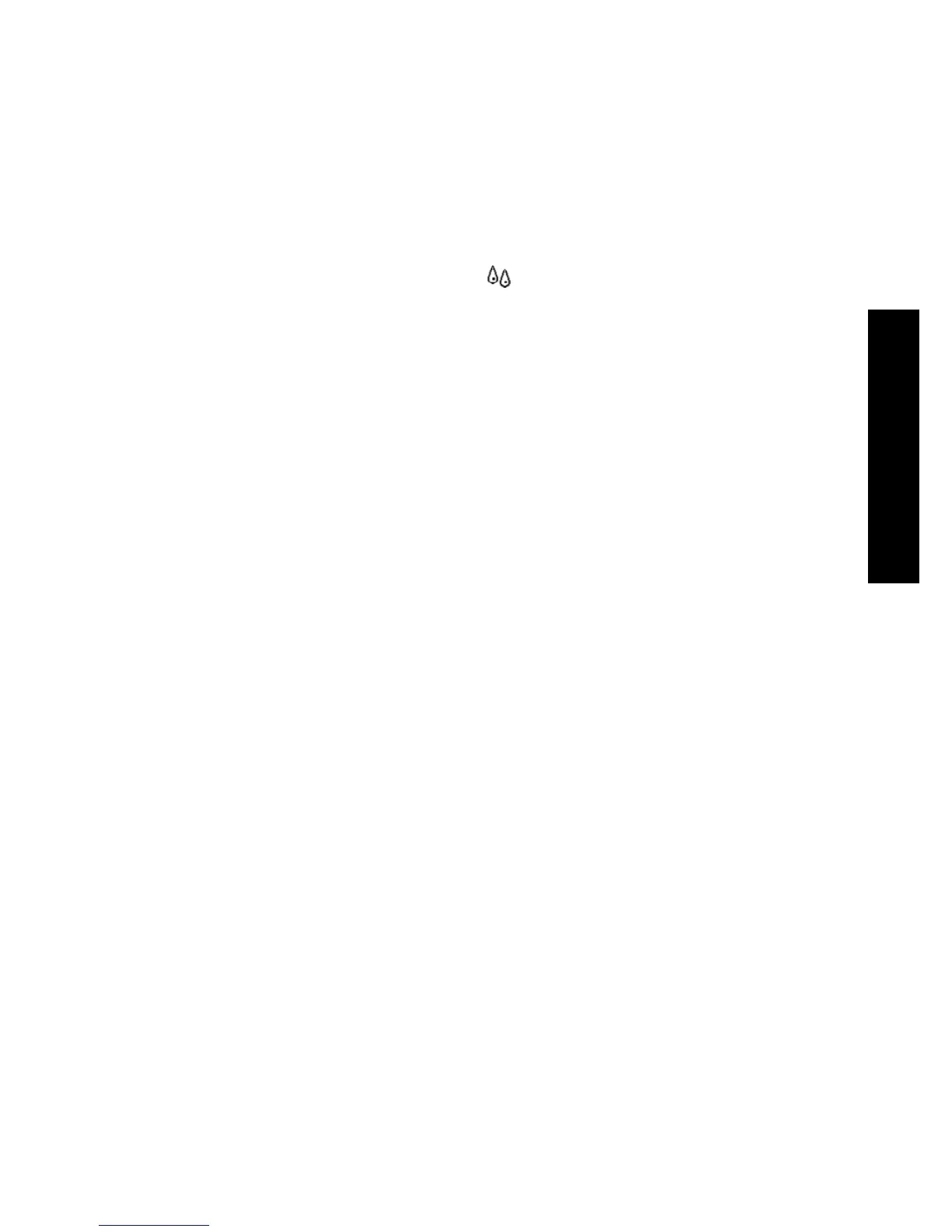You can also get most of this information without leaving your computer by using the
Embedded Web Server.
For an explanation of the ink cartridge status messages, see The problem is an ink
cartridge status message.
How do I get printhead statistics?
To get information on your printheads:
1.
Go to the front panel and select the
icon.
2. Select Printheads > Printhead information, then select the printhead on which
you want information.
3. The front panel displays:
– Its color
– Its product number
– Its serial number
– Its status
– The volume of ink it has used
– Its warranty status
– The status of its cleaner
You can also get most of this information without leaving your computer by using the
Embedded Web Server.
For an explanation of the printhead and printhead cleaner status messages, see The
problem is a printhead status message and The problem is a printhead cleaner status
message.
If the warranty status is See warranty note, this indicates that non-HP ink is being
used. See Worldwide Limited Warranty—HP Designjet 4000 Printer series for details
of the warranty implications.
How do I check printer usage statistics?
1. Access the Embedded Web Server (see How do I access the Embedded Web
Server?).
2. Go to the Usage page.
3. Go to the Historical tab to see the accumulated usage of the printer since the
first day.
4. Go to the Snapshot tab to save a record of the accumulated usage since the first
day, and reset the Accumulated tab's counters to zero.
5. Go to the Accumulated tab to view the accumulated usage since the last
snapshot.
125
How do I handle the ink system?
