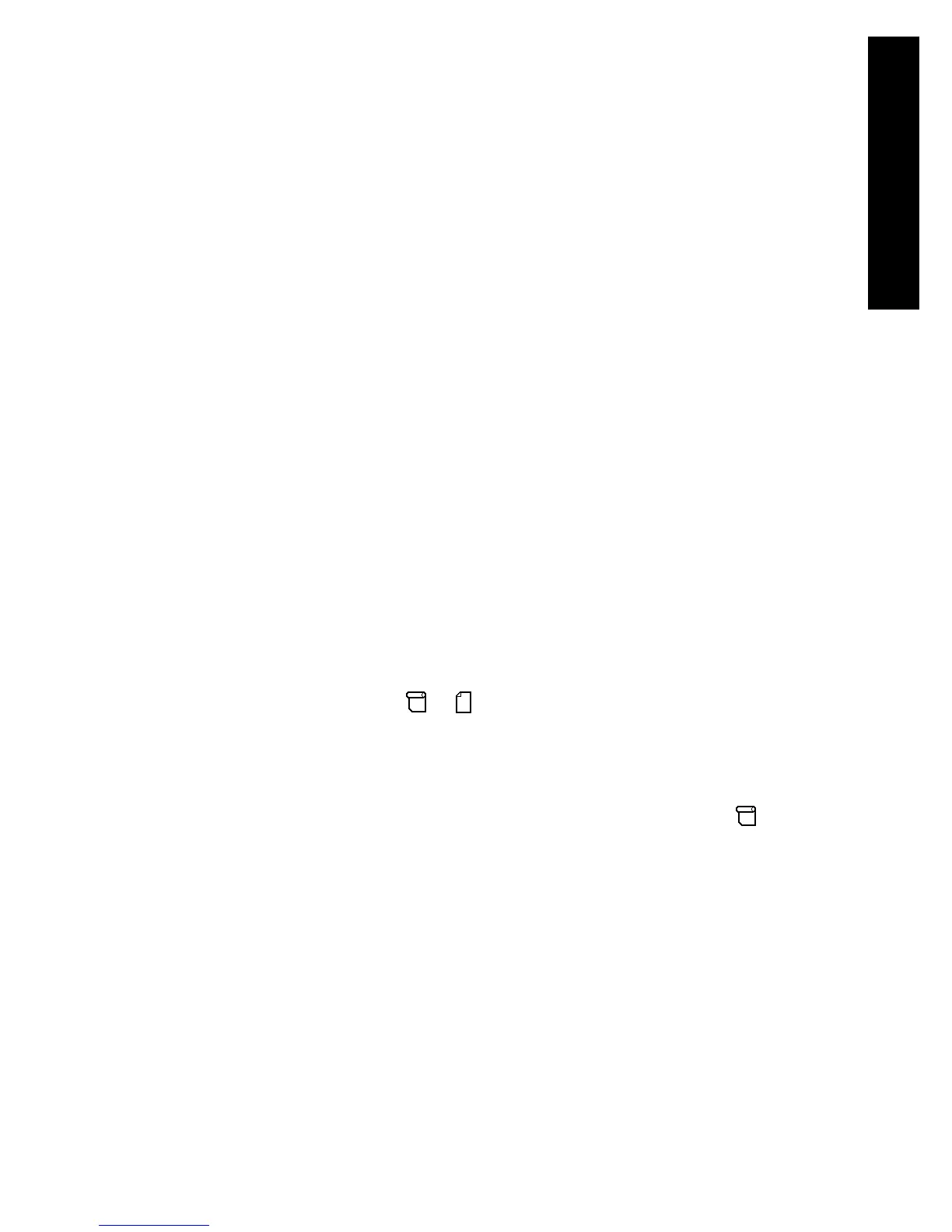21
Tell me about paper
● Tell me about using paper
● Tell me about drying time
Tell me about using paper
Choosing the correct paper type for your needs is an essential step in ensuring good
print quality. For best printing results, use only recommended papers (see How do I
select supported paper types?), whose reliability and performance have been
developed and thoroughly tested. All printing components (printer, ink system, and
paper) have been designed to work together to give trouble-free performance and
optimal print quality.
Here are some further tips about paper usage:
● Always keep unused rolls wrapped in the plastic wrap to prevent discoloration.
Rewrap partially used rolls if they are not being used.
● Do not stack rolls.
● Allow all paper types to adapt to room conditions out of the packaging for 24
hours before printing.
● Handle film and glossy paper by the edges or wear cotton gloves. Skin oils can
be transferred to the printing material, leaving fingerprint marks.
● Keep the paper tightly wound on the roll throughout the loading and unloading
procedures. If it starts to unwind, it can become difficult to handle.
● Whenever you load a roll or a sheet, the front panel prompts you to specify the
paper type you are loading. For good print quality, it is essential to specify this
correctly. If paper is already loaded, you can check the paper type at the front
panel by highlighting the
or icon.
● The quality of some images may be reduced if you use a paper type that is
unsuitable for your image.
● If you load a paper type described on the front panel as Super Heavy Coated
Paper (note: currently there are no recommended papers of this type), you
should turn off the cutter to avoid cutter failure. To do this, select the
icon,
then Paper handling options > Cutter > Off.
Whenever you decide to stop using Super Heavy Coated Paper and load a
different paper type, remember to turn the cutter back on.
● Make sure the appropriate print quality setting (Fast, Normal, or Best) is selected.
You can set the print quality from the driver, from the Embedded Web Server, or
from the front panel. Driver or Embedded Web Server settings override front
panel settings. The combination of paper type and print quality settings tells the
printer how to place the ink on the paper—for example, the ink density, halftoning
method, and number of passes of the printheads. See How do I choose print
quality settings?.
● Although the ink systems supplied with this printer have good light-fastness,
colors will eventually fade or change if exposed to sunlight over a long period of
time.
237
Tell me about paper
