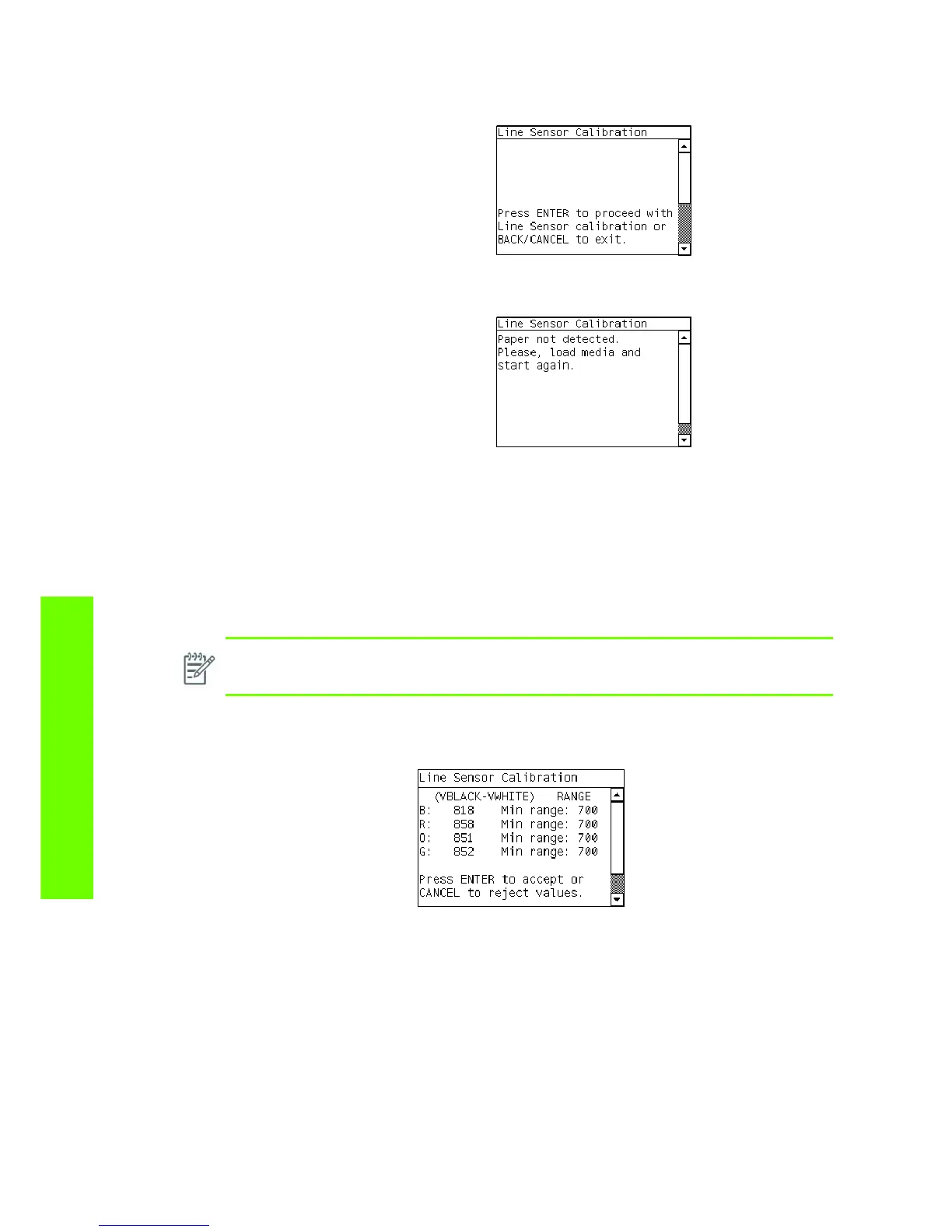218 Chapter 4 Service Tests, Utilities & Calibrations
Tests, Utilities & Calibrations
2. When the following message displays on the front panel, you must select whether you would like to
continue with the calibration by pressing the OK key. Press Back or Cancel to exit the calibration.
3. If media is not loaded, the following message displays on the front panel. Load media in to the
Printer and start again from step 1.
Before continuing, the Printer will check the following:
• The Media Lever is in the lowered position.
• The correct paper type is loaded (check list on previous page).
• The correct paper size (minimum paper size 24 inches).
If these conditions are not met, a warning will be displayed on the Front Panel and you will need to
restart the Calibration from step 1.
4. The Printer will start to calibrate the Line Sensor. Once the Line Sensor has been calibrated, the
results will be displayed on the Front Panel. Press OK to continue or press Back or Cancel to exit
the calibration.
If the values are not within the range specified, an error will display on the Front Panel. In this case,
try the following:
• Try the Scan-Axis Calibration again.
• Replace the Line Sensor ⇒ page 486.
NOTE: Make sure you keep your hands away from the Print Platen as the Carriage will be
moving at high speed and you could injure yourself or damage the Carriage Assembly.
