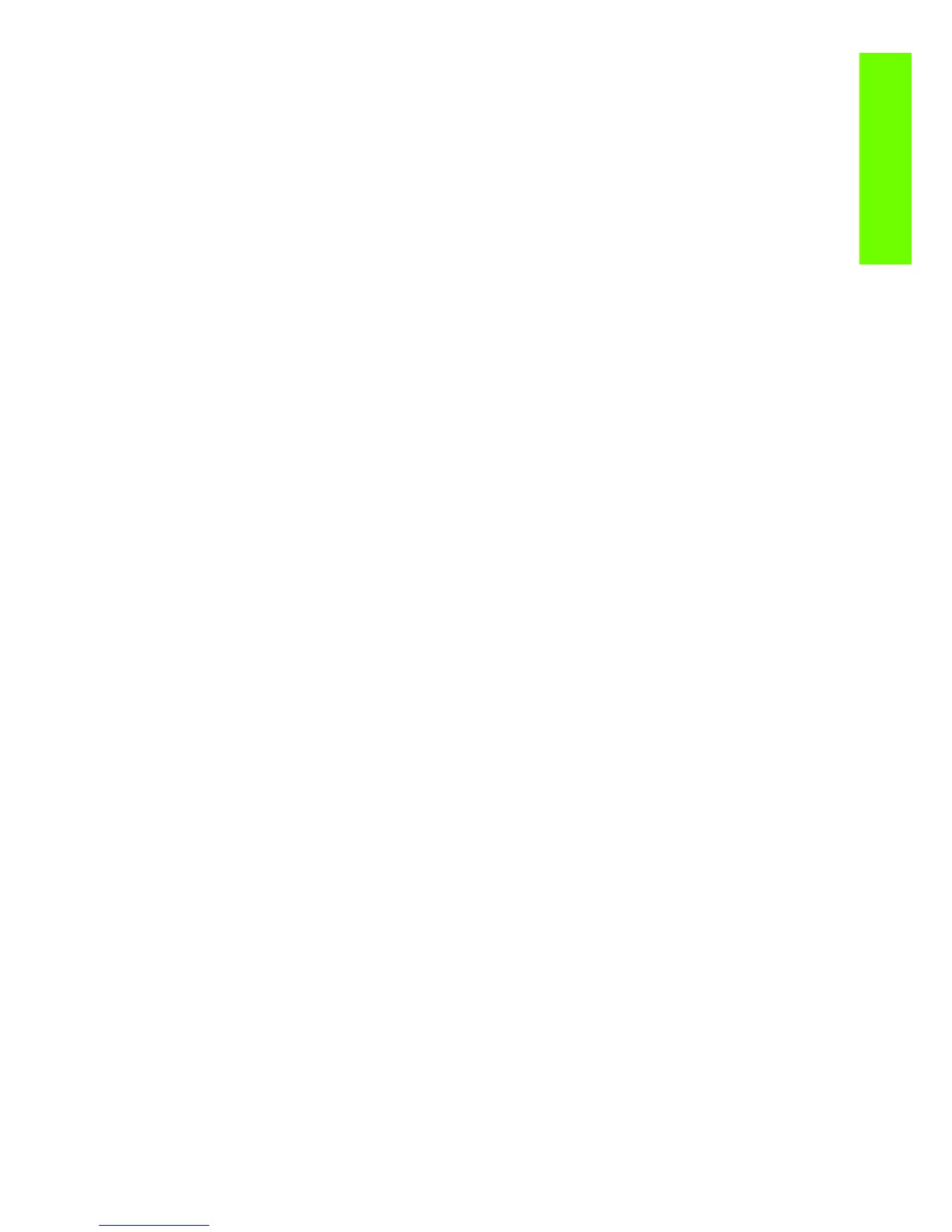243
Print Quality
Substrate advance issues
The vast majority of issues concerning the advancement of the substrate can be solved by asking the
customer to clean the ‘Substrate-advance sensor window’. This procedure is described in the customer
document ‘Maintenance and Troubleshooting Guide’.
If after performing this, the customer is still experiencing image quality issues related to the advancement
of the media, use the following procedure.
1. Make sure the window of the OMAS sensor located in the Platen has been completely cleaned of all
ink, the cleaning swabs provided to perform this procedure must be used.
2. Some types of substrate cannot be used with the OMAS sensor, because they are too smooth or
there is too much light reflected from the substrate surface to be able to be read by the OMAS,
examples of these types of substrate are: Clear Film, Backlit, types of Matte film, types of Polypropy-
lene. Check the troubleshooting procedure on the next page to determine if the error is with the
OMAS or the Substrate being used. If the error is with the substrate, there are two options:
• Change the type of substrate to a type that can be used with the OMAS, ideally it will be a
substrate with a readable surface, such as a self adhesive media, the type with a removal back-
ing.
• Disable the OMAS, and use the analog device to control the substrate advancement.
- To disable OMAS, go to Service Test Menu >1.3 Media Path Menu>1.3.3 Enable/Dis-
able OMAS. Refer
⇒
Page189
- Perform the Substrate Advance Calibration select the (ink) icon on the Front Panel, and
then select ‘Image quality maintenance > Substrate Advance calibration > Print adjust-
ment plot, refer to the Maintenance and Troubleshooting guide.
3. Perform the ‘OMAS Sensor Check’ to check the electrical functionality of the OMAS
⇒
Page189
.
If the OMAS Sensor fails the check, replace the OMAS Sensor
⇒
Page424.
4. Perform the ‘TOMAS Sensor Check’ to check the electrical functionality of the TOMAS
⇒
Page189
.
If the TOMAS Sensor fails the check, replace the TOMAS Sensor
⇒
Page424.
