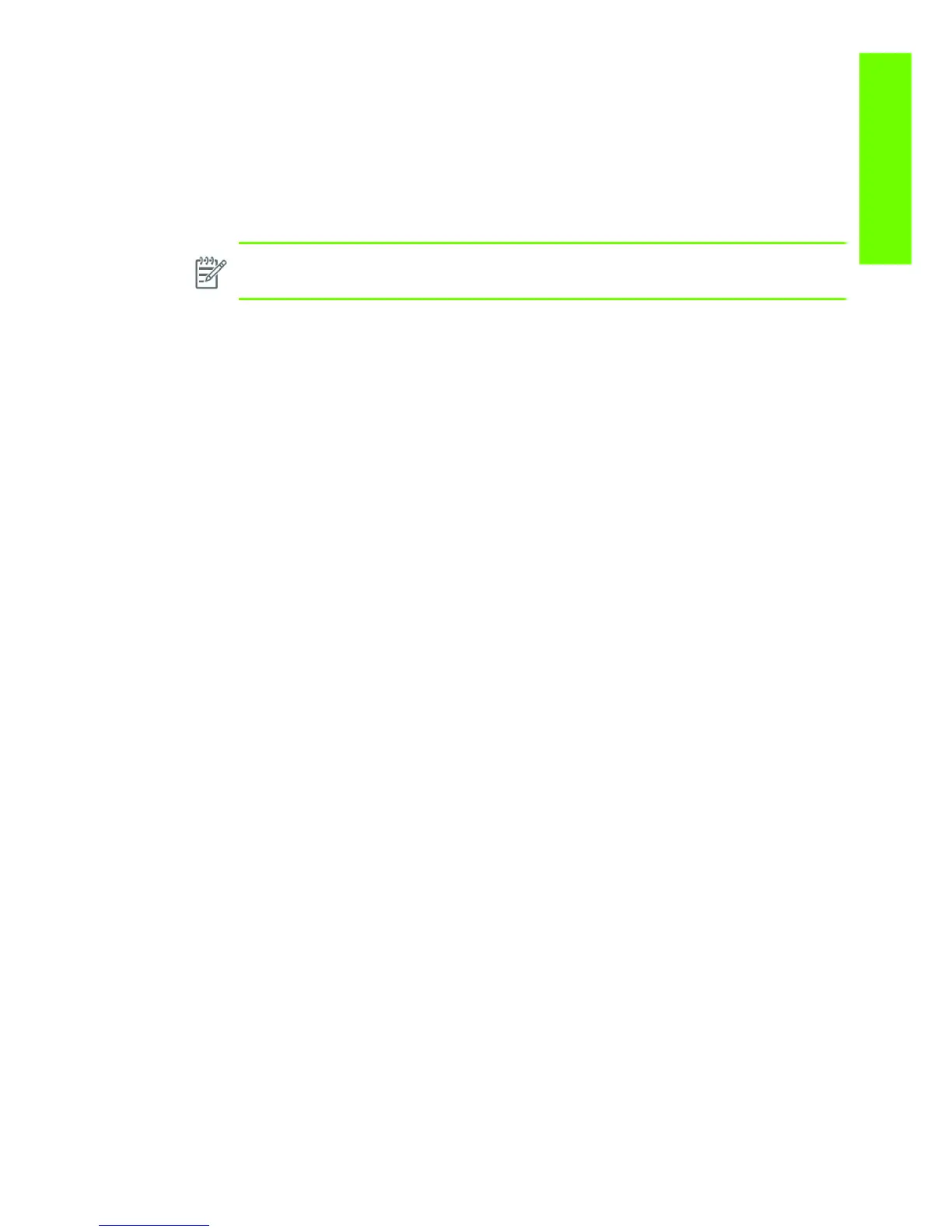Performing the necessary service calibrations 37
Troubleshooting
For information on the Service Tests and how to use them see Chapter 4, Service Tests, Utilities &
Calibrations
⇒See page 117.
Performing the necessary service calibrations
Is the printer calibrated correctly after replacing a component? For information on the Service Calibrations
and how to use them refer to Chapter 4, Service Tests, Utilities & Calibrations
⇒See page 117.
Solving print quality problems
Whenever a Print Quality problem appears, it is advisable to print all test plots to help diagnose the
problem. The test plots will help you differentiate between possible printhead errors and other problems
such as incorrect front-panel selection, RIP configuration or mechanical problems. For information on
solving Print Quality problems see Chapter 5, Print Quality
⇒See page 227.
The printer does not power on
To resolve printer power up problems, do the following:
1. Check that the power cord is connected correctly to the Printer and to the Power Socket.
2. Check that the Power Switch on the BACK of the Printer is in the ON position.
3. Check to see if any of the LEDs on the Power Switch are On. If any of the LEDs are On, then refer to
See page 48 for more information.
4. Check the Circuit Breaker (Ground fault Interrupter) of the customer´s premises has not blown.
5. Check that the Front-Panel Cable is correctly connected to the Electronics Module. Also make sure
that the Front-Panel cable is not damaged.
6. Replace the CPU Fan
⇒ See page 446
7. Replace the Power Supply Unit
⇒ See page 456.
The printer continuously rejects printheads
To resolve printhead rejection problems, do the following:
1. Clean the flex contacts on the Printhead and in the Carriage Assembly using the Carriage Intercon-
nect Wiper (Refer to Chapter 3) and try again.
2. Swap the failed Printhead with a Printhead that is known to be working, and check if the error fol-
lows the printhead:
• If the error follows the Printhead try to recover the Printhead by cleaning the contact again, if
that failed, replace the Printhead.
• If the error does not follow the Printhead, clean again the Carriage Interconnect and check for
damage, check the Carriage Interconnect if appropriate.
3. If ALL the Printheads are rejected (the status message on the Front Panel does NOT show “OK” for
ALL the Printheads) then perform the Electronic Systems Test
⇒ See page 123.
NOTE: Remember that certain Calibrations are required even if an Assembly has been
disassembled to gain access to another Assembly or Component.
