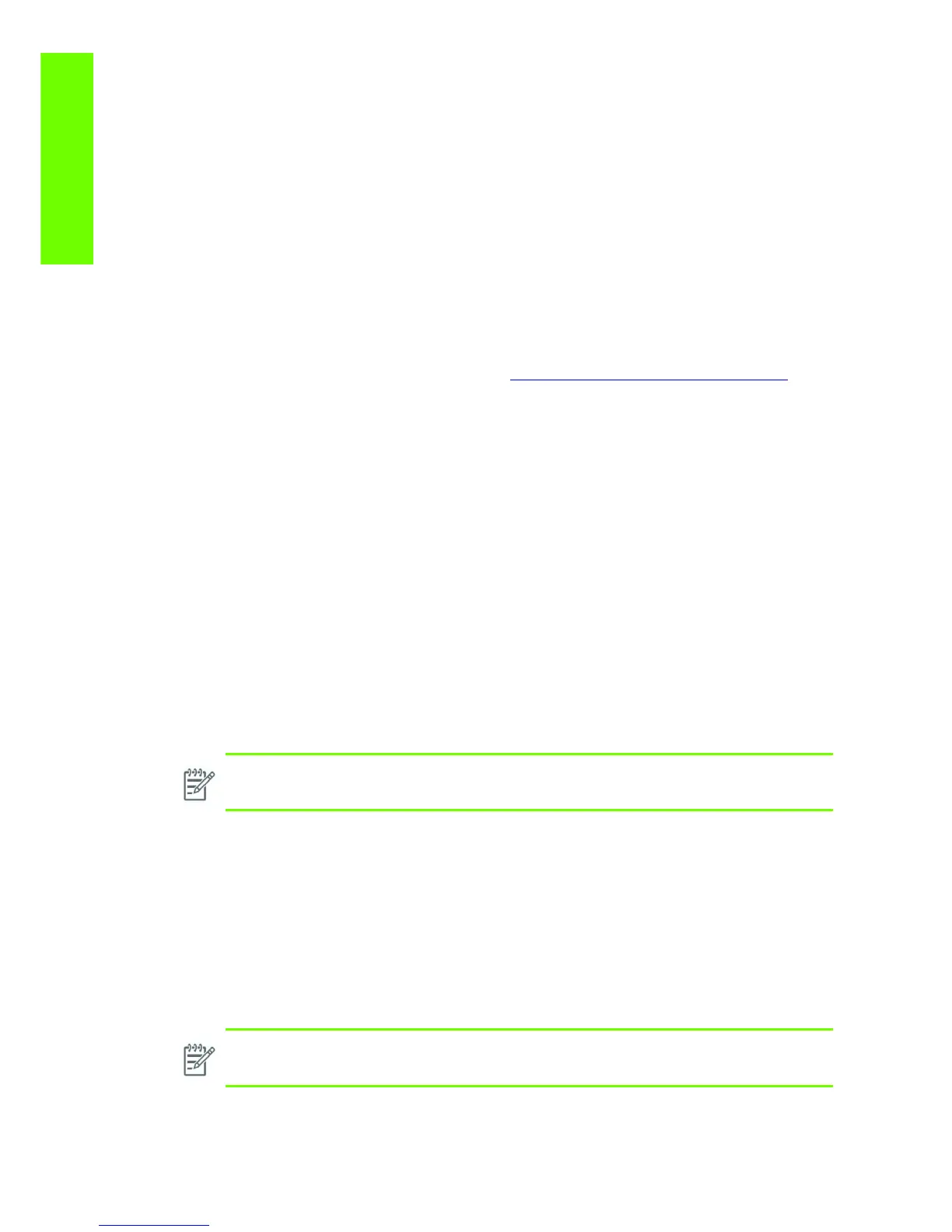36 Chapter 2 Troubleshooting
Troubleshooting
Troubleshooting the printer
Refer to Section 6 for troubleshooting Image Quality issues.
Printer Education and Training
Before any attempt is made to troubleshoot the printer, it is critical that you have the relevant training on
the HP Designjet L25500 Printer series. If you are not trained on this printer, please contact HP Education
or HP Training to enquire about becoming ‘HP Service Qualified’ for this printer.
Firmware upgrade
The first step to take when trying to clear an error with the printer is to check that the firmware installed
in the printer is the latest available. Firmware updates often include fixes for some of the problems that
are found in the following pages, simply updating the firmware can often resolve the problem. The latest
firmware can be downloaded from the following url: http:www.hp.com/go/designjet/downloads
If the error with the printer does not allow you to upgrade the firmware using the normal process, try
upgrading the firmware using the emergency .plt file procedure
⇒ page 179
Troubleshooting system error codes
Chapter 2, System Error Codes contains a list of system error codes and their respective descriptions and
recommended corrective actions. Only try one recommended action at a time and check if the error code
has disappeared.
If you have an error code which is not documented in this Service Manual or you have an error which
you cannot resolve, then report the error to the HP Response Center or the nearest HP Support Office.
When reporting the error, have the following information ready:
• Model and Serial Number of the printer.
• Which firmware revision the printer is using (See note below). Check firmware in Utilities / Statistics
/ Code rev.
• The complete error number.
• The Service Configuration Print.
• The Current configuration sheet.
• Which software application the customer is using (name, version, etc.).
Performing a service test on a failed assembly
If possible, always perform a Service Test on the component/assembly that you are about to replace, just
to make sure that is the component/assembly that has failed.
NOTE: When reporting the System Error Code, make sure that you supply the full Error Code
and the firmware version. Without this information, HP Support Personnel cannot help you.
NOTE: If the test on that component/assembly passes, you should NOT replace it.
